Chapter 3 : playback, 2 connecting your playback device, Connecting your playback device – KWorld SnapMusic User Manual
Page 7
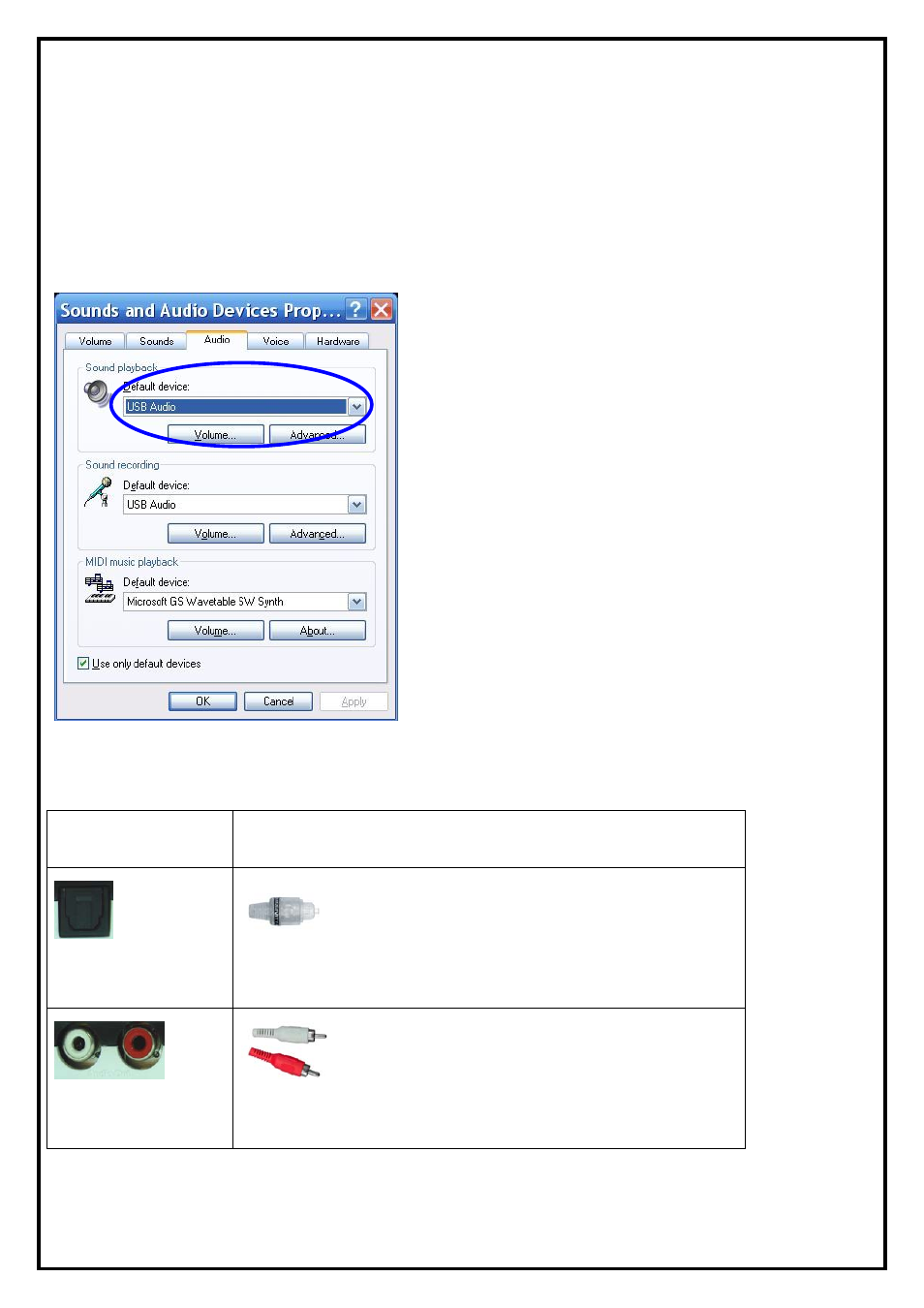
Chapter 3 : Playback
SnapMusic Studio 715 also provides playback functionality. Following we’ll show you how to connect your
home stereo or speakers to the device.
3.1 Setting the correct playback device as your default
Usually, SnapMusic will set “SnapMusic Studio 715” as the default playback device. To make sure that you
can:
z Go to “Start” then to “Control Panel”
z Open “Sound and Audio Devices”
z Select the “Audio” tab
z The first region “Sound playback”, set the default
device to “USB Audio”
(
Please note that after setting the default playback device to USB Audio, you
will not be able to hear anything from your PC speakers. To hear sound
from your speakers, you need to follow the instructions in next section to
connect your speakers.
)
3.2 Connecting your playback device
To connect SnapMusic Studio 715 to your speakers, please refer to the following table:
Connectors on
SnapMusic Studio 715
Connector of cables
S/PDIF Out
If your speakers or headsets has an optical digital input you can
use that to connect to the SnapMusic Studio 715 for best result.
Audio Out
Connect the input of your home stereo to the device to hear the
sound from your home stereo. ++
++ If you need to connect to your PC speakers, you can use the “headphone jack to RCA cable” in the package to connect from the
headphone jack to the L/R connector of the device
7
