Chapter 2 : recording, 2 selecting your recording sources, Selecting your recording sources – KWorld SnapMusic User Manual
Page 4
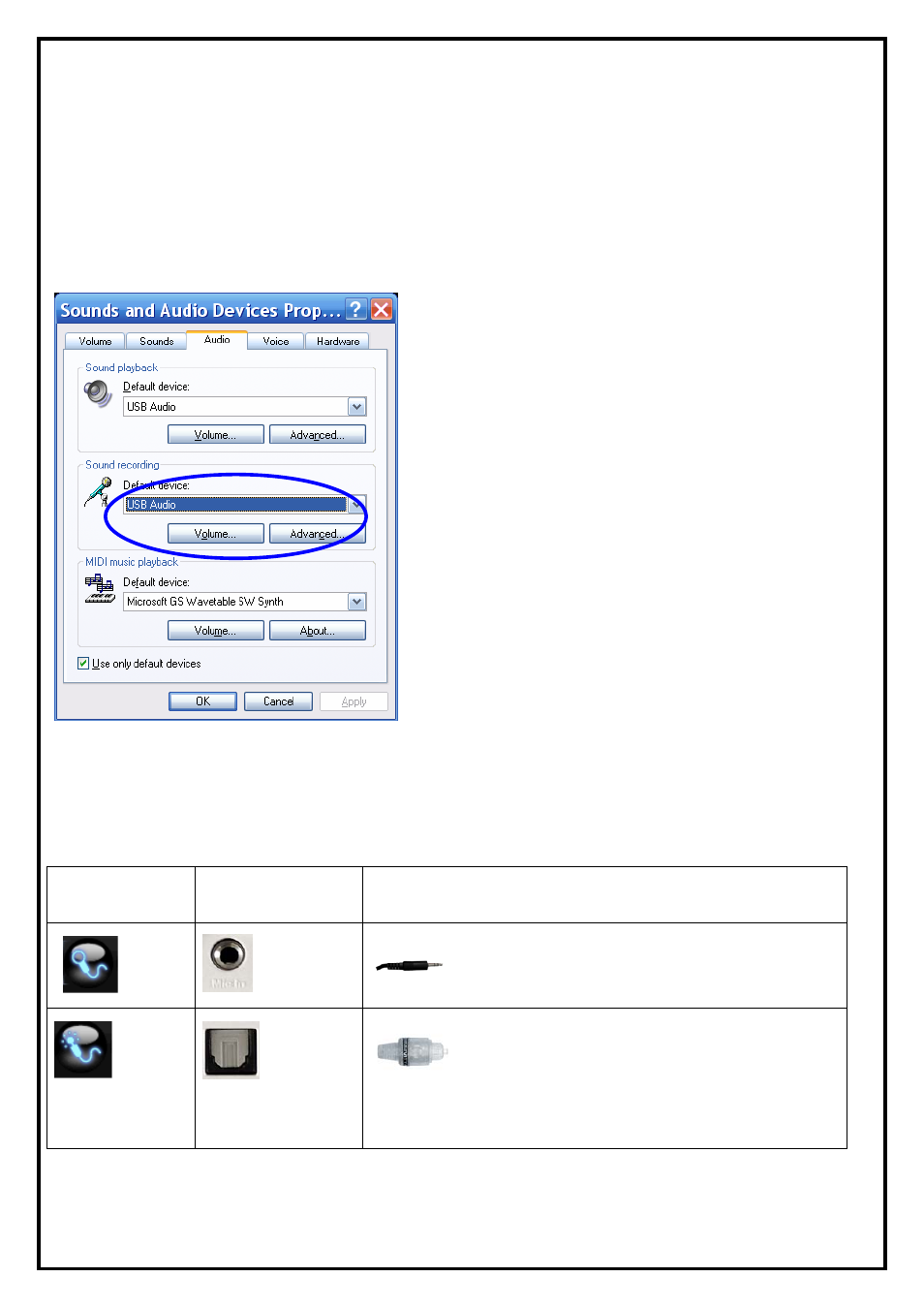
Chapter 2 : Recording
To select correct recording sources, you have to match your hardware connections. In this chapter, we’ll
detail explain all the connectors and recording source buttons.
2.1 Setting the correct recording device as your default
Usually, SnapMusic will set “SnapMusic Studio 715” as the default recording device. To make sure that you
can:
z Go to “Start” then to “Control Panel”
z Open “Sound and Audio Devices”
z Select the “Audio” tab
z The second region “Sound recording”, set the
default device to “USB Audio”
2.2 Selecting your recording sources
The recording source buttons are one to one mapping to connectors on the device. Please refer to the
following table. If you connect to any of the following connections, you have to select to respective
recording button.
Source buttons
Connectors on
device
Connector of cables
Mic in
Mic In
Connecting your microphone to the device
S/PDIF In
S/PDIF In
If your source has an optical digital output you can use that to
connect to the device. **
4
