KWorld SnapMusic User Manual
Page 6
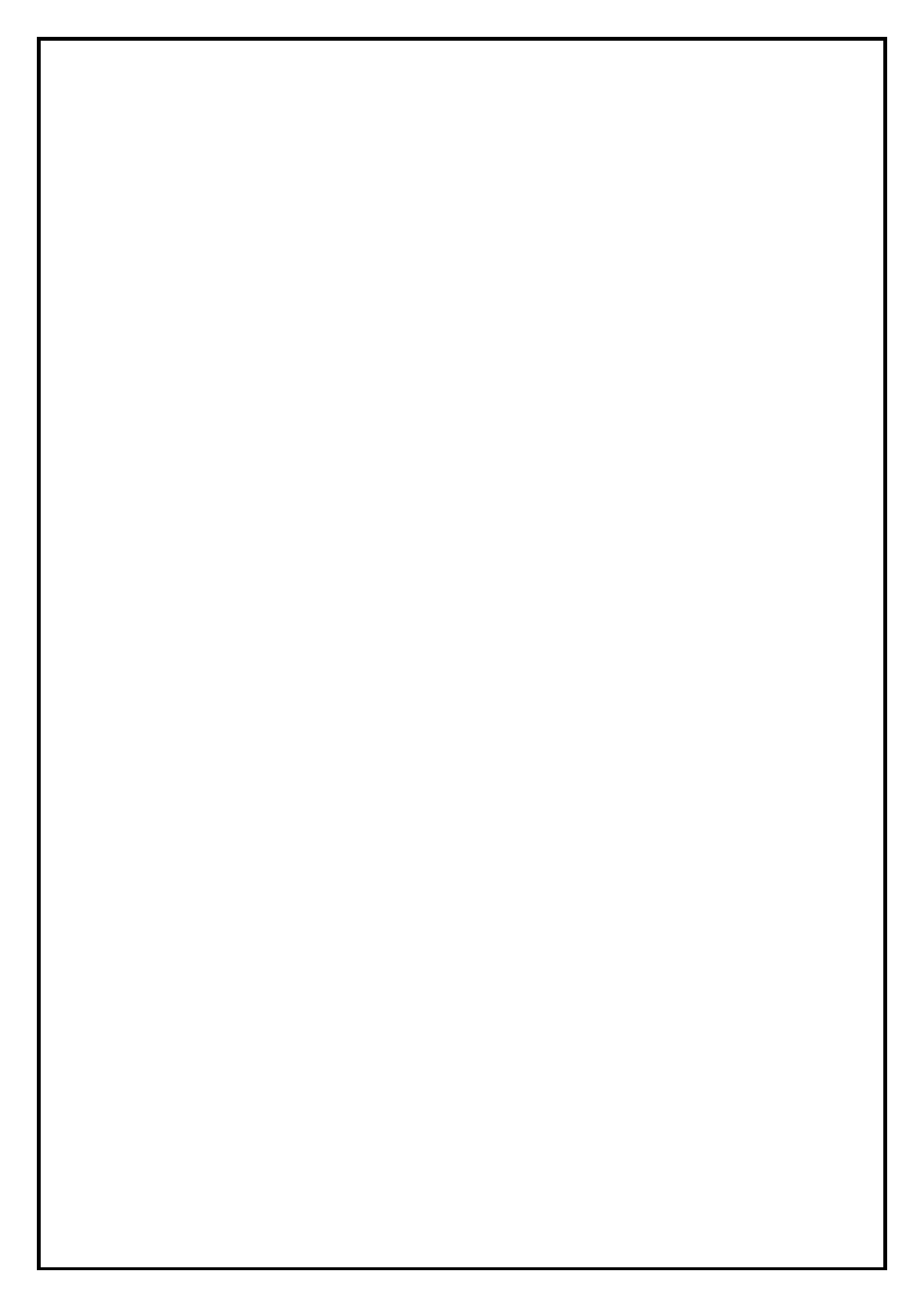
6
z Done: all the files you just recorded.
z Recent: the files you just played.
z Add: Click “Add” to add the selected file to the playlist
z Delete: Click “Delete” to remove the file from your hard drive.
z Delete All: Click the button to remove all recorded files listed from your hard drive.
z Rename: Click the button to rename a file.
z Import: click “Import” to browse music files from your computer to the playlist
z Clear: click “Clear” to clear the play list
Click “OK” to close the dialog and start to play.
Open a file could be a source in recording. You can open a file to play or use it as the background music and
record your voice together.
Please note that to record a file and your voice together, you have to set the default playback device to “SnapMusic Studio”. For detail
instruction, please refer to Chapter 3.
