Things to know – Australian Monitor AMD200 User Manual
Page 6
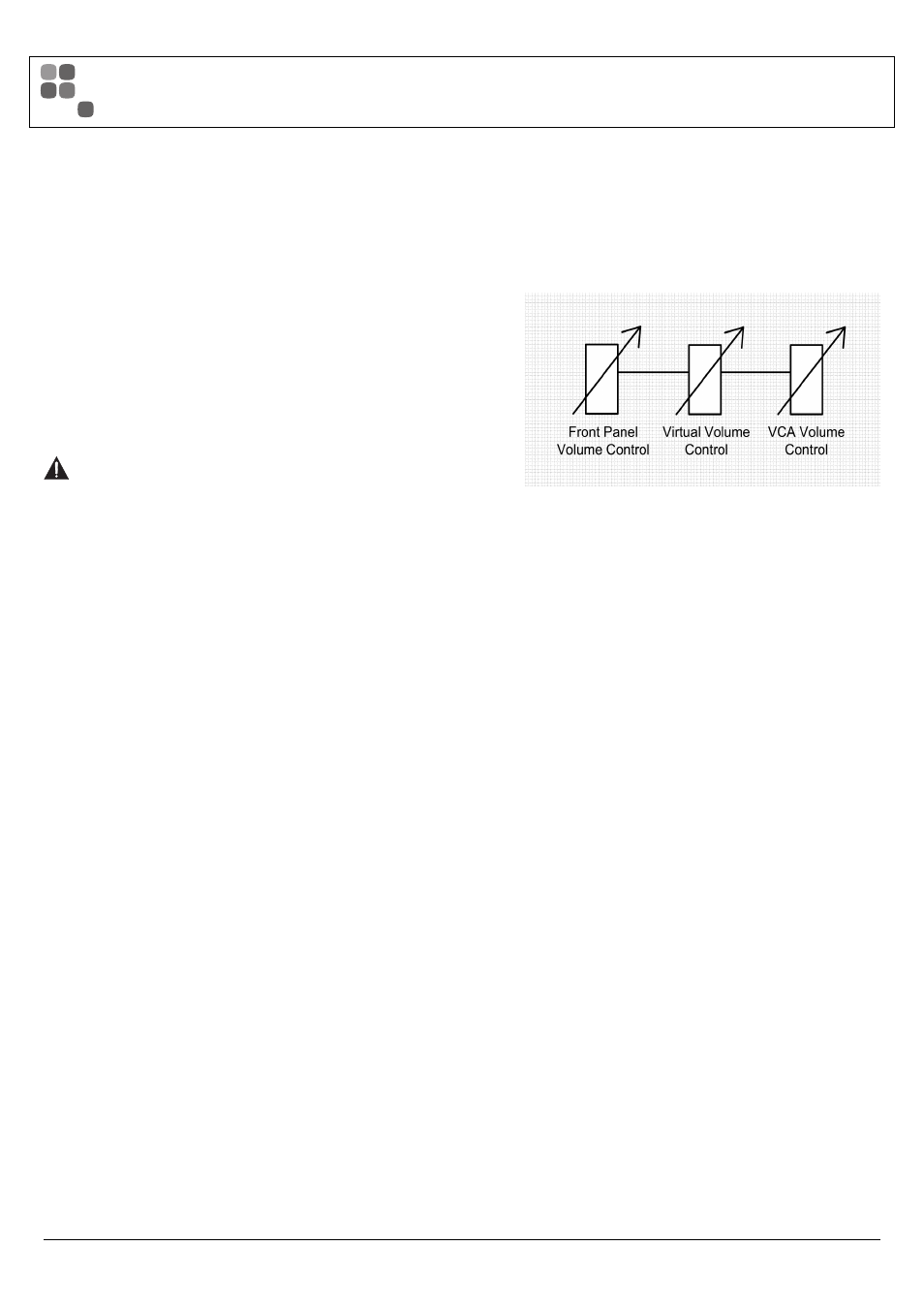
Virtual Volume Controls
We have chosen to call some of the volume controls within the AMD series “Virtual
Volume” controls. This is mainly because these control sit inside the DSP of the product
but also to differentiate them from the front panel volume controls.
The “Virtual Volume’s” are controlled from either the PC GUI, 3rd Party Control or
the ICON Control Panel. The volume control in the PC GUI will move whenever one
of the controls is gestured.
The “Virtual Volume” is effectivly in series with the front panel volume control.
The resultant volume control will always be a combination of the “Virtual” and front panel
volume control providing the front panel is enabled.
If the front panel has been disabled then the only way to control volume is via the
PC GUI, 3rd Party Control or ICON Control Panels.
ATTENTION: When enabling and disabling the front panel the chance
of the output level reaching excessive levels is present. Please be sure
to mute the outputs before adjusting these options.
Updating Firmware
To update fi rmware inside of the AMD100/200 you will need a connection with the
PC software via USB.
All fi rmware fi les for the AMD100/200 series have a fi letype of .amfw, anything else
will not be recognised by the software.
All fi rmware fi les need to be placed inside the AMD software directory:
C:/Program Files/Australian Monitor/AMD100 or AMD200/Firmware
If a .amfw fi le is placed in that folder then all the user needs to do is
go to Device > Update Firmware on the title bar of the GUI.
From here you can pick which fi rmware fi le you want to load into the device.
Australian Monitor suggests that you only ever update the fi rmware on a device when
told to by Australian Monitor Tech Support. We also suggest that you always update to
the most recent version of fi rmware unless told otherwise.
Default Confi guration
Out of the box the AMD works as a regular mixer-amplifi er. The default confi guration
is as follows:
Volume controls: All set to 0 dB and Un-muted
Bass and Treble Filter: Set to 0 (fl at)
Front panel Enabled
VCA Enabled
Priority Set Up:
Mic/Line 1 = Medium (Level 2)
Mic/Line 2 = Low (Level 1)
Mic/Line 3-8 = None (Level 0)
Bell = Medium (Level 2)
Chimes = Medium (Level 2)
All Tones set to -12 dB
PAGE 6
AMD100/200 INSTALLATION AND OPERATION MANUAL
THINGS TO KNOW
