Loadmaster for oracle x86 installation – KEMP Oracle x86 User Manual
Page 9
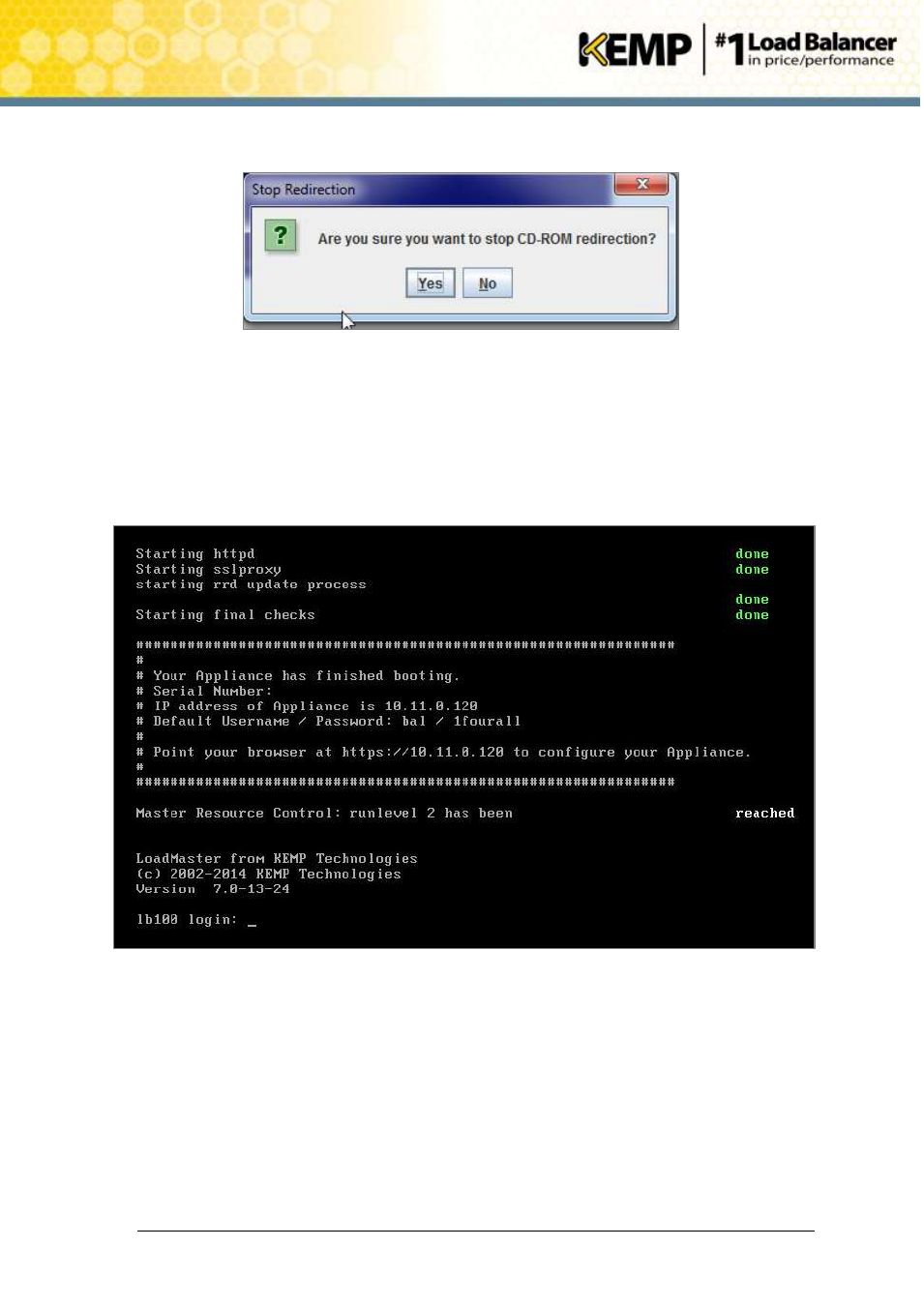
Copyright © 2002 - 2014 KEMP Technologies, Inc. All Rights Reserved. Page 9 / 17
LoadMaster for Oracle x86 Installation
Installation Guide
Before rebooting the server, unmount the installation media by selecting Devices and CD-ROM.
Figure 2-5: Stop CD-ROM redirection
Click Yes to stop CD ROM redirection.
The server is now ready to be rebooted with the LoadMaster software installed on the local disk.
Within the KVM console, select the Ctrl-Alt-Del option from the Keyboard drop-down menu.
The server should begin to boot from the local disk.
Figure 2-6: IP address
The LoadMaster should obtain an IP address via DHCP, please note this value.
If the LoadMaster does not obtain an IP address via DHCP then the LoadMaster must be manually
configured using the KVM console, in order to obtain the license key. Please refer to Section 3 for
further information regarding manually configuring the LoadMaster.
After a successful boot, a login prompt will appear. Log in using the LoadMaster user credentials. The
default login details are as follows:
lb100 login: bal
