Licensing and configuration, Loadmaster for oracle x86 installation, 3 licensing and configuration – KEMP Oracle x86 User Manual
Page 10
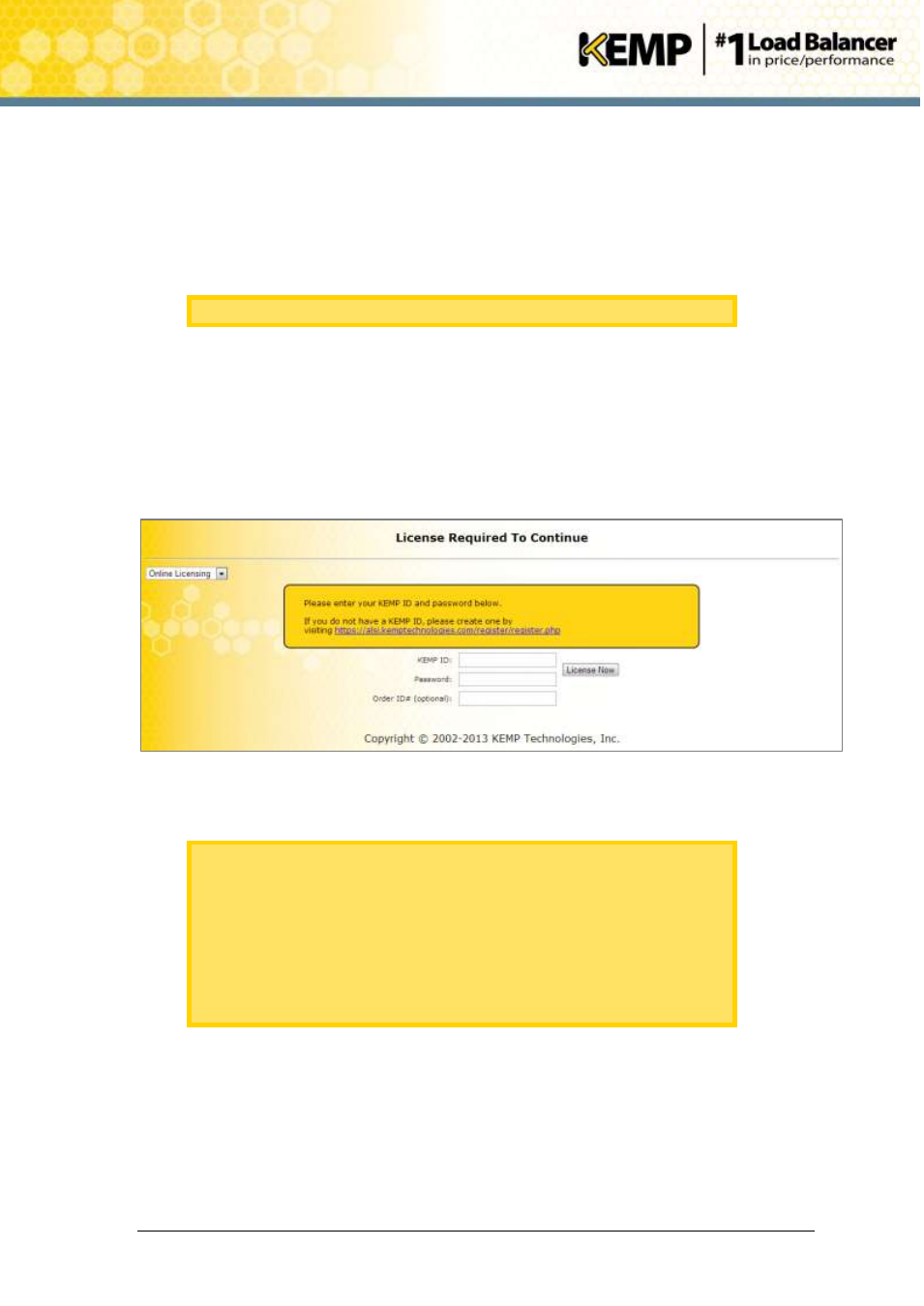
Copyright © 2002 - 2014 KEMP Technologies, Inc. All Rights Reserved. Page 10 / 17
LoadMaster for Oracle x86 Installation
Installation Guide
password: 1fourall
2.3
Licensing and Configuration
The LoadMaster must now be configured to operate within the network configuration.
1. In an internet browser, enter the IP address that was obtained in Section 2.2.
Ensure to enter https:// before the IP address.
2. A warning may appear regarding website security certificates. Please click the
continue/ignore option.
3. Enter the user name and password when requested.
The default login credentials are as follows:
lb100 login: bal
Password: 1fourall
Figure 2-7: License Required
4. If using the Online licensing method, fill out the fields and click License Now.
If you are starting with a trial license, there is no need to enter an Order ID.
If you are starting with a permanent license, enter the KEMP Order ID# if
this was provided to you.
If using the Offline Licensing method, select Offline Licensing, obtain the
license text, paste it into the License field and click Apply License.
For detailed instructions on how to register for a KEMP ID and license the
LoadMaster, refer to the Licensing, Feature Description.
5. The LoadMaster End User License Agreement screen appears.
Please read the license agreement and, if willing to accept the conditions therein, click the
Agree button to proceed.
6. A screen will then appear asking if you are OK with the LoadMaster regularly contacting
KEMP to check for updates and other information. Click the relevant button to proceed.
