Check the network adapter settings, Virtual loadmaster for microsoft hyper-v, 3 check the network adapter settings – KEMP Hyper-V 2012 User Manual
Page 9
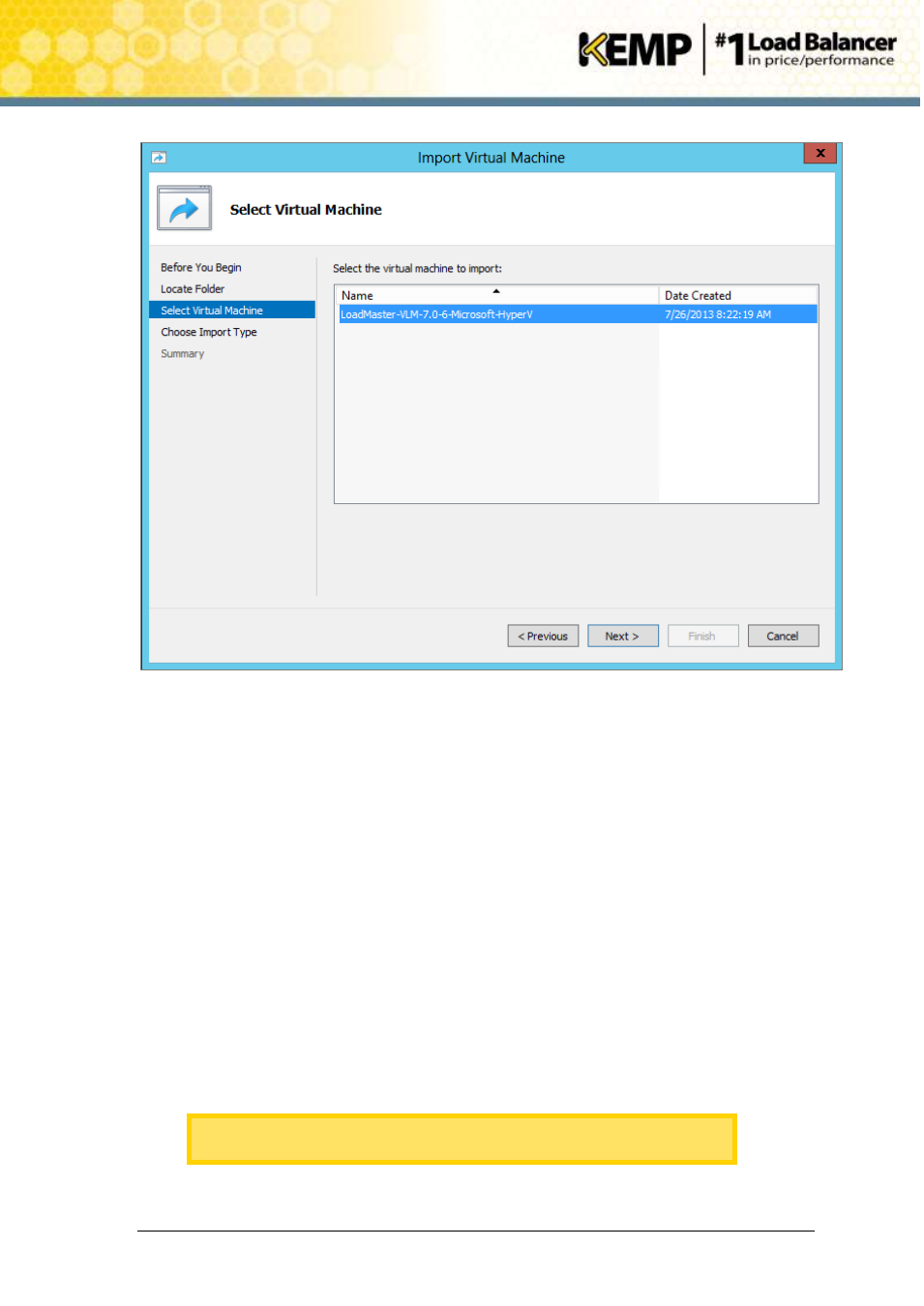
Copyright © 2002 - 2014 KEMP Technologies, Inc. All Rights Reserved. Page 9 / 20
Virtual LoadMaster for Microsoft Hyper-V
Installation Guide
Figure 2-4: Select the VLM
7. Select the VLM and click Next.
8. Select the Copy the virtual machine (create a new unique ID) option.
9. Choose your destination and hard disks.
10. Click the Import button.
11. The virtual machine should be imported and should now appear within the Virtual
Machines pane in the Hyper-V Manager.
2.3
Check the Network Adapter Settings
Before starting the VLM we must first verify that the network adapters are configured correctly.
1. Right-click on the virtual machine you have imported within the Virtual Machines pane.
2. Click on the Settings option.
3. Click on the Network Adapter or Legacy Network Adapter option within the Hardware
list.
KEMP recommend selecting the Network Adapter option as it provides
much higher performance and less load on the host.
