5 the assigned channel, 5 the assigned channel -5, Sd8 - getting started – DiGiCo SD8 User Manual
Page 9
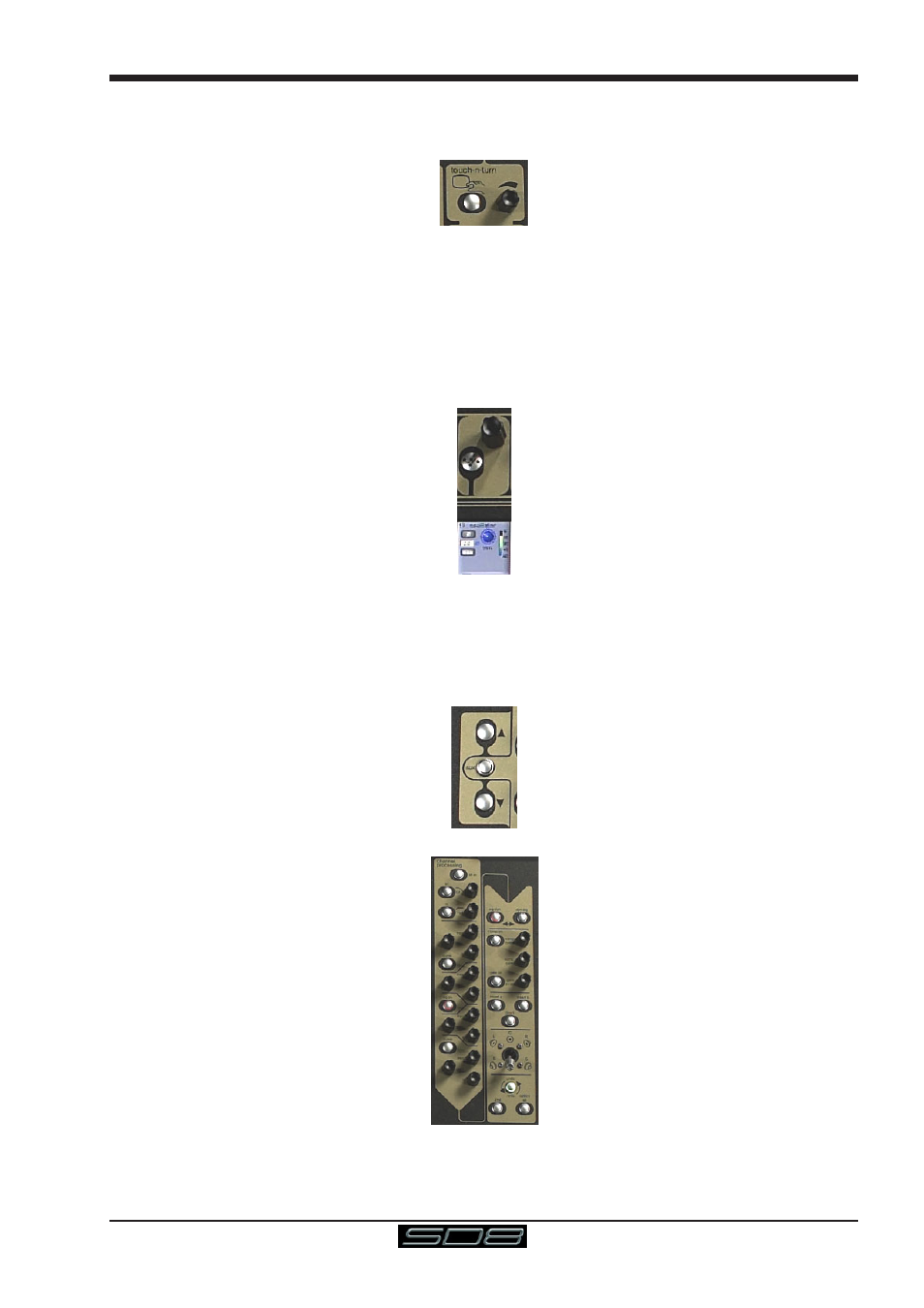
SD8 - Getting Started
1-5
To the right and below the Master screen is a single encoder marked Touch-Turn (shown below). This is used to access some of
the rotary and switch controls within the Master screen. To assign the Touch-Turn encoder to a particular on-screen pot, touch
the pot to be assigned. You will notice that a coloured ring appears around the on-screen pot, indicating that it is assigned to the
Touch-Turn encoder/switch.
1.3.5 The Assigned Channel .........................................................
One of the channels in the Channel Strip panel is displayed in gold, indicating that it is currently the Assigned Channel. This means
that it has been assigned to the worksurface controls and can be configured in detail, as described below. To Assign a channel,
touch anywhere in the channel on the screen.
Once a channel is Assigned, all of the controls for that channel which are not displayed within the channel strip itself can be
accessed via secondary pop-ups, displayed by touching inside the relevant area of the channel. These pop-ups include controls
such as input and output routing and signal processing parameters.
A number of the physical rotary encoders on the control surface can be assigned to different on-screen pots. In order to ensure
that it is clear which function is assigned to which encoder, the assigned on-screen pot will have a coloured ring around it.
The twelve encoders and buttons immediately above the touchscreen (shown above) refer to the channels with which they are
aligned. These controls are concerned with the channel input, located at the top of the Channel Strip panel.
The three rows of encoders and buttons immediately below the touchscreen also refer to the channels with which they are
aligned. Normally, these control the level and on/off status of the three highlighted aux sends, but can have a number of functions
assigned to them. Touching on an aux send on the screen will assign that aux and the ones immediately below it to the aux
encoders. Six aux sends can be displayed in the Channel Strip panel at any one time. If more than six aux sends have been
created in the session, the scroll button outside the bottom left-hand corner of the screen can be used to scroll the display
through the remaining auxiliaries:
The controls to the right of the Channel Strip panel allow the Assigned channel to be adjusted:
