Assigning an ip address to the mediapack, Assigning an ip address using bootp, 2 assigning an ip address to the mediapack – AudioCodes MP-118 User Manual
Page 14: 1 assigning an ip address using bootp
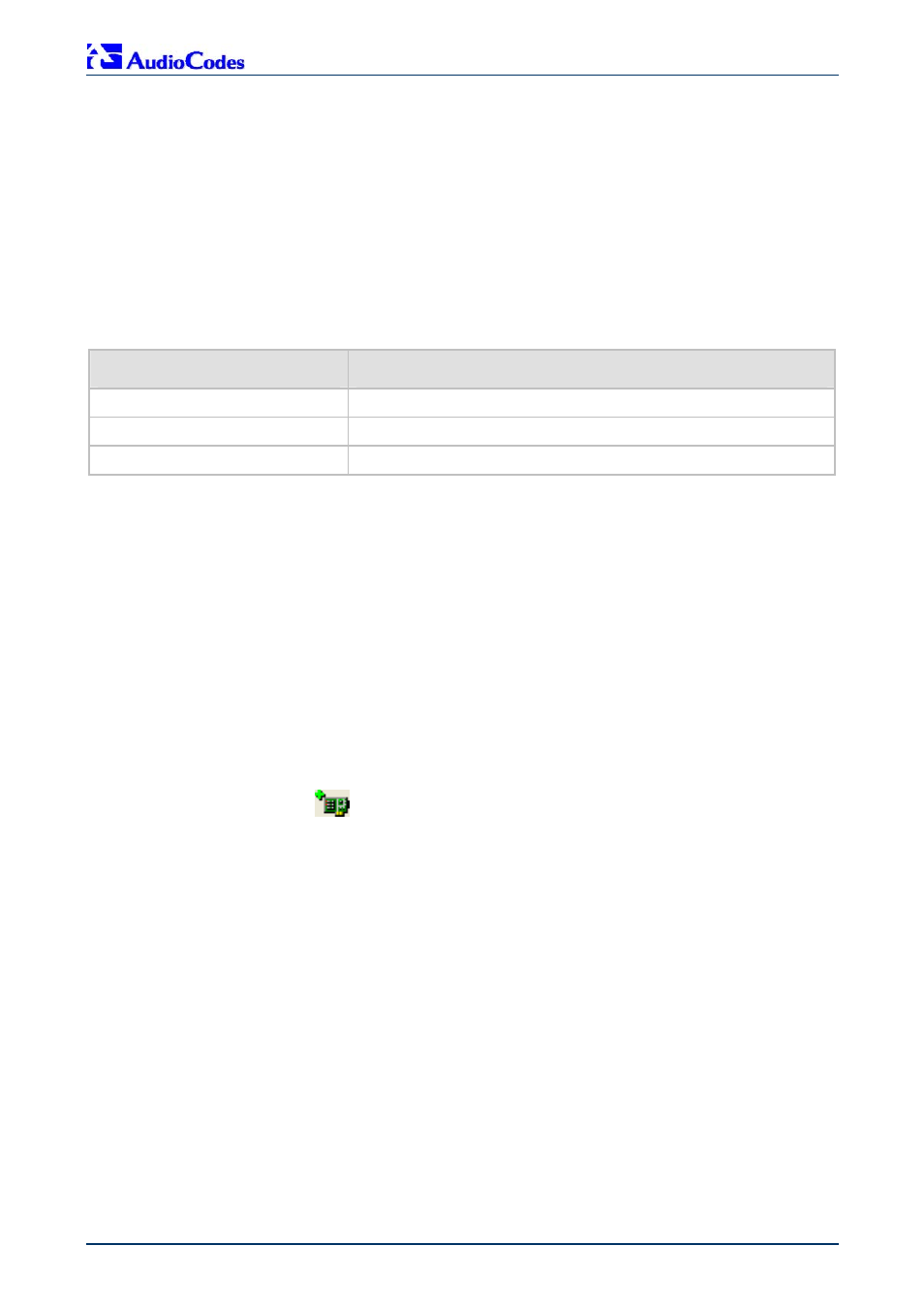
MP-11x & Microsoft Office Communications Server 2007
Quick Installation Guide
14
Document #: LTRT-26301
3.2
Assigning an IP Address to the MediaPack
If the gateway's default IP address (refer to
) doesn't correspond to the network in which
Office Communications Server 2007 is installed, you can assign a different IP address to the
gateway, using one of the following methods:
BootP (refer to Section
Command Line Interface (CLI) using the RS-232 interface (refer to Section
Gateway's HTTP-based Embedded Web Server (refer to Section
DHCP (refer to the gateway's User’s Manual)
Table 3-1: Gateway Default Networking Parameters
Network Parameter
Default Value
IP address
10.1.10.11
Default subnet mask
255.255.0.0
Default gateway IP address
0.0.0.0
You can use the hardware reset button to restore the gateway's networking parameters to their
factory default values (refer to Section
3.2.1 Assigning
an
IP Address using BootP
You can use AudioCodes' Bootstrap Protocol (BootP) or any third-party BootP application to
assign an IP address to the gateway.
¾
To assign an IP address using BootP, take these 3 steps:
1.
Open the BootP application.
2.
Add a new client by performing the following (for AudioCodes BootP Server application):
a.
From the Services menu, choose Clients; the Client Configuration dialog box appears.
b.
Add a client configuration for the gateway that you want to initialize, by clicking the Add
New Client
button.
c.
Enter the necessary fields (i.e., gateway's MAC address and desired IP address), and
then click OK.
