3 turning the monitor on – Asus PW201 User Manual
Page 20
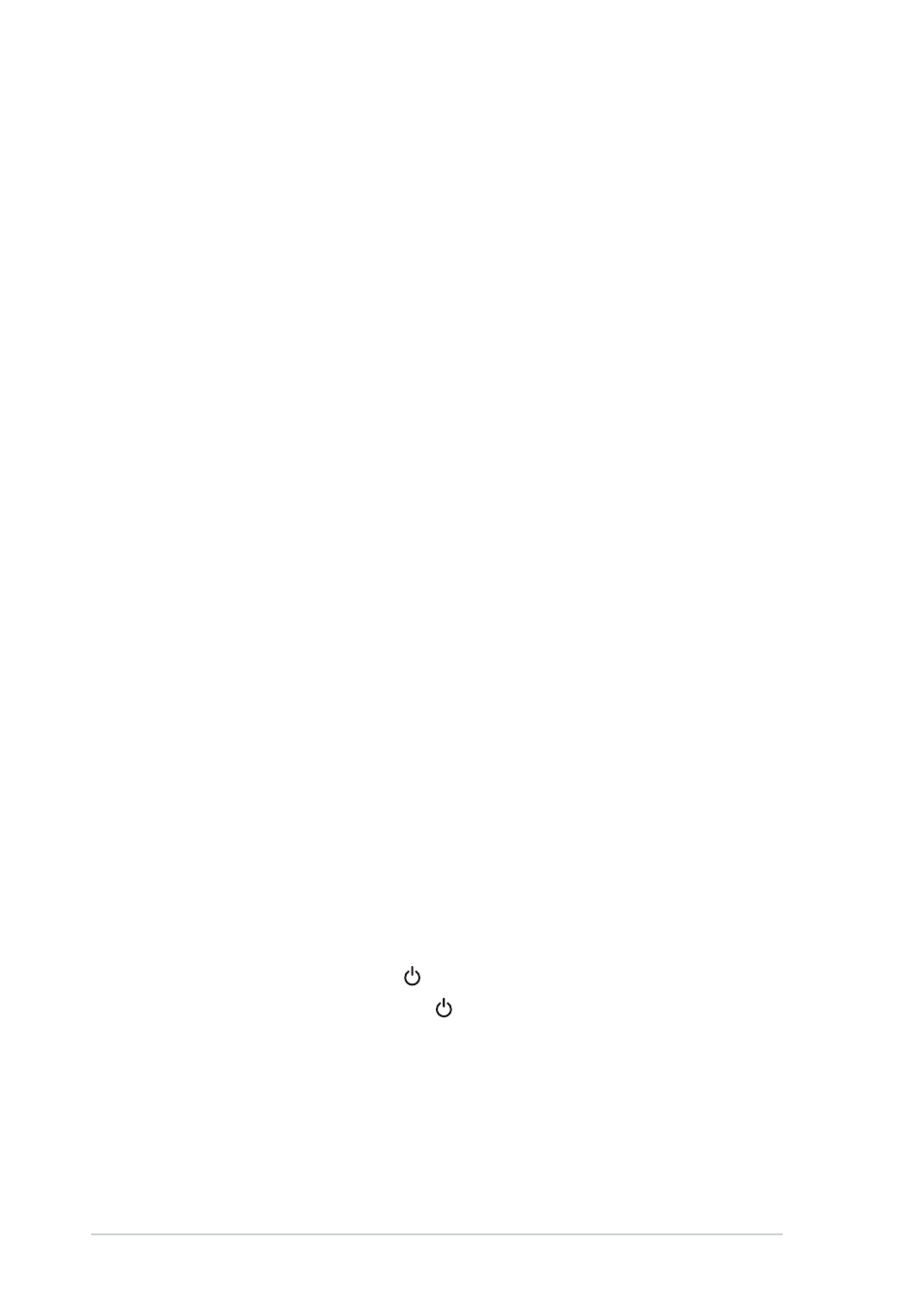
2 - 4
2 - 4
2 - 4
2 - 4
2 - 4
C h a p t e r 2 : S e t u p
C h a p t e r 2 : S e t u p
C h a p t e r 2 : S e t u p
C h a p t e r 2 : S e t u p
C h a p t e r 2 : S e t u p
2.2.2
2.2.2
2.2.2
2.2.2
2.2.2
Connecting a video equipment with Video
Connecting a video equipment with Video
Connecting a video equipment with Video
Connecting a video equipment with Video
Connecting a video equipment with Video
(composite) or S-Video output ports such as
(composite) or S-Video output ports such as
(composite) or S-Video output ports such as
(composite) or S-Video output ports such as
(composite) or S-Video output ports such as
a VCR, V8, or DV
a VCR, V8, or DV
a VCR, V8, or DV
a VCR, V8, or DV
a VCR, V8, or DV
1. Connect one end of the supplied RCA cable to the video and L/R
Audio ports of the LCD monitor, then connect the other end to
the video and Audio ports of your video equipment.
2. Connect one end of the S-Video cable to the LCD monitor’s S-
Video port, then connect the other end to the S-Video port of
your video equipment.
3. Plug the red and white connectors of the supplied RCA cable to
the LCD monitor’s L/R Audio ports, then connect the other end to
the Audio ports of your video equipment.
2.3
Turning the monitor on
Gently touch the power sensor . See page 1-4 for the location of the
power sensor. The power indicator lights up in blue to show that the
monitor is ON.
2.2.3
2.2.3
2.2.3
2.2.3
2.2.3
Connecting a video equipment with
Connecting a video equipment with
Connecting a video equipment with
Connecting a video equipment with
Connecting a video equipment with
component output ports, such as a DVD
component output ports, such as a DVD
component output ports, such as a DVD
component output ports, such as a DVD
component output ports, such as a DVD
player or a satellite set-top box
player or a satellite set-top box
player or a satellite set-top box
player or a satellite set-top box
player or a satellite set-top box
1. Connect one end of the component cable to the
component ports of the LCD monitor, then connect the other end
to the component output ports of your video equipment.
2. Plug the red and white connectors of the supplied RCA cable to
the LCD monitor’s L/R Audio ports, then connect the other end to
the Audio Line-out ports of your video equipment.
1. Connect the adapter cord securely to the monitor’s DC-in port.
2. Connect the power cord to the adapter port with the other end to
a power outlet.
2.2.4
2.2.4
2.2.4
2.2.4
2.2.4
Connecting the power adapter
Connecting the power adapter
Connecting the power adapter
Connecting the power adapter
Connecting the power adapter
