Removing the installed cable, Installing the replacement cable, Closing the computer – Apple ATA Drive Cable Mac G4 User Manual
Page 2
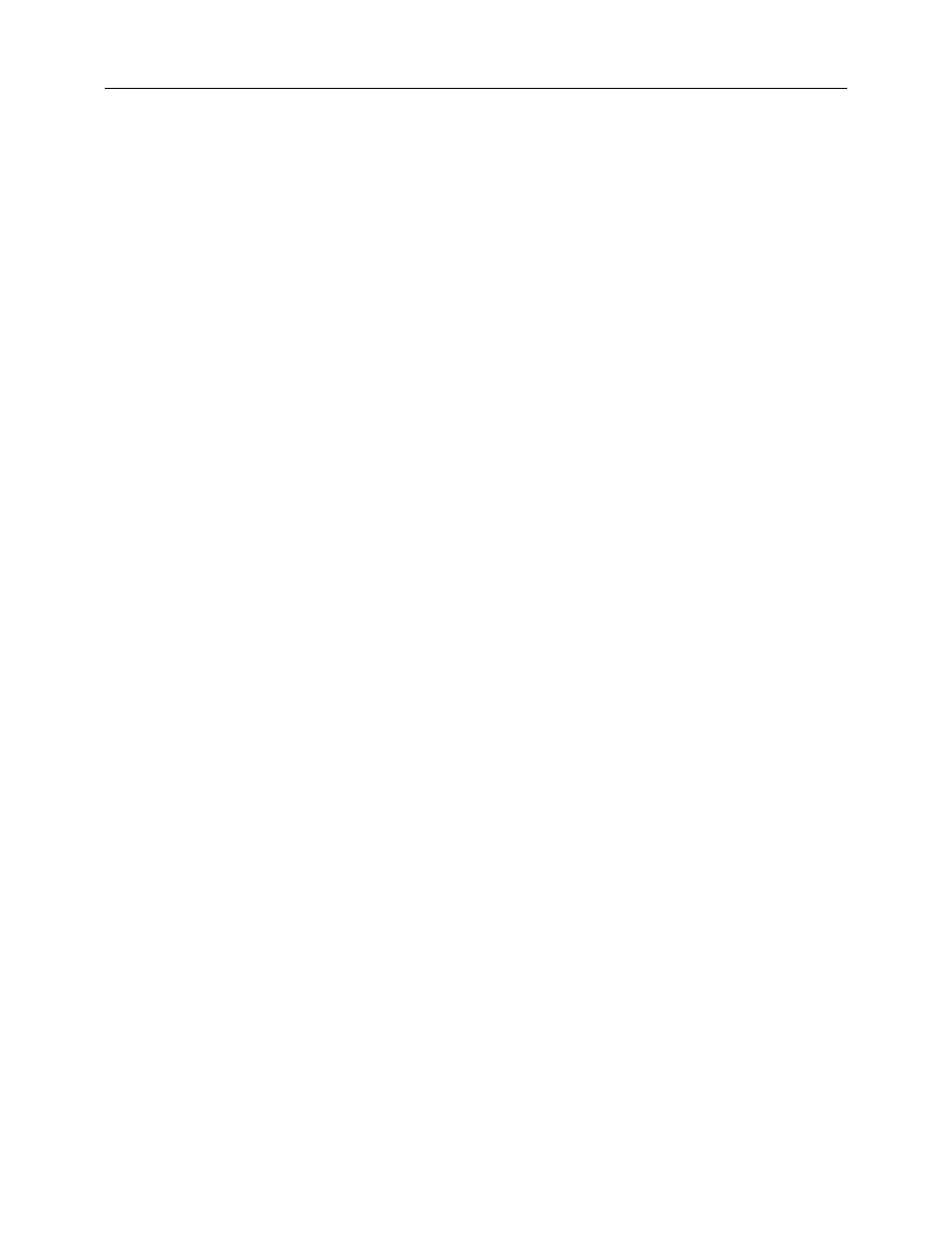
Power Mac G4 ATA Drive Cable -
2
8.
Lift the latch on the right side access panel.
(Figure 1B)
9.
Gently lower the access panel until it lies flat. To avoid scratching the case, lower the
panel onto a soft, clean cloth.
(Figure 2)
Warning: If you see any lights glowing on the main logic board, the computer
has not been shut down. Close the side access panel and shut down the
computer before proceeding.
Removing the Installed Cable
1.
Disconnect the ATA cable from the logic board.
(Figure 3A)
2
Disconnect the ATA cable from the hard drive
(Figure 3B)
, and remove the cable from
the computer.
Note:
Dispose of this cable; do not return it to Apple.
Installing the Replacement Cable
1.
Connect the replacement ATA cable to the drive.
Note:
If you are connecting the cable to two drives installed in the drive carrier,
attach the connector at the end of the cable to the bottom drive.
2.
Connect the other end of the ATA cable to the logic board.
Closing the Computer
1.
Raise the side access panel, lift the latch, and press the panel against the case until it
snaps securely into place.
2.
Reconnect all cables and restart your computer.
Warning: Never turn on your computer unless all of its internal and external
parts are in place and it is closed. Operating the computer when it is open or
missing parts can damage your computer or cause injury.
