Avaya 1400 Series User Manual
Page 9
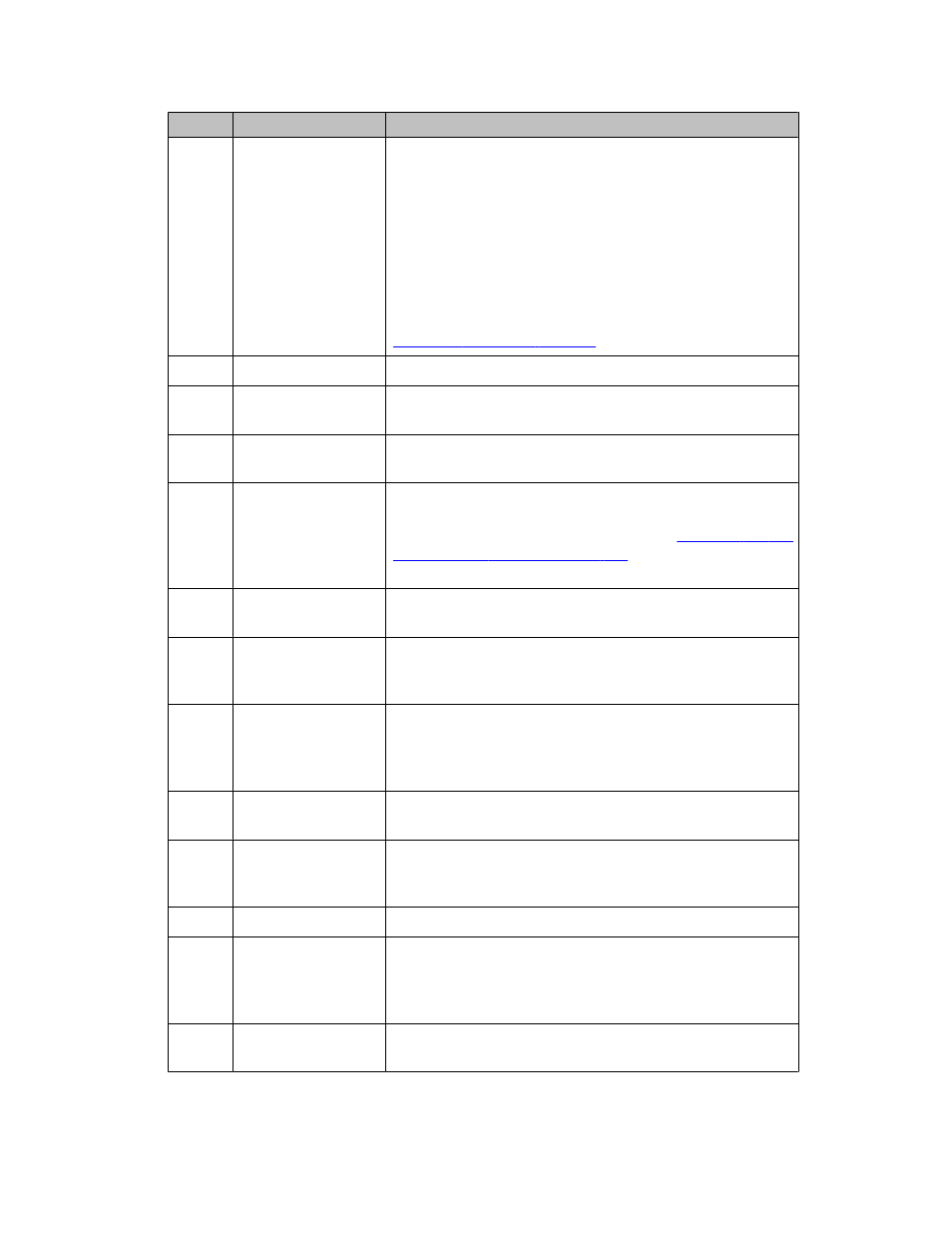
No.
Name
Description
6
Feature Buttons and
Call Appearance
Buttons
There are 8 (1408) or 16 (1416) buttons that can be
programmed as either call appearance buttons or feature
buttons. Press a call appearance button to make or answer
a call or resume a call on hold. Press a labeled feature
button to enable or disable that feature. The feature buttons
provide access to the Avaya call management system
features that have been administered for your extension.
The green LED next to each feature button indicates if the
feature is currently on or off. If the light is on, the feature is
on. For more information about the feature buttons, see
7
Hold
Press the Hold button to put the active call on hold.
8
Conference
Press the Conference button to add another party to an
existing call.
9
Transfer
Press the Transfer button to transfer a call to another
number.
10
Drop
Press the Drop button to drop the active call. While on a
conference call, press the Drop button to drop the last
person added to the conference call. See
person added to a conference call
on page 20 for more
information.
11
Microphone
The omnidirectional microphone sends and receives
signals from all directions.
12
Headset
Press the Headset button to use the headset if it is
connected. Only HIC headset cords are compatible with
your phone.
13
Volume
Press + or - on the Volume button while active on the
handset, headset or speaker to adjust the volume. To adjust
the volume of the ringer, press + or - on the volume button
while the handset, headset, and speaker are active.
14
Mute
Press the Mute button to mute a call in progress. To take a
call off mute, press Mute again.
15
Speaker
Press the Speaker button to use the speakerphone. To take
a call off speakerphone, lift the handset or press the
Headset button.
16
Redial
Press the Redial button to dial the last number you dialed.
17
Call Log
Press the Call Log button to view a list of all, answered,
unanswered, and outgoing calls. If there are bridged call
appearances configured on your telephone, you are also
able to view a list of bridged calls.
18
Contacts
Press the Contacts button to view the entries in your
contact list.
Overview of phone buttons and features
Avaya 1400 Series Digital Deskphone User Guide
September 2010 9
