Changing the player settings – Panasonic SCPT880EP User Manual
Page 17
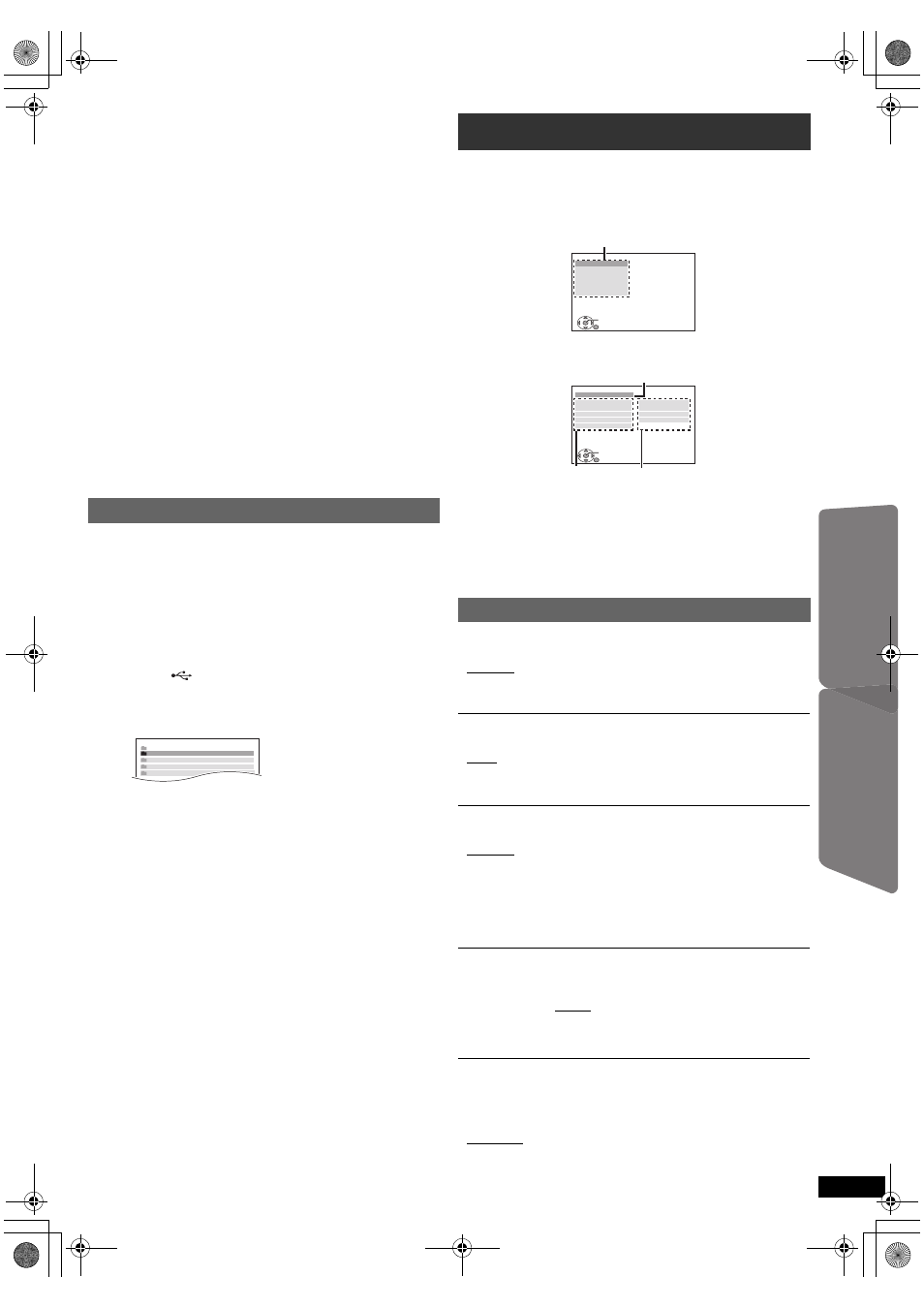
17
R
Q
T
X
111
1
Getting S
tarted
Playing
Discs
Ot
her Op
era
tions
Reference
E
N
GLIS
H
≥ If you are not using iPod/iPhone for an extended period of time after
recharging has completed, disconnect it from main unit, as the battery
will be depleted naturally. (Once fully recharged, additional recharging
will not occur.)
Compatible iPod/iPhone (as of December 2009)
≥ iPhone 3GS (16GB, 32GB)
≥ iPhone 3G (8GB, 16GB)
≥ iPhone (4GB, 8GB, 16GB)
≥ iPod nano 5th generation (video camera) (8GB, 16GB)
≥ iPod touch 2nd generation (8GB, 16GB, 32GB, 64GB)
≥ iPod classic (120GB, 160GB (2009))
≥ iPod nano 4th generation (video) (8GB, 16GB)
≥ iPod classic (160GB (2007))
≥ iPod touch 1st generation (8GB, 16GB, 32GB)
≥ iPod nano 3rd generation (video) (4GB, 8GB)
≥ iPod classic (80GB)
≥ iPod nano 2nd generation (aluminum) (2GB, 4GB, 8GB)
≥ iPod 5th generation (video) (60GB, 80GB)
≥ iPod 5th generation (video) (30GB)
≥ iPod nano 1st generation (1GB, 2GB, 4GB)
≥ iPod 4th generation (color display) (40GB, 60GB)
≥ iPod 4th generation (color display) (20GB, 30GB)
≥ iPod 4th generation (40GB)
≥ iPod 4th generation (20GB)
≥ iPod mini (4GB, 6GB)
Compatibility depends on the software version of your iPod/iPhone.
To use the iPod touch/iPhone features
1 Press the Home button on the iPod touch/iPhone.
2 Select the iPod touch/iPhone features on the touch screen to operate.
You can connect and play tracks or files from USB mass storage class
devices (B 25, USB Port).
Devices which are defined as USB mass storage class:
– USB devices that support bulk only transfer.
Preparation
≥ Before connecting any USB mass storage device to the unit, ensure
that the data stored therein has been backed up.
≥ It is not recommended to use a USB extension cable. The USB device
connected using the cable will not be recognised by this unit.
Play starts from the selected content.
≥ For other operating functions, they are similar to those described in
“Playing Discs” (B 12 to 14).
[Note]
≥ Maximum: 255 folders (excluding Root folder), 4000 files, 28 characters
for file/folder name.
≥ Only one memory card will be selected when connecting a multiport
USB card reader. Typically the first memory card inserted.
≥ To return to the previous screen, press [RETURN]E.
≥ To exit the screen, press [START]C.
≥ The settings remain intact even if you switch the unit to standby.
≥ Underlined items are the factory settings in the following menus.
§1 The original language designated on the disc is selected.
§2 Input the appropriate code from the language code list (B 4).
§3 If the language selected for “AUDIO” is not available, subtitles appear
in that language (if available on the disc).
SUBTITLE TEXT
[DivX]
Select a suitable item according to the language used for DivX subtitles
text (B 19)
This item is displayed only after a file with subtitle text (B 19) has been
played and when “LANGUAGE” in DISPLAY menu is set to “ENGLISH”
(B 18).
RATINGS
Set a rating level to limit DVD-Video play.
Setting ratings (When level 8 is selected)
≥ 0 LOCK ALL: To prevent play of discs without rating levels.
≥ 1 to 7
≥ 8 NO LIMIT
When you select your ratings level, a password screen is shown.
Follow the on-screen instructions.
Playing from an USB device
1
Connect the USB device (not included) to the
USB port (
6).
2
Press [RADIO, EXT-IN]5 to select “USB”.
The menu screen appears.
e.g.
≥ If “PLAYBACK MENU” screen appears, select “AUDIO/PICTURE”
or “VIDEO” by pressing [3, 4]9 and then [OK]9.
≥ To display/exit the screen, press [MENU]7.
3
Press [3, 4]9 to select an item and press [OK]9.
≥ Press [2, 1]9 to skip page by page.
≥ To return to 1 level up from the current folder, press [RETURN]E.
USB
ROOT
Songs
Concert_01
Concert_02
Southern AI
Changing the player settings
1
Press [DVD]5 to select “DVD/CD”.
2
Press [START]C to show the START menu.
3
Press [3, 4]9 to select “Setup” and press [OK]9.
4
Press [3, 4]9 to select the menu and press [OK]9.
5
Press [3, 4]9 to select the item and press [OK]9.
6
Press [3, 4]9 to make the settings and press [OK]9.
DISC menu
AUDIO
Choose the audio language.
≥ ENGLISH
≥ FRENCH
≥ SPANISH
≥ GERMAN
≥ RUSSIAN
≥ HUNGARIAN
≥ CZECH
≥ POLISH
≥ ORIGINAL
§1
≥ OTHER – – – –
§2
SUBTITLE
Choose the subtitle language.
≥ AUTO
§3
≥ ENGLISH
≥ FRENCH
≥ SPANISH
≥ GERMAN
≥ RUSSIAN
≥ HUNGARIAN
≥ CZECH
≥ POLISH
≥ OTHER – – – –
§2
MENUS
Choose the language for disc menus.
≥ ENGLISH
≥ FRENCH
≥ SPANISH
≥ GERMAN
≥ RUSSIAN
≥ HUNGARIAN
≥ CZECH
≥ POLISH
≥ OTHER – – – –
§2
≥ LATIN1
≥ LATIN2
≥ CYRILLIC
≥ TURKISH
SET
MAIN
DISC
VIDEO
AUDIO
DISPLAY
HDMI
OTHERS
RETURN
Menu
SET
RETURN
DISC
CURRENT SETTINGS
AUDIO
SUBTITLE
MENUS
RATINGS
PASSWORD
ENGLISH
AUTO
ENGLISH
8 NO LIMIT
Display the current setting
of the items below
Item
Setting
17
SC-PT580-880EP-RQTX1111-R_eng.book Page 17 Monday, December 28, 2009 5:29 PM
