Operating other devices – Panasonic SCPT880EP User Manual
Page 16
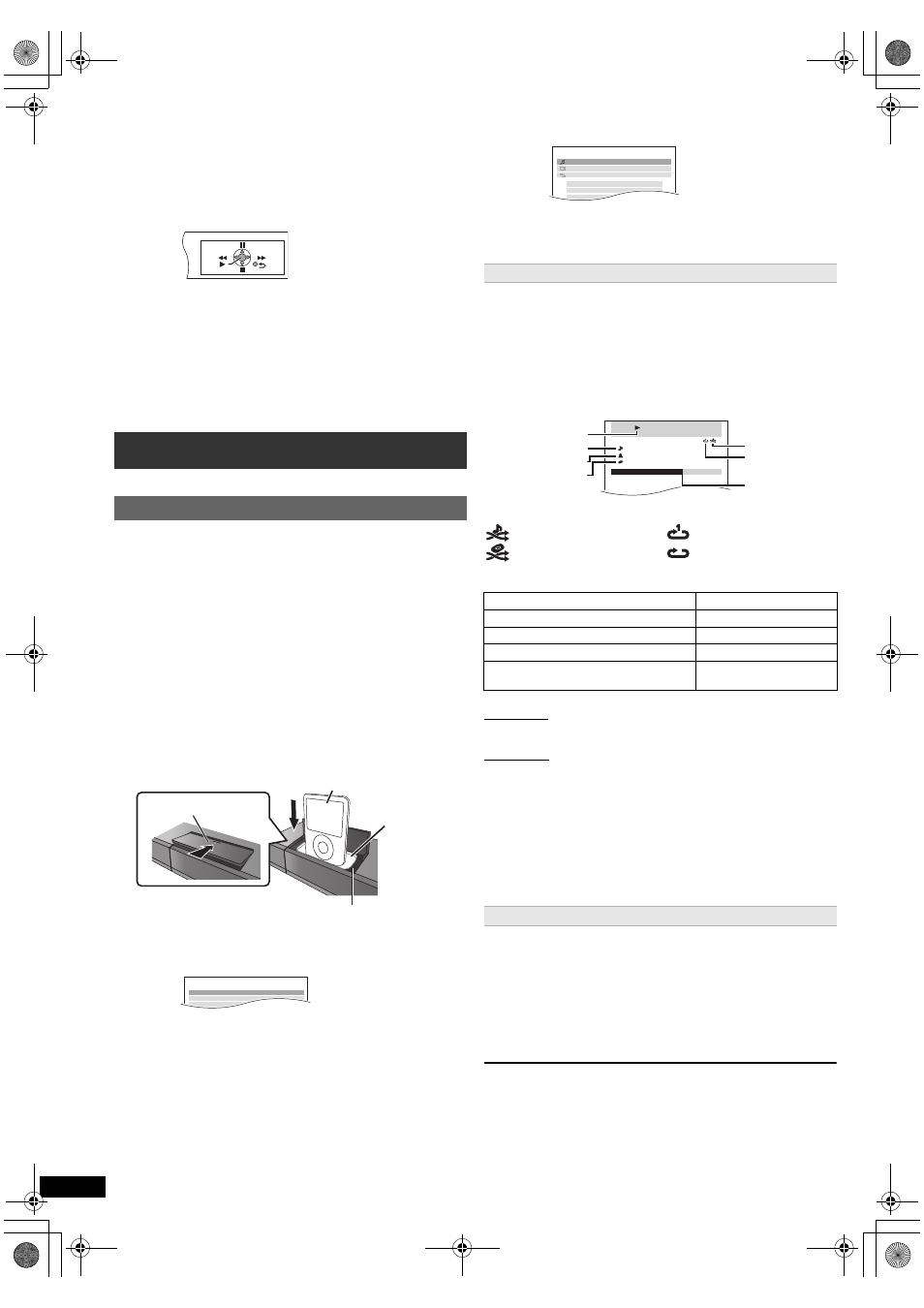
16
R
Q
T
X
111
1
Getting S
tarted
Playing
Discs
Ot
her Op
era
tions
Reference
ENGL
ISH
You can operate the playback with the indicated controls.
≥ The on-screen control panel can also be shown by using a button on the
TV’s remote control (e.g. [OPTION]).
– This works only during “DVD/CD” or “USB” playback and resume
modes or, while iPod music playback screen is displayed on the TV.
[Note]
≥ Depending on the menu, some button operations cannot be performed
from the TV’s remote control.
≥ You cannot input numbers with the numbered buttons on the TV’s
remote control ([0] to [9]). Use this unit’s remote control to select the
play list etc.
You can play an external device through your home theater system.
You can enjoy iPod/iPhone music through this unit’s speakers or view
iPod/iPhone videos/photos on the TV.
Preparation
≥ To view photos/videos from the iPod/iPhone
– Ensure the video connection to the SCART (AV) terminal on this unit and
select “VIDEO” from “VIDEO OUT – SCART” in VIDEO menu (B 18).
– Operate the iPod/iPhone menu to make the appropriate photo/video
output settings for your TV. (Refer to operating instructions for your
iPod/iPhone.)
≥ To display the picture, turn on the TV and select the appropriate video
input mode.
≥ Before connecting/disconnecting the iPod/iPhone, turn the main unit off
or reduce the volume of the main unit to its minimum.
When using the START menu in “IPOD” mode
e.g.
Music: Shows the music menu.
Videos: Shows the video menu.
All (iPod display): Switches to iPod/iPhone menu.
iPod Information: Display iPod/iPhone details.
Play starts from the selected song or video.
e.g. music playback screen
§ These icons will only appear for music mode.
Other methods of playback
Shuffle mode (For music playback only)
Press [PLAY MODE]: several times.
SONGS, ALBUMS, OFF
Repeat mode
Press and hold [–REPEAT]: and then press the button several times
within a few seconds.
During the music/video playback: ONE, ALL, OFF
[Note]
≥ Music playback modes set on the iPod/iPhone will be maintained when
connected to the main unit. Changes made while the iPod/iPhone is
connected to the main unit will be kept on the iPod/iPhone after
disconnecting it.
≥ If the video menu is accessed, the video shuffle playback mode on the
iPod/iPhone is set to off when the iPod/iPhone is disconnected from the
unit.
While an iPod/iPhone is connected
Do not push or pull your iPod/iPhone back and forth with great force.
About recharging the battery
≥ iPod/iPhone will start recharging regardless of whether this unit is on or
off.
≥ “IPOD ¢” will be shown on the main unit’s display during iPod/iPhone
charging in main unit standby mode.
≥ Check iPod/iPhone to see if the battery is fully recharged.
≥ The START menu can also be shown by using a button on the TV’s
remote control (e.g. [OPTION]).
– When “DVD/CD” or “USB” is selected as the source, the TV’s
remote control works only during stop mode.
– This does not work while iPod music playback screen is displayed
on the TV.
2 Select the desired item on the START menu (B 10).
When the on-screen control panel appears
e.g. [DVD-V] (when “Playback Disc” is selected from the START menu.)
Operating other devices
Using the iPod/iPhone
1
Push # to open the Dock for iPod/iPhone lid.
2
Connect the iPod/iPhone (not included) firmly.
≥ Attach the dock adapter which should be supplied with your iPod/
iPhone to the dock for the stable use of the iPod/iPhone.
If you need an adapter, consult your iPod/iPhone dealer.
3
Press [iPod]5 to select “IPOD”.
The iPod/iPhone automatically switches to this unit’s display mode.
e.g.
4
Press [FUNCTIONS]D to select the menu.
Each time you press the button:
Music menu
-----------------------------------------------) Video menu
^--- iPod/iPhone menu (iPod/iPhone LCD) (-}
Dock adapter
(not included)
iPod/iPhone
Dock for iPod/iPhone
Push
Main unit
e.g.
iPod
Music
Home Cinema
Playlists
Artists
Albums
Enjoying music/videos
1
Press [FUNCTIONS]D to select music or video menu
on the TV.
2
Press [3, 4]9 to select an item and press [OK]9.
≥ Press [2, 1]9 to skip page by page.
≥ To return to the previous screen, press [RETURN]E.
: Song shuffle
: Album shuffle
: Repeat 1 song
: Repeat all
Basic controls (For music and videos only)
Button
Function
[1 PLAY]6
Play
[∫ STOP]6, [; PAUSE]6
Pause
[SKIP:, SKIP 9]6
Skip
(press and hold)
[SKIP:, SKIP 9]6
Search
Enjoying photos
1
Press [FUNCTIONS]D to select the iPod/iPhone menu.
2
Play a slideshow on your iPod/iPhone.
You can use the remote control to operate the iPod/iPhone menu.
[3, 4]9:
To navigate menu items.
[OK]9:
To go to the next menu.
[RETURN]E: To return to the previous menu.
The remote control operation may vary between iPod/iPhone models.
iPod
Home Cinema
Music
Videos
All (iPod display)
Input Selection
Sound
iPod Information
iPod
Home Cinema
Good morning
Ronaldo
Happy days
3 of 20
2:43 -1:15
Playback condition
Song
Artist
Album
Current position
Shuffle mode
Repeat mode
16
SC-PT580-880EP-RQTX1111-R_eng.book Page 16 Monday, December 28, 2009 5:29 PM
