Pc 5150, Rmc 7152 – Acnodes RMC 7152 User Manual
Page 42
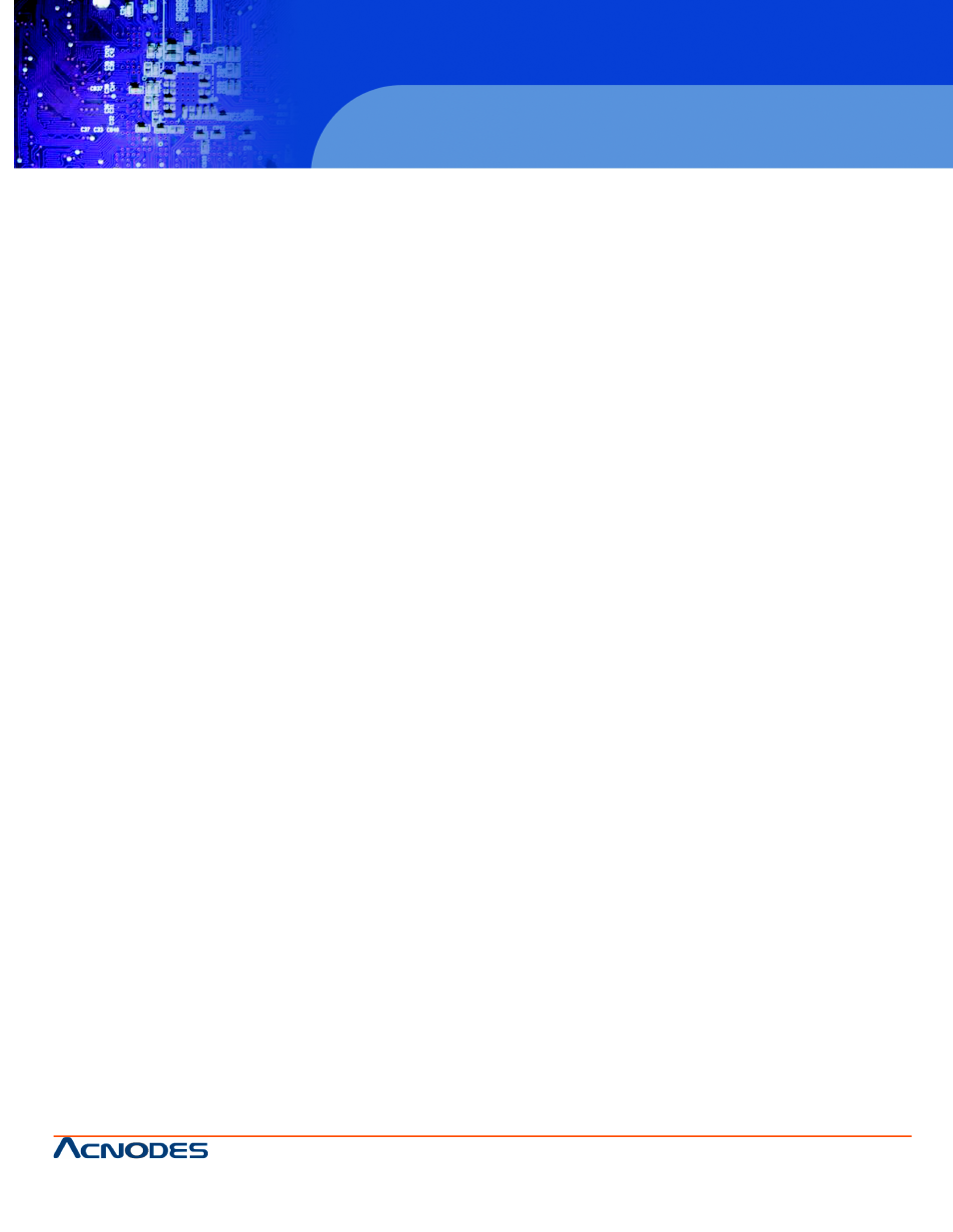
© Copyright 2011 Acnodes, Inc.
All rights reserved. Product description and product specifications
are subject to change without notice. For latest product information,
please visit Acnodes’ web site at
PC 5150
15-inch touch panel PC
42
RMC 7152
14” short depth server
14628 Central Blvd,
Chino, CA91710
tel:909.597.7588, fax:909.597.1939
6-2
Control Panel
The control panel (located on the front of the chassis) must be connected to the JF1 connector on the serverboard to provide
you with system control buttons and status indicators. These wires have been bundled together in a ribbon cable to simplify the
connection. Connect the cable from JF1 on the serverboard to the Control Panel PCB (printed circuit board). Make sure the red
wire plugs into pin 1 on both connectors. Pull all excess cabling out of the airflow path. The LEDs inform you of system status.
See Chapter 3 for details on the LEDs and the control panel buttons. Details on JF1 can be found in Chapter 5.
6-3
System Fans
Two 10-cm blower fans provide the cooling for the RMC 7152. The chas- sis includes air seals under the blower fans and at the
chassis cross section, which separates the drive bay area from the serverboard area of the chassis to promote better airflow. It
is highly important that the air seal is properly installed and making a good seal in order for the cooling air to circulate properly
through the chassis. The fans can adjust their speed according to the heat level sensed in the system, which results in more
efficient and quieter fan operation. Fan speed is controlled by a setting in BIOS (see Chapter 7).
Note: It is very important that the chassis top cover is properly installed for the airflow to circulate properly through the chassis
and cool the components.
System Fan Failure
If a fan fails, the remaining fans will ramp up to full speed and the overheat/fan fail LED on the control panel will blink on and off.
Replace any failed fan at your earliest convenience with the same type and model (the system can continue to run with a failed
fan).
Replacing System Fans (Figure 6-2)
1. Remove the chassis cover to see which of the two fans have stopped working.
2. Turn off the power to the system and unplug the AC power cord.
3. Uplug the failed fan's cable from the serverboard.
4. Unscrew the failed fan from the chassis and pull it completely out from the serverboard.
5. Replace the failed fan with an identical 10-cm, 12 volt fan. Position the new fan in its proper place and secure it to the
chassis with the screws you re- moved previously.
6. After the new fan has been installed, plug the fan cable back into the same chassis fan header on the serverboard you
removed it from.
7. Power up the system and check that the fan is working properly and that the overheat LED on the control panel has turned
off.
8. Replace the top panel of the chassis.
