Viewing an image on a “bravia” sync-compatible tv, Details – Sony DSC-WX9 User Manual
Page 187
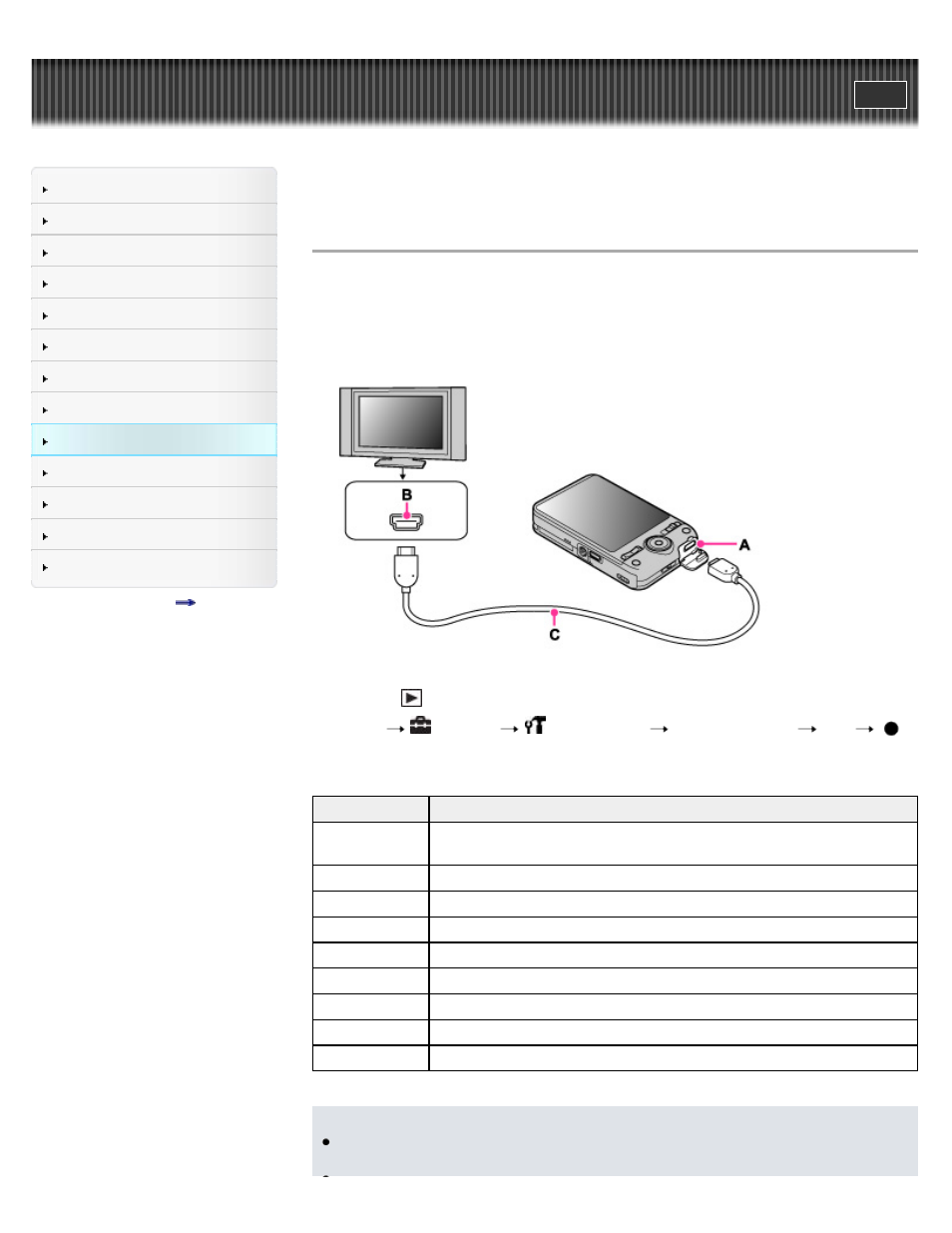
Top page > Viewing images on a TV > Viewing an image on a “BRAVIA” Sync-compatible
TV > Viewing an image on a “BRAVIA” Sync-compatible TV
Viewing an image on a “BRAVIA” Sync-compatible TV
When you use a TV that has “BRAVIA” Sync (compatible with SYNC MENU) support, you can
operate the playback functions of the camera using the remote controller supplied with the TV by
connecting the camera to the TV using an HDMI Cable (sold separately).
1.
Connect the HDMI connector of the camera (A) and the HDMI jack of the TV (B) using an
HDMI Cable (sold separately) (C).
2.
Turn on the TV and set the input.
3.
Press the
(playback) button of the camera to turn on the camera.
4.
MENU
(Settings)
(Main Settings)
[CTRL FOR HDMI]
[On]
5.
Press the SYNC MENU button of the TV’s remote controller to select the desired mode.
Menu
Function
Slideshow with
music
Automatically plays back images with sound effects or background music in
a continuous loop.
Single Image
Plays back a single image at a time.
Image Index
Displays multiple images at the same time.
3D Viewing
Plays back 3D images recorded in 3D shooting mode.
Delete
Deletes recorded images.
PB Zoom
Plays back enlarged images.
Rotate
Rotates a still image.
View Mode
Selects the display format for viewing multiple images.
Exit
Exits from the playback operations.
Notes
When the camera is connected to a TV set using an HDMI Cable, the functions that you can
operate are limited.
187
