Sony PCG-GRZ530 User Manual
Page 55
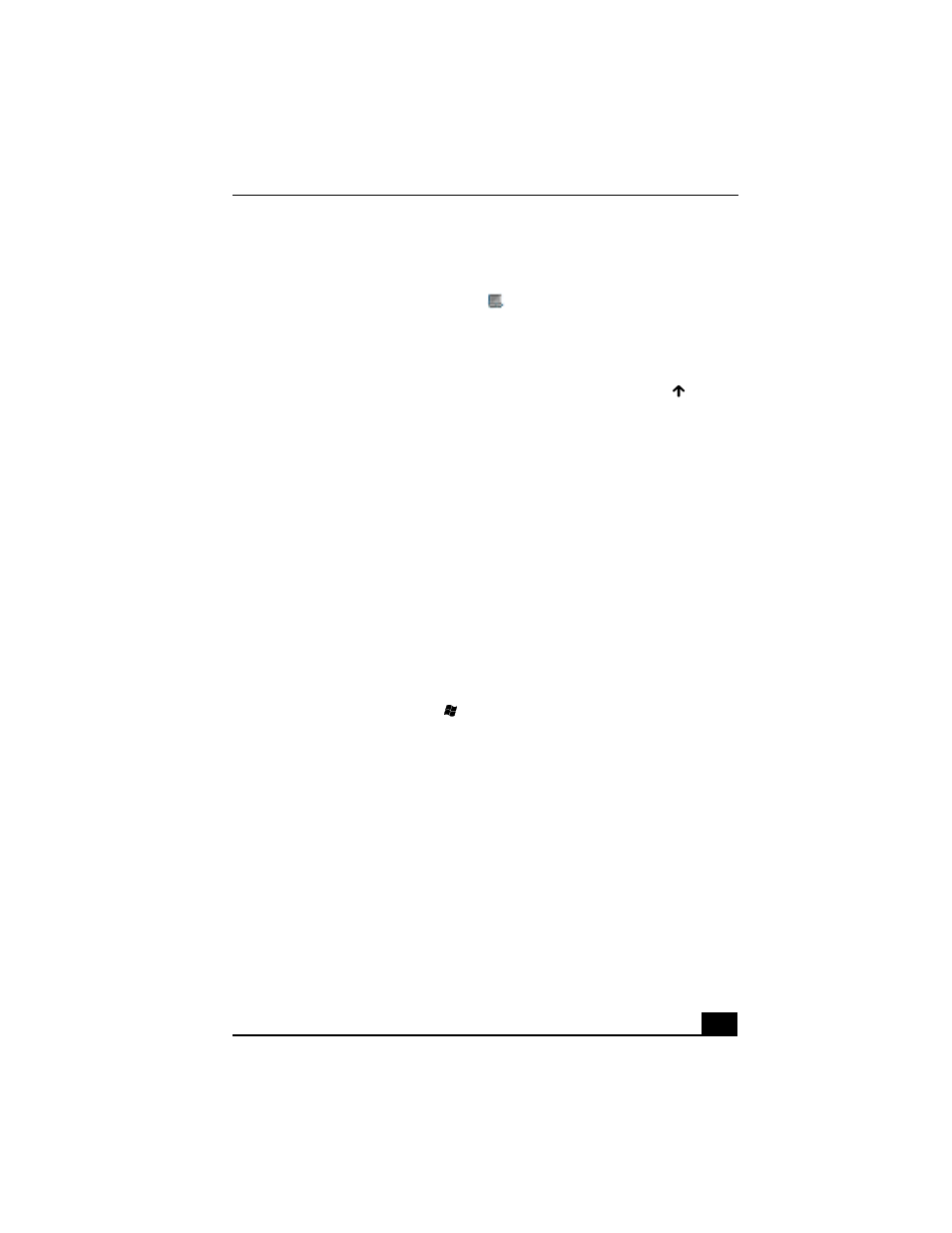
Troubleshooting the Mouse and Touch Pad
55
❑
If your touch pad is interpreting a single tap as a double-click, adjust the
button assignments. Follow these steps:
1
Right-click the Touchpad icon
on the right side of the Windows®
taskbar.
2
Select Mouse Properties, and press Enter. The Mouse Properties
dialog box appears.
3
Make sure the Buttons tab is open, and press the Up Arrow
and
Down Arrow
keys to change the button assignments.
4
Press the Tab key to select the Default button, and press Enter. The
button preferences automatically update to the original settings.
5
Press the Tab key to select Apply, and press Enter.
6
Press the Tab key to select OK, and press Enter.
❑
If you are still experiencing problems, make sure another mouse was not
installed.
❑
You may need to use your Application Recovery CD(s) to reinstall the
mouse drivers. See “Using the Application Recovery CD(s)” on page 40 for
more information.
Why doesn’t the pointer move when I use the touch pad or mouse?
❑
You should restart your computer. Follow these steps:
1
Press the Windows key
.
2
Press U. The Turn off computer window opens.
3
Press R to select restart.
❑
If the computer does not restart, follow these steps:
1
Press Ctrl+Alt+Delete simultaneously. The Windows Task Manager
window appears.
2
Press Alt to highlight the menu bar, and press the Right Arrow
key
to select Shut Down.
3
Press Enter.
4
Press R to select restart.
