Iv. bios software, Supervisor password and user password – Asus II/CELERON P2V User Manual
Page 53
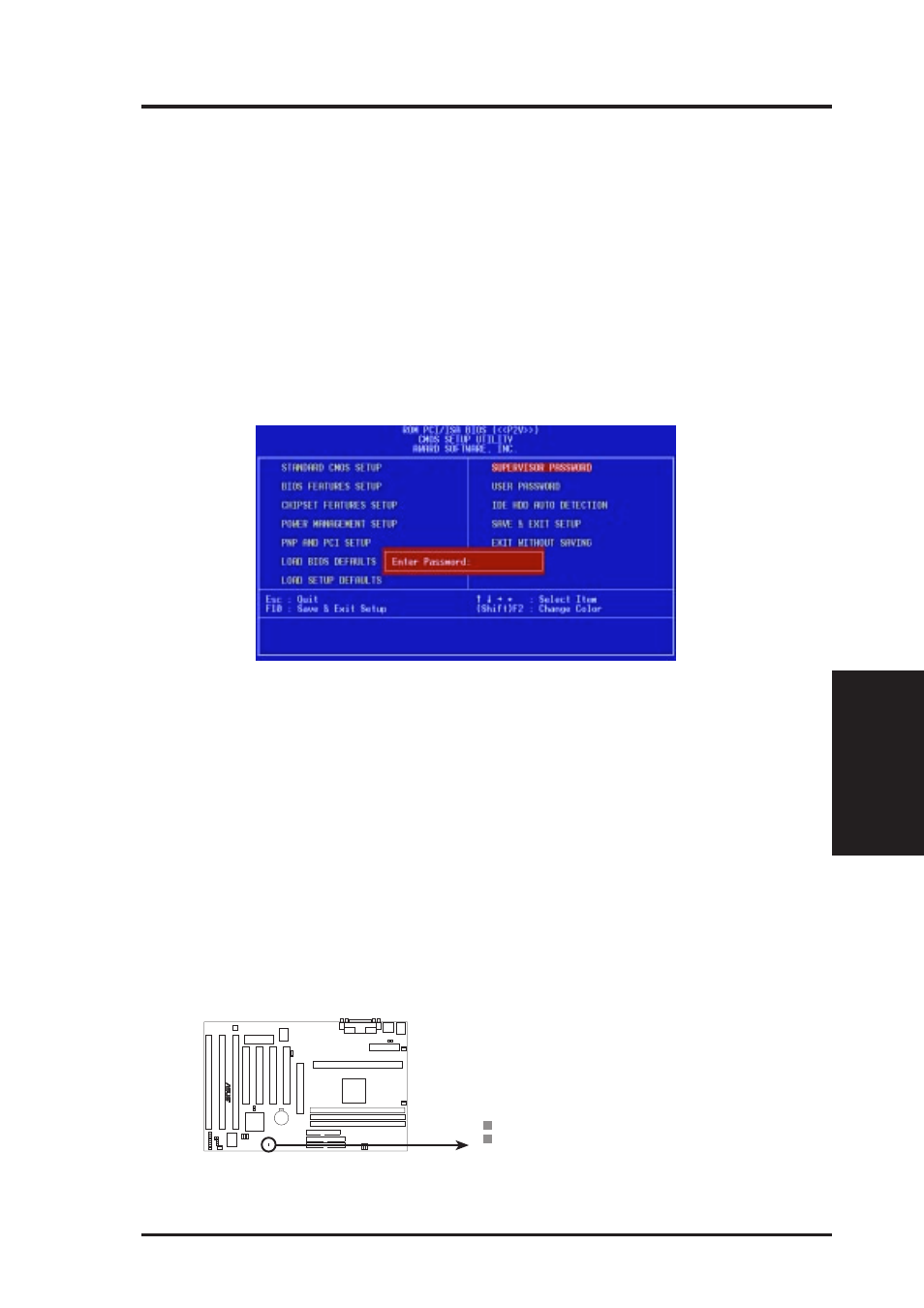
ASUS P2V User’s Manual
53
IV. BIOS SOFTWARE
Supervisor Password and User Password
These two options set the system passwords. “Supervisor Password” sets a pass-
word that will be used to protect the system and the Setup utility; “User Password”
sets a password that will be used exclusively on the system. By default, the system
comes without any passwords. To specify a password, highlight the type you want
and then press
the password is case sensitive, and can be up to 8 alphanumeric characters long, type
in your password and then press
asking you to type it again. After setting a password, the screen automatically re-
verts to the main screen.
IV
. BIOS
Passwords
Forgot the password?
If you forgot the password, you can clear the password by erasing the CMOS Real
Time Clock (RTC) RAM. The RAM data containing the password information is
powered by the onboard button cell battery. To erase the RTC RAM: (1) Unplug
your computer, (2) Short the solder points, (3) Turn ON your computer, (4) Hold
down
Short small solder points to clear CMOS
P2V Clear RTC RAM
CLRTC
R
To implement password protection, specify in the “Security Option” field of the
BIOS Features Setup screen when the system will prompt for the password. If you
want to disable either password, press
when the “Enter Password” prompt appears. A message confirms the password has
been disabled.
