Sony PCG-FRV34 User Manual
Page 52
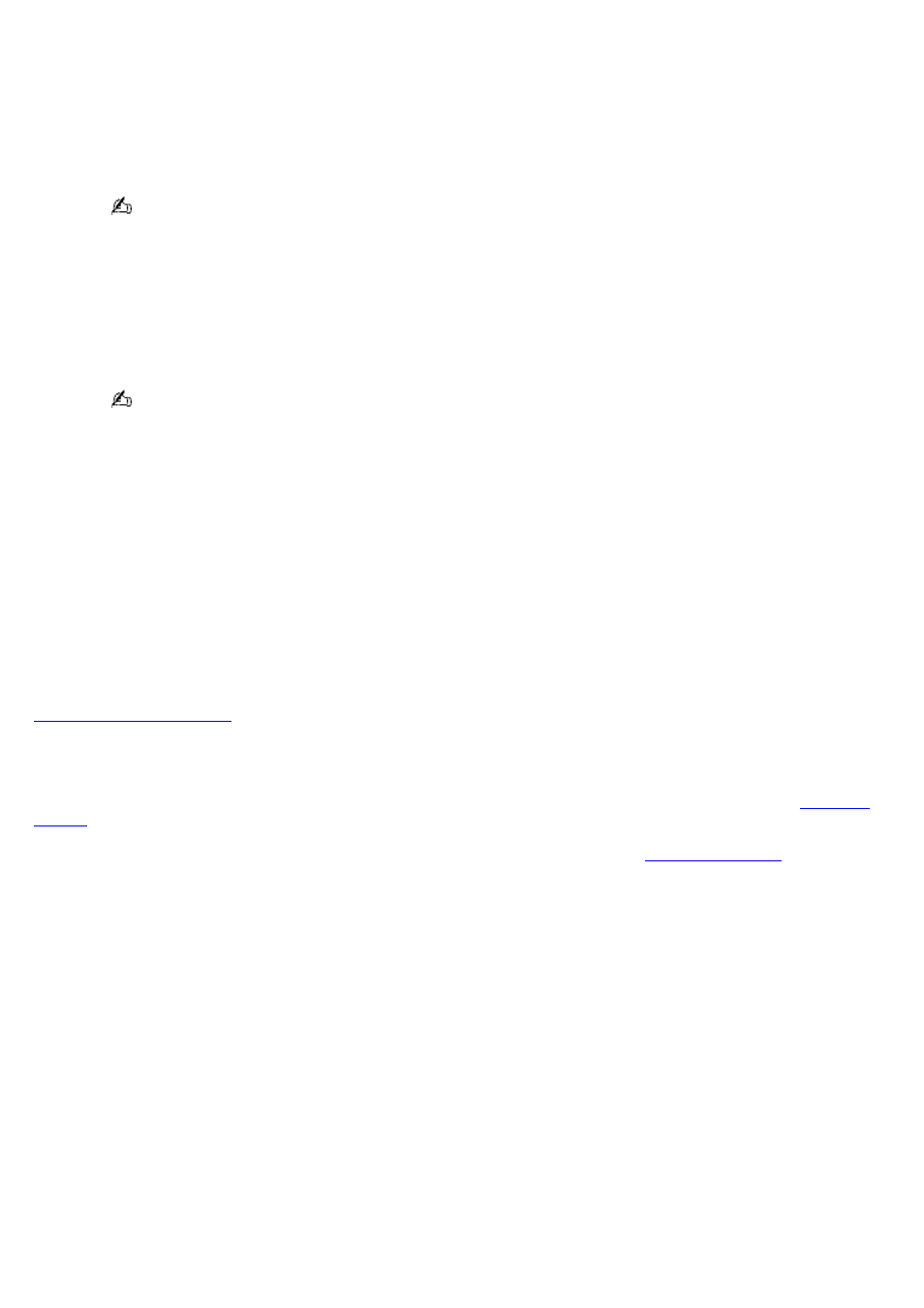
between the speakers and the computer.
4.
Make sure the CD audio feature is enabled and the correct driver software is installed. Follow these steps:
1.
Click Start on the Windows
®
taskbar, click Control Panel, Performance and Maintenance, and
System. The System Properties window appears.
2.
Select the Hardware tab, and click Device Manager in the Device Manager box. A window with a
listing of the computer's hardware devices appears.
If a "X" or an exclamation point appear on the listed device, you may need to enable the device or
reinstall the drivers.
3.
Double-click the optical drive device category to open the submenu.
4.
Double-click the listed drive name, and select the Properties tab.
5.
Click to select the Enable digital CD audio for this CD-ROM device check box, if it is not
selected.
You can confirm the driver software by selecting the Driver tab and clicking Driver Details.
6.
Click OK to close the window.
Make sure an adhesive label was not attached to the CD or DVD. Adhesive labels can come off while the disc is in
the optical drive and damage the drive or cause it to malfunction.
If a region code warning appears, the disc may be incompatible with the optical drive. Check the DVD package to
make sure the region code is compatible with the optical drive.
If you notice condensation on the computer, do not use the computer for at least one hour. Condensation can
cause the computer to malfunction.
Why did the computer screen (LCD) go blank?
Your computer screen may go blank if the computer has lost power or has entered a power saving mode (Standby
or Hibernate). If the computer is in LCD (Video) Standby mode, press any key to activate the computer screen. See
for more information.
Make sure the computer is plugged into a power source and is on. The power indicator on the computer will be on if
the computer is on.
If your computer is using battery power, make sure the battery is inserted properly and is charged. See
for more information.
If the display mode is set to external display, use the Fn+F7 key combination. See
information.
How do I adjust the image on the TV screen?
Use the controls on your TV to adjust the image. See the help guide that accompanied your TV for more information.
Why can't I view the entire DVD picture on a TV screen?
The video resolution on the computer may not be properly set for the TV screen. Change the video resolution to a smaller
size.
To change the video resolution, follow these instructions:
1.
Right-click the desktop, and select Properties from the shortcut menu. The Display Properties dialog box
appears.
2.
Select the Settings tab.
3.
Move the screen resolution slider to the left to reduce the size and to the right to increase the size of the video
resolution.
Page 52
