Adjusting the picture size and quality, Playing a slide show, Press options – Sony DVP-FX730 User Manual
Page 15: Press x / x to select “lcd mode” and press enter, Press x/x to select items and press enter, The list of thumbnails appears, A slideshow starts from the displayed file, Press x, The menu display appears, The “lcd mode” display appears
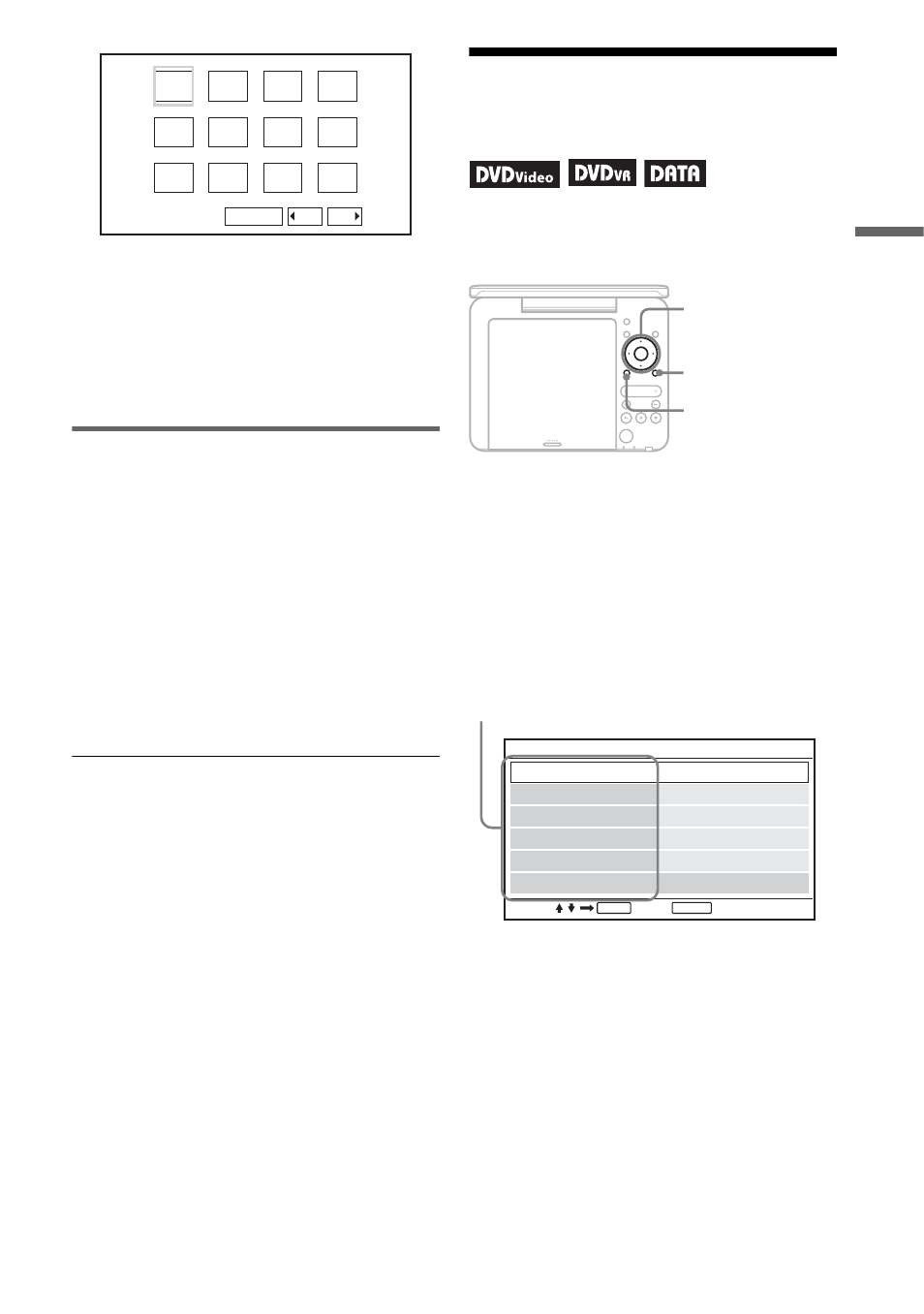
Pl
ay
b
a
ck
15
• To go to the previous or next list of
thumbnails, select “bPrev” or
“NextB” at the bottom of the screen,
and press ENTER.
• To exit the list of thumbnails, press
MENU.
Playing a Slide Show
1
While displaying the image file you
want to start a slideshow, press
MENU.
The list of thumbnails appears.
2
Press C/X/x/c to select “Slide
Show” at the bottom of the screen,
and press ENTER.
A slideshow starts from the displayed
file.
To stop slideshow
Press x to return to the list of files.
Press MENU to return to the list of
thumbnails.
To pause slideshow
Press X.
Adjusting the Picture
Size and Quality
You can adjust the picture displayed on the
LCD screen.
1
Press OPTIONS.
The menu display appears.
2
Press X/x to select “LCD
Mode” and press ENTER.
The “LCD Mode” display appears.
3
Press X/x to select items and
press ENTER.
• LCD Aspect: Change the picture size.
Select “Normal” or “Full” by pressing
X/x*.
• Backlight: Adjust the brightness by
pressing
C/c.
1
2
3
4
5
6
7
8
9
10
Slide Show
11
12
Prev
Next
TOP MENU
DISPLAY
MENU
RETURN
OPEN
PUSH CLOSE
OPTIONS
ENTER
VOLUME
C/X/x/c
ENTER
OPTIONS
RETURN
ENTER
RETURN
LCD Mode
Contrast
LCD Aspect
Hue
10
Backlight
10
Full
0
10
Color
Select:
Cancel:
Default
items
,continued
