Navigating the interface – AMX Distribution Matrix Precis SD User Manual
Page 54
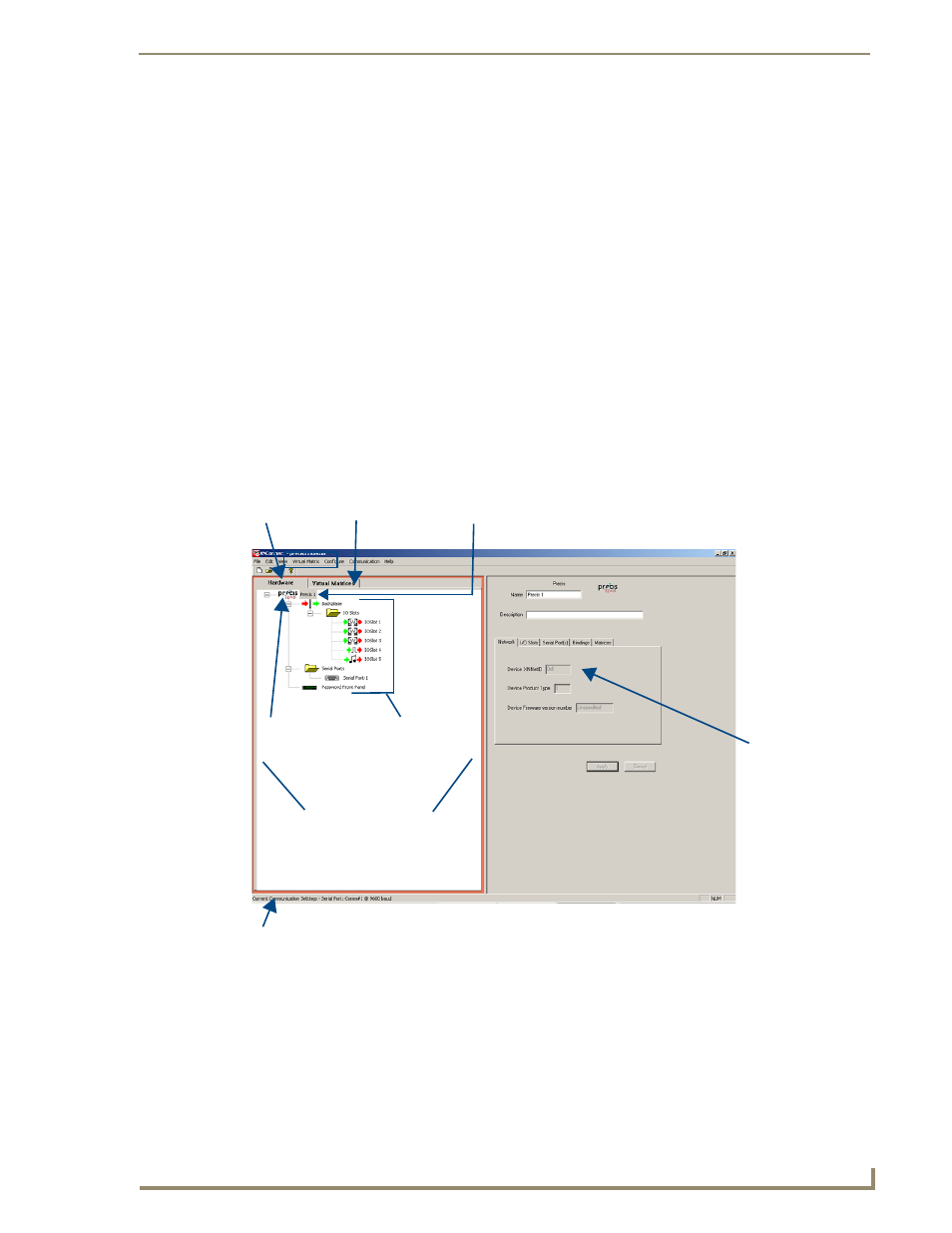
Appendix A – Managing Configuration Files
49
Precis SD Instruction Manual
Navigating the Interface
XNConnect displays configuration information in two panes. The graphics are located in the left pane,
and the properties of the currently selected graphic are in the right pane. At the top of the left pane are
two tabs, Hardware and Virtual Matrices, for accessing the Hardware and Virtual Matrix (level) views
(see below). To see the details and components of a device or a virtual matrix, click the plus “+” symbol
to the left of the device or the virtual matrix.
Most configuration file modifications involve entering information in a series of dialog boxes that are
accessed by right-clicking a hardware device or virtual matrix icon and selecting an option from the
shortcut menu. If you have a question regarding an open dialog box, press the F1 key for Help.
Hardware View
The Hardware view displays the system’s hardware, such as enclosures and serial ports. This is the view
used when setting the control panel password.
Virtual Matrix View
The Virtual Matrix view displays properties of the existing virtual matrices (levels). Most common tasks
are conducted from this view, including customizing channel names and creating local presets.
Note: XNConnect refers to the levels in a Precis SD as virtual matrices.
FIG. 24
XNConnect interface showing Hardware view
Hardware tab
Virtual Matrices tab
Highlighted device
Primary
View of all
device
View of all
Communication settings
Properties of
highlighted device
Components of the
primary device
AMX AutoPatch devices
