Recording images in macro, Focusing manually, Recording images in macro focusing manually – Sony MVC-CD1000 User Manual
Page 50: G (50), Ch (50), N (50)
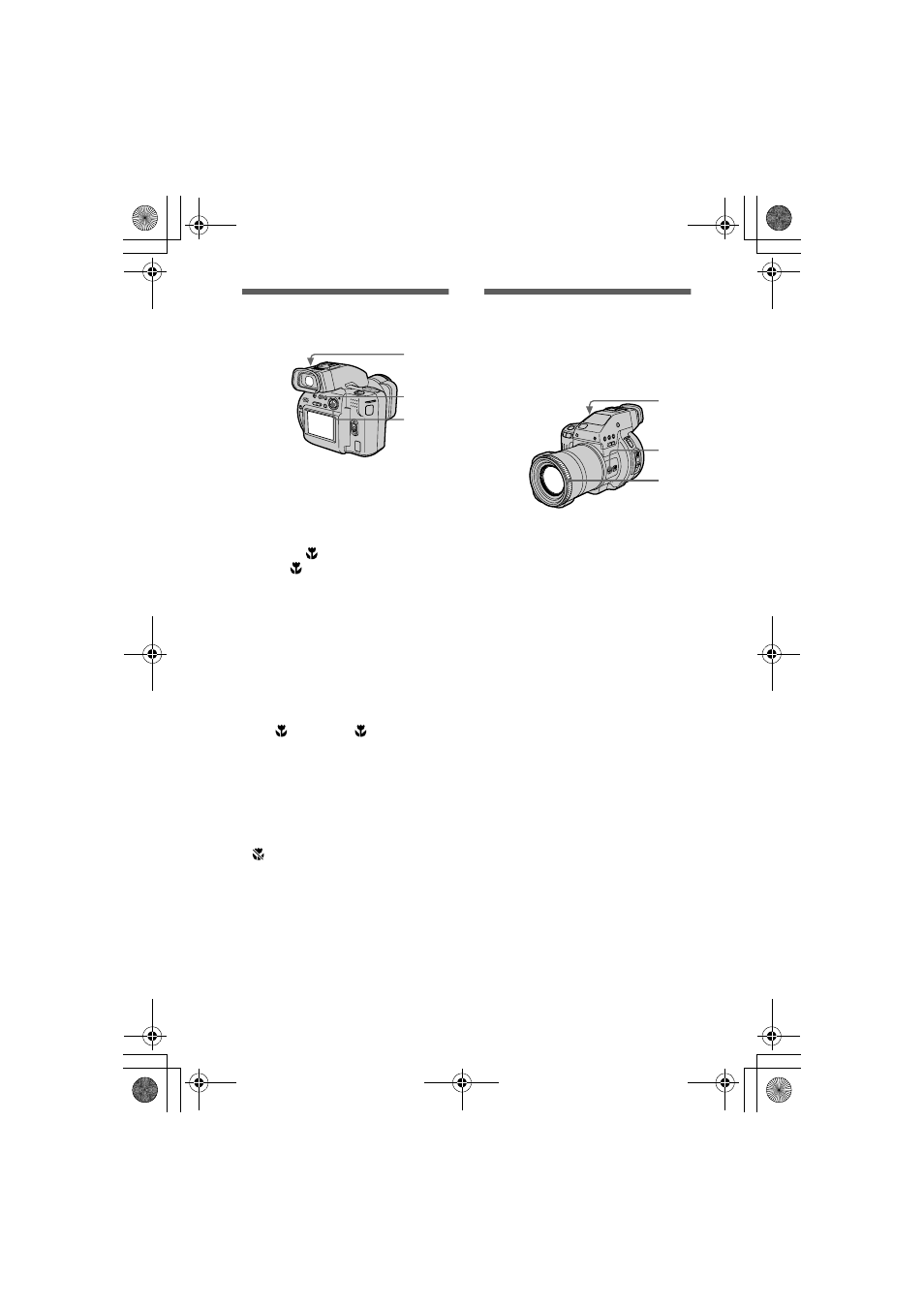
masterpage:Left
filename[D:\MVC-CD1000 kaihan\3062473121\3062473121MVCCD1000UC\02GB-
MVCCD1000UC\07adv.fm]
50
model name1[MVC-CD1000]
[3-062-473-12(1)]
Recording images in
macro
To return to normal
recording mode
Press
again. The
indicator
disappears.
Notes
•
You cannot record images in macro with
the following PROGRAM AE modes:
—Landscape mode
—Panfocus mode
•
You cannot record images in macro if the
indicator appears.
Focusing manually
Normally the focus is automatically
adjusted. The manual focus function is
convenient to focus the subject such as
under dark situations.
To reactivate auto focusing
Set the FOCUS AUTO/MANUAL
switch to AUTO.
1
Set the PLAY/STILL/MOVIE
selector to MOVIE or STILL.
2
Set the FOCUS AUTO/
MANUAL switch to AUTO.
3
Press
(macro).
The
(macro) indicator appears
on the LCD screen or on the
viewfinder.
With the zoom lever set to the W
side, you can shoot a subject that is
about 13/16 inch (2 cm) away from
the lens surface in macro mode.
2
1
3
1
Set the PLAY/STILL/MOVIE
selector to MOVIE or STILL.
2
Set the FOCUS AUTO/
MANUAL switch to MANUAL.
The
9 (manual focus) indicator
appears on the LCD screen or on
the viewfinder.
3
Turn the focus ring to achieve
a sharp focus.
When you shoot still images, the
image on the LCD screen or on the
viewfinder is enlarged (double*)
and the focal point information
appears while the focus is being
adjusted. After adjusting, the
image returns to normal size. The
range is from
13/16 inch (2 cm) to
∞
(infinity).
∗
When using the digital zoom
function, the enlarged image will be
less than double size.
3
2
1
01cov.book Page 50 Wednesday, July 19, 2000 10:33 AM
