Ver (20) – Sony MVC-CD1000 User Manual
Page 20
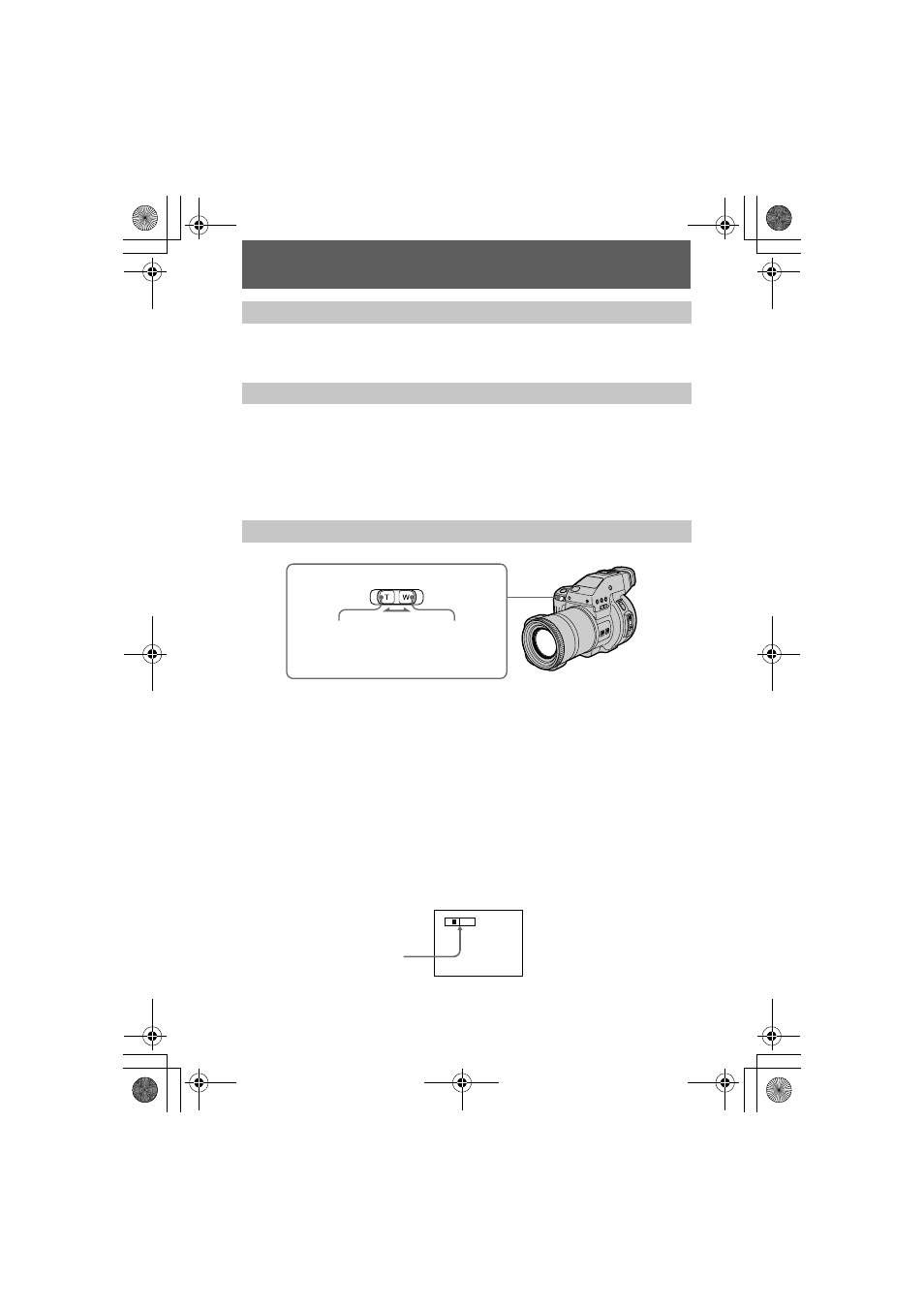
masterpage:Left
filename[D:\MVC-CD1000 kaihan\3062473121\3062473121MVCCD1000UC\02GB-
MVCCD1000UC\04bas.fm]
20
model name1[MVC-CD1000]
[3-062-473-12(1)]
Adjust the brightness with the [LCD BRIGHT] item in the menu settings (page 46).
This adjustment does not affect the brightness of the images recorded on the disc.
Clear the menu bar (page 41), and press
b on the control button. To return to the
normal recording mode, press lightly on the shutter button or select [RETURN] with
b/B on the control button and then press the center x. To delete the image, select
[DELETE] on the review screen with
b/B on the control button, then press the center
x. And select [OK] with v on the control button, then press the center x. However,
even if you delete images, the disc remaining space does not increase.
If you cannot get a sharp focus on a close subject
Slide the zoom lever to the W side and move closer to the subject until the focus is
sharp.
Minimum focal distance to the subject
W side:
About 9 7/8 inches (25 cm) or more
T side:
About 31 1/2 inches (80 cm) or more
To record even closer subjects, see page 50.
Digital zoom function
This camera has a digital zoom function.
Digital zoom enlarges the image by digital processing, and it starts to function when
the zoom exceeds 10
×
.
Adjusting the brightness of the LCD screen
Checking the last recorded image (Review)
Using the zoom feature
W side: for wide-
angle (subject
appears farther
away)
T side: for
telephoto (subject
appears closer)
Zoom lever
T
W
The T-side of the bar shows the
digital zooming zone.
01cov.book Page 20 Wednesday, July 19, 2000 10:33 AM
