E.3 batteries – APC UPB60 User Manual
Page 2
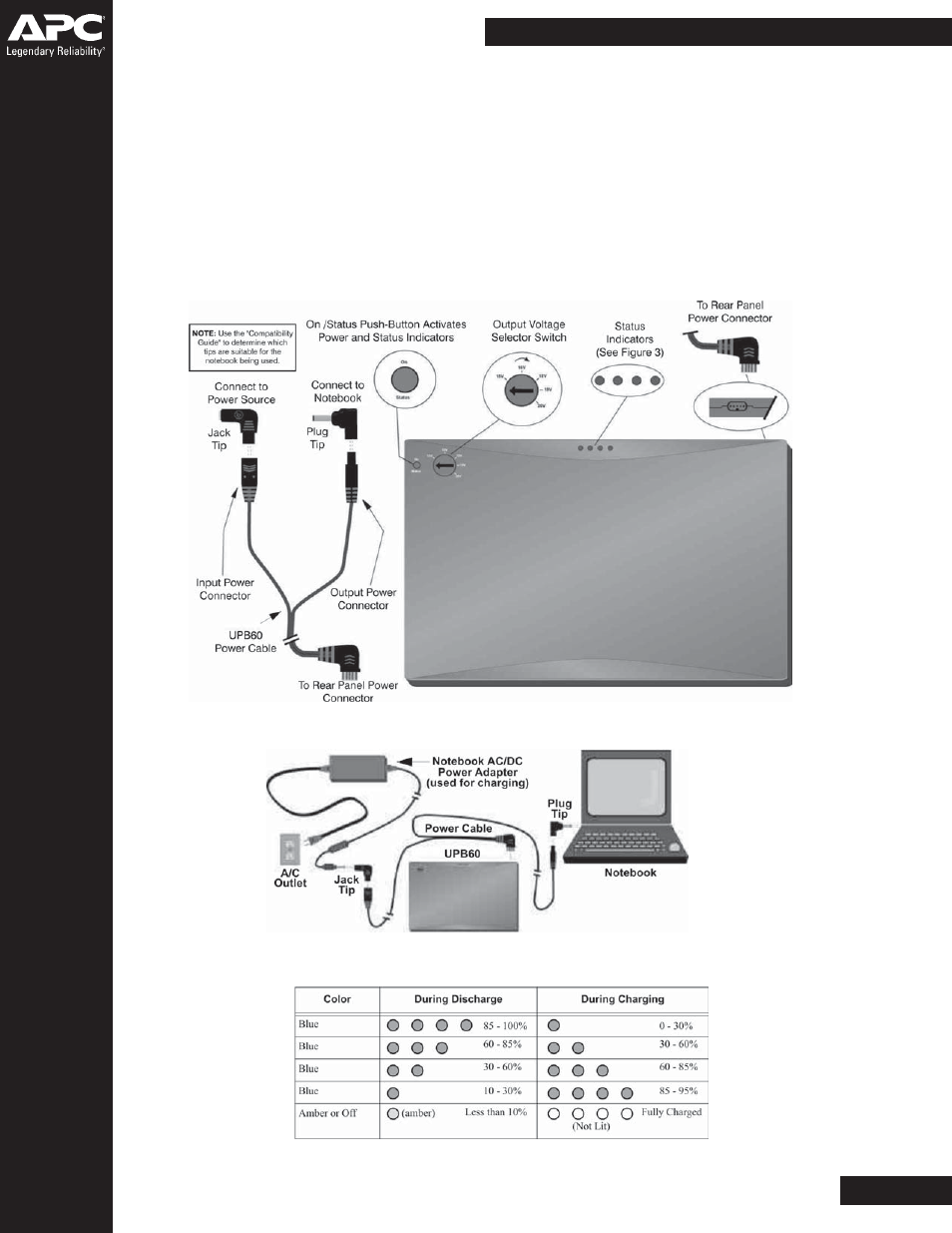
6.
Check the UPB60 capacity. Press the
On/Status push button.
The
Status indicators on the UPB60 will light and stay lit
for about 5 seconds. If this is the first time using the
battery, and all indicators do not light, fully charge the
UPB60 before continuing.
7.
The UPB60 is now ready for use. If the notebook power
adapter, APC TravelPower Adapter, or APC Universal Power
Adapter is present, the UPB60 will pass through power to
the notebook. If the notebook power adapter is removed,
the UPB60 will continue to provide power to the notebook,
and the notebook will appear to be connected to utility
power. To optimize runtime for the battery, adjust the
notebook power settings to save power. See notebook user
manual for information on changing power mode settings.
5. Turning On the UPB60
When the battery has been stored for more than 15 minutes,
or has not been attached to a notebook), the battery will enter
Sleep Mode. To turn the battery on, press the On/Status push
button for 1 second, then release. The Status indicators
illuminate, showing the battery is awake.
5. Checking UPB60 Status
You can check the status of the battery at any time. Simply
press and hold the On/ Status push button for 1 second, then
release. The LED Status indicators will illuminate, indicating
the charge level of the battery. Refer to Figure 3 for Status
Indicator Definitions (when you turn on or check status of the
battery, it will show the remaining charge level capacity).
Figure 1. Universal Notebook Battery (UPB60) User Interface
Figure 3. Status Indicator Definitions
Figure 2. Typical Connection Diagram
E.3
Batteries
