Troubleshooting the printer, I cannot print – Sony PCG-FXA49 User Manual
Page 103
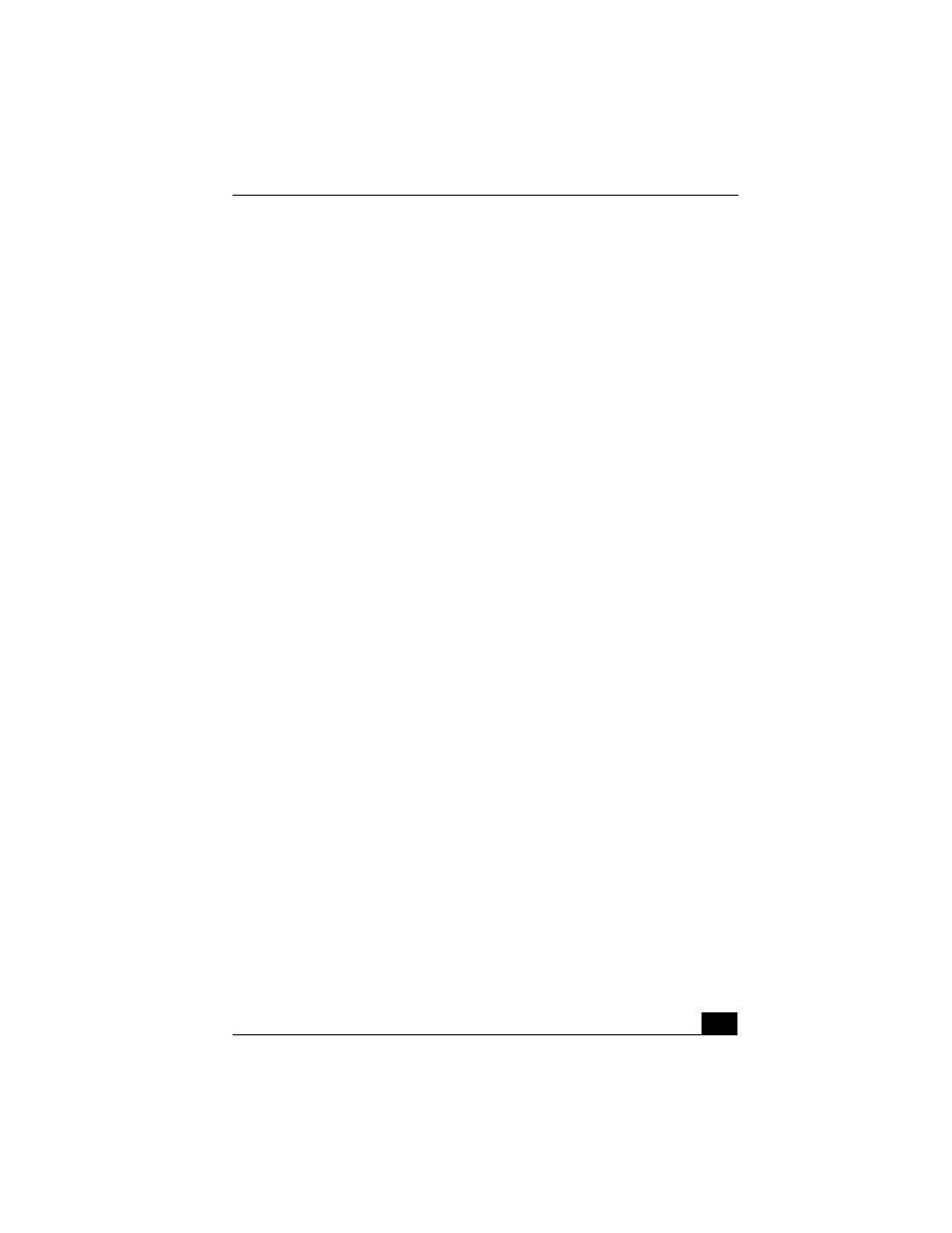
Troubleshooting the Printer
103
Troubleshooting the Printer
I cannot print.
❑
Your connected printer may not function after the notebook resumes from a
power saving mode. If this occurs, follow these steps to reset the printer
connection:
1
Click Start on the Windows® taskbar, then click Control Panel.
2
Click Printers and Other Hardware, then click View installed printers or
fax printers.
3
Right-click the icon of the printer that is not functioning, and then select
Properties to access the Properties window.
4
Click OK to close the Properties window. The printer should now
function properly.
❑
Verify that the parallel port is set to the proper mode.
1
Restart your computer, and then press the F2 key when the Sony logo
screen appears. The BIOS setup menu appears.
2
Press the Esc key.
3
Select Get Default Values, and press Enter.
4
Select Save and Exit at the bottom of the screen by pressing F10.
5
Press Enter. The BIOS defaults are reset and the parallel port
configuration is set to default values.
