Sony ZS-BTG900 User Manual
Personal audio system, Warning, Power sources
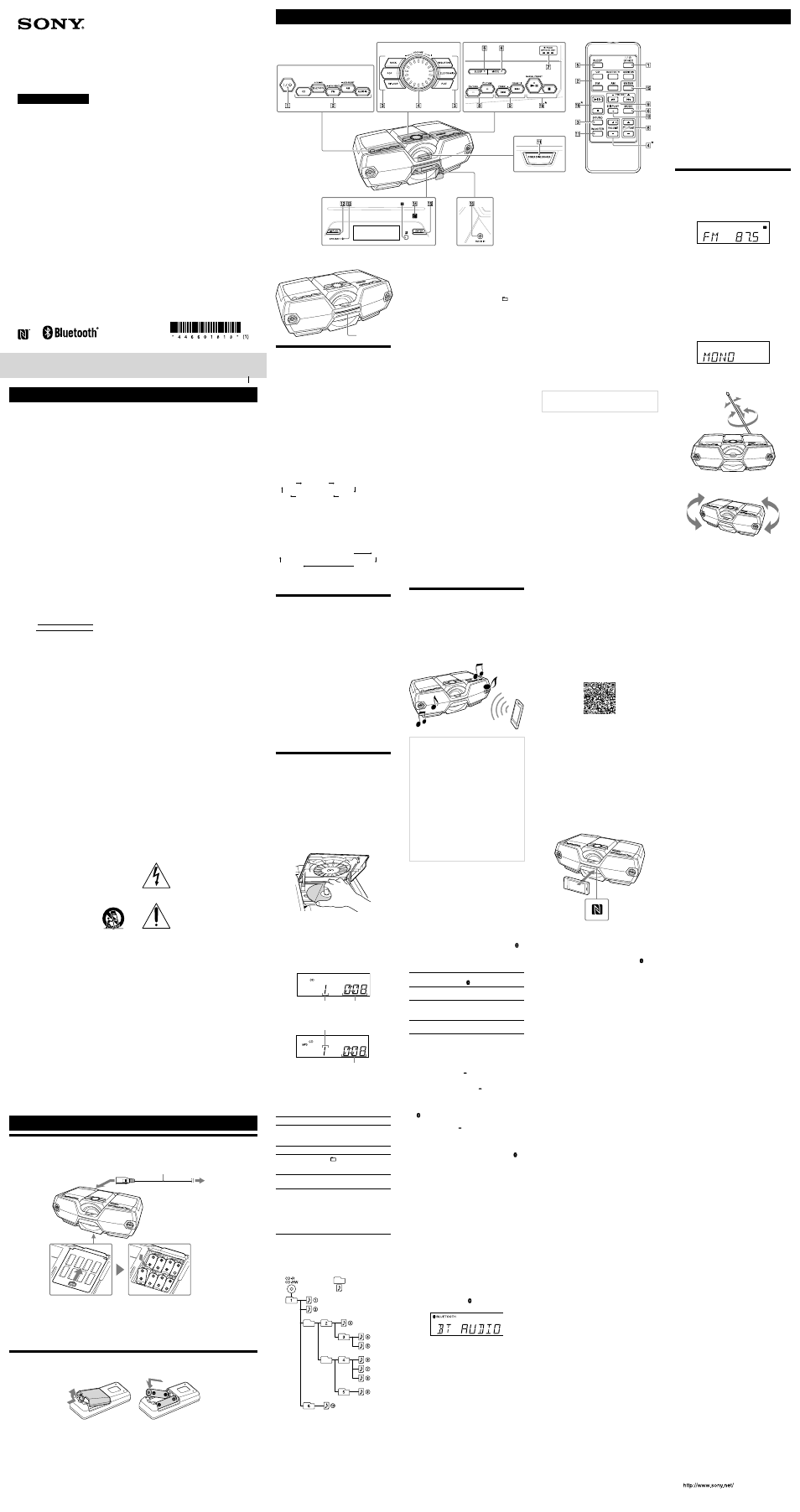
WARNING
To reduce the risk of fire or electric shock, do
not expose this apparatus to rain or moisture.
To reduce the risk of fire or electric shock, do not
expose this apparatus to dripping or splashing,
and do not place objects filled with liquids, such
as vases, on the apparatus.
As the main plug is used to disconnect the unit
from the mains, connect the unit to an easily
accessible AC outlet. Should you notice an
abnormality in the unit, disconnect the main plug
from the AC outlet immediately.
The unit is not disconnected from the AC power
source (mains) as long as it is connected to the
wall outlet, even if the unit itself has been turned
off.
Do not install the appliance in a confined space,
such as a bookcase or built-in cabinet.
Do not expose the batteries (battery pack or
batteries installed) to excessive heat such as
sunshine, fire or the like for a long time.
The nameplate and important information
concerning safety are located on the bottom
exterior.
Owner’s Record
The model and serial numbers are located on the
bottom of the unit. Record these numbers in the
space provided below. Refer to them whenever
you call upon your Sony dealer regarding this
product.
Model No. ZS-BTG900
Serial No.
CAUTION
The use of optical instruments with this product
will increase eye hazard.
For customers in Canada
This device complies with Industry Canada
licence-exempt RSS standard(s). Operation is
subject to the following two conditions: (1) this
device may not cause interference, and (2) this
device must accept any interference, including
interference that may cause undesired operation
of the device.
Important Safety Instructions
1) Read these instructions.
2) Keep these instructions.
3) Heed all warnings.
4) Follow all instructions.
5) Do not use this apparatus near water.
6) Clean only with dry cloth.
7) Do not block any ventilation openings. Install
in accordance with the manufacturer’s
instructions.
8) Do not install near any heat sources such as
radiators, heat registers, stoves, or other
apparatus (including amplifiers) that produce
heat.
9) Do not defeat the safety purpose of the
polarized or grounding-type plug. A polarized
plug has two blades with one wider than the
other. A grounding type plug has two blades
and a third grounding prong. The wide blade
or the third prong are provided for your
safety. If the provided plug does not fit into
your outlet, consult an electrician for
replacement of the obsolete outlet.
10) Protect the power cord from being walked on
or pinched particularly at plugs, convenience
receptacles, and the point where they exit
from the apparatus.
11) Only use attachments/accessories specified
by the manufacturer.
12) Use only with the cart, stand, tripod, bracket,
or table specified by the
manufacturer, or sold with the
apparatus. When a cart is used, use
caution when moving the cart/
apparatus combination to avoid
injury from tip-over.
13) Unplug this apparatus during lightning
storms or when unused for long periods of
time.
14) Refer all servicing to qualified service
personnel. Servicing is required when the
apparatus has been damaged in any way,
such as power-supply cord or plug is
damaged, liquid has been spilled or objects
have fallen into the apparatus, the apparatus
has been exposed to rain or moisture, does
not operate normally, or has been dropped.
The following FCC statement applies
only to the version of this model
manufactured for sale in the USA.
Other versions may not comply with
FCC technical regulations
NOTE:
This equipment has been tested and found to
comply with the limits for a Class B digital device,
pursuant to Part 15 of the FCC Rules. These limits
are designed to provide reasonable protection
against harmful interference in a residential
installation.
This equipment generates, uses and can radiate
radio frequency energy and, if not installed and
used in accordance with the instructions, may
cause harmful interference to radio
communications. However, there is no guarantee
that interference will not occur in a particular
installation. If this equipment does cause
harmful interference to radio or television
reception, which can be determined by turning
the equipment off and on, the user is
encouraged to try to correct the interference by
one or more of the following measures:
ˋ
ˋReorient or relocate the receiving antenna.
ˋ
ˋIncrease the separation between the
equipment and receiver.
ˋ
ˋConnect the equipment into an outlet on a
circuit different from that to which the receiver
is connected.
ˋ
ˋConsult the dealer or an experienced radio/TV
technician for help.
This equipment complies with FCC radiation
exposure limits set forth for an uncontrolled
environment and meets the FCC radio frequency
(RF) Exposure Guidelines in Supplement C to
OET65. This equipment has very low levels of RF
energy that it deemed to comply without
maximum permissive exposure evaluation (MPE).
But it is desirable that it should be installed and
operated keeping the radiator at least 20 cm or
more away from person’s body (excluding
extremities: hands, wrists, feet and ankles).
The following IC statement applies
only to the version of this model
manufactured for sale in Canada.
Other versions may not comply with
IC technical regulations
This equipment complies with IC radiation
exposure limits set forth for an uncontrolled
environment and meets RSS-102 of the IC radio
frequency (RF) Exposure rules. This equipment
has very low levels of RF energy that it deemed
to comply without maximum permissive
exposure evaluation (MPE). But it is desirable that
it should be installed and operated keeping the
radiator at least 20 cm or more away from
person’s body (excluding extremities: hands,
wrists, feet and ankles).
CAUTION
You are cautioned that any changes or
modifications not expressly approved in this
manual could void your authority to operate this
equipment.
This equipment must not be co-located or
operated in conjunction with any other antenna
or transmitter.
This symbol is intended to alert the
user to the presence of uninsulated
“dangerous voltage” within the
product’s enclosure that may be of
sufficient magnitude to constitute
a risk of electric shock to persons.
This symbol is intended to alert the
user to the presence of important
operating and maintenance
(servicing) instructions in the
literature accompanying the
appliance.
This graphical symbol is located on the bottom
of the unit.
License and Trademark Notice
ˋ
ˎ MPEG Layer-3 audio coding technology and
patents licensed from Fraunhofer IIS and
Thomson.
ˋ
ˎ Windows Media is either a registered
trademark or trademark of Microsoft
Corporation in the United States and/or other
countries.
ˋ
ˎ This product contains technology subject to
certain intellectual property rights of Microsoft.
Use or distribution of this technology outside
of this product is prohibited without the
appropriate license(s) from Microsoft.
ˋ
ˎ The BLUETOOTH® word mark and logos are
owned by the Bluetooth SIG, Inc. and any use
of such marks by Sony Corporation is under
license.
ˋ
ˎ The N Mark is a trademark or registered
trademark of NFC Forum, Inc. in the United
States and in other countries.
ˋ
ˎ Android is a trademark of Google Inc.
ˋ
ˎ Other trademarks and trade names are those
of their respective owners.
Power Sources
Using the AC power cord or batteries
Connect the AC power cord
, or insert eight R20 (size D) batteries (not supplied) into the battery
compartment
.
AC power cord (supplied)
To a wall outlet
To AC IN
Notes
ˋ
ˎ Replace the batteries when the OPR/BATT indicator dims, or when the unit becomes inoperable. Replace all
the batteries with new ones. Before you replace the batteries, be sure to remove any disc and disconnect any
optional component from the unit.
ˋ
ˎ To use the unit on batteries, disconnect the AC power cord from the unit and the wall outlet.
ˋ
ˎ When you operate the unit on batteries, you cannot turn on the unit using the remote.
Preparing the remote
Insert two R6 (size AA) batteries (not supplied).
To replace batteries
With normal use, the batteries should last for about 6 months. When the remote no longer operates the
unit, replace both batteries with new ones.
Basic Operations
*
(on the unit and remote) and VOLUME + (on the
remote) have a tactile dot.
Unit
Remote
Before using the unit
To turn the power on or off
Press
( (AC ONLY) on the remote) .
To adjust the volume
Turn VOLUME
clockwise (+) or
counterclockwise (
ˋ) on the unit, or press
VOLUME
ˋ or + on the remote.
The volume level of this unit is adjustable in
steps from 0 (“VOL 0” on the display) to 31 (“VOL
MAX” on the display).
To select the sound characteristic
Press ROCK, POP, HIP-HOP, REGUETON,
ELECTRONICA, or FLAT
to select the desired
audio emphasis.
On the remote, each time you press SOUND
,
the audio emphasis setting changes as follows:
ROCK
POP
HIP-HOP
FLAT
ELECTRONICA
REGUETON
To reinforce the bass
Press POWER DRIVE WOOFER
(WOOFER on
the remote) repeatedly to select the type of bass
sound with speaker lighting effect. Each time you
press the button, the indication changes as
follows:
WOOFER 2 LIGHT SYNC* (default)
Off
WOOFER 2
WOOFER 1
* The light sync function creates lighting effects
that synchronize with the music.
Setting the automatic
demonstration
An automatic demonstration mode is installed in
this unit, and default setting is off. When the
setting is on, the speaker lighting effect will
activate in the following cases;
ˋ
ˋwhen the unit is turned off
ˋ
ˋwhen no playback in the CD function
ˋ
ˋwhen the BLUETOOTH connection is not
established in the BLUETOOTH function (when
“NO BT” is displayed)
To set the automatic demonstration
on/off
With the unit turned on, hold down MODE
until “DEMO MODE OFF” (setting is off) or “DEMO
MODE ON” (setting is on) appears on the display.
Note
Demonstration mode does not function when
operating using batteries.
Playing a music disc
You can play the following types of discs with
this unit.
ˋ
ˋAudio CDs on which CD-DA tracks are recorded
in CD-DA disc format.
ˋ
ˋCD-R/CD-RW discs on which MP3 or WMA
audio files are recorded in ISO 9660 Level 1/
Level 2 or Joliet.
1
Press CD
to turn on the CD function.
2
Press
PUSH OPEN/CLOSE , and place
a disc with the label side up into the CD
compartment.
3
Press
PUSH OPEN/CLOSE to close
the CD compartment.
4
Press
to start playback.
When you play an MP3 or WMA disc, “MP3”
(for MP3 files) or “WMA” (for WMA files) lights
up on the display.
Audio CD
Track number
Playing time
MP3/WMA disc
MP3/WMA file number
After the song title*
1
is displayed,
the playing time*
2
will appear.
*
1
If there is no song title in the ID3 or WMA tag
information, the file name will be displayed.
*
2
If the playing time exceeds 100 minutes, “--:--”
appears on the display.
Other operations
To
Do this
Pause playback Press . To resume
playback, press the button
again.
Stop playback
Press
.
Select a folder
on an MP3/
WMA disc
Press
ˋ or + .
Select a track/
file
Press
or . You can
skip tracks/files one by one.
Find a point in a
track/file
Hold down
or
during playback, and release
the button at the desired
point. When locating a point
in pause status, press
to start playback after the
desired point is found.
Example of folder structure and
playing order
The playing order of the folders and files is as
follows:
Folder
MP3/WMA file
Notes on MP3/WMA discs
ˋ
ˎ When a disc is loaded, the unit reads all the files
on that disc. During this time, “READING” is
displayed. If there are many folders or non-MP3/
WMA files on the disc, it may take a long time for
play to begin or for the next MP3/WMA file to
start to play.
ˋ
ˎ We recommend that non-MP3/WMA files or
unnecessary folders are excluded when creating
MP3/WMA discs.
ˋ
ˎ During playback, folders that contain no MP3/
WMA files are skipped.
ˋ
ˎ The audio formats supported by this unit are as
follows:
ˋ
ˋMP3: file extension “.mp3”
ˋ
ˋWMA: file extension “.wma”
Note that even though a file name has a
supported file extension but the actual file was
created in a different audio format, this unit may
produce noise or may malfunction.
ˋ
ˎ MP3 PRO format is not supported.
ˋ
ˎ WMA files encoded in WMA DRM, WMA Lossless
and WMA PRO formats cannot be played back.
ˋ
ˎ This unit cannot play audio files on a disc in the
following cases:
ˋ
ˋWhen the total number of audio files exceeds
512.
ˋ
ˋWhen the total number of folders on a single
disc exceeds 255.
ˋ
ˋWhen the directory level (folder depths) exceeds
9 (including the “ROOT” folder).
ˋ
ˎ Folder names and file names can be displayed
with up to 35 characters, including quotation
marks.
ˋ
ˎ Characters and symbols that cannot be displayed
by the unit will appear as “_.”
ˋ
ˎ This unit conforms to version 1.0, 1.1, 2.2, 2.3 and
2.4 of the ID3 tag format for MP3 files and the
WMA tag format (defined by the ASF (Advanced
Systems Format) specification) for WMA files.
When a file has the ID3 or WMA tag information,
song title, artist name, and album name will be
displayed. If a file does not have the tag
information, the unit displays as follows:
ˋ
ˋFile name instead of the song title.
ˋ
ˋ“NO ARTIST” message instead of the artist
name.
ˋ
ˋ“NO ALBUM” message instead of the album
name.
ID3 tag information can be displayed for up to 40
characters and WMA tag information can be
displayed for up to 40 characters.
Listening to music wirelessly
on a BLUETOOTH device
Using the BLUETOOTH connection, you can listen
to music from wirelessly connected BLUETOOTH
devices such as mobile phones, smartphones,
music players, etc.
This unit supports non-NFC compatible
BLUETOOTH devices (hereafter “BLUETOOTH
device(s)”) and NFC-compatible smartphones.
Compatible BLUETOOTH devices
Compatibility requirements for the devices are as
follows. Before using with this unit, check that
your device meets the requirements.
ˋ
ˎ Devices must conform to BLUETOOTH Standard
version 3.0.
ˋ
ˎ Devices must support A2DP (Advanced Audio
Distribution Profile) and AVRCP (Audio/Video
Remote Control Profile).
ˋ
ˎ NFC capability (required only when using the
NFC pairing function of the unit).
For the latest information on compatible
BLUETOOTH devices, including NFC compatible
smartphones, check the website below.
Customers in the U.S.A.
Access the following Web site for details:
http://esupport.sony.com/US
Customers in Canada
Access the following Web site for details:
http://esupport.sony.com/CA
Pairing
BLUETOOTH devices must be “paired” with each
other beforehand. Once BLUETOOTH devices are
paired, there is no need for pairing again, unless
pairing information is cleared. With this unit, up
to 5 BLUETOOTH devices can be paired.
If your device is an NFC-compatible smartphone,
the manual pairing procedure is not necessary.
Use the smartphone with this unit along with the
procedures described under “To connect with a
smartphone by one touch (NFC).”
When using the BLUETOOTH function, pay
attention to the BLUETOOTH status indicator ( )
on the display, which shows the network status
between the unit and your device.
Indications for the BLUETOOTH function
Status
BLUETOOTH indicator
( )
BLUETOOTH
connection is off
Off
Pairing,
communicating or
connecting process
Flashes
Connection is
established
Constantly on
To pair with a BLUETOOTH device
Keep the BLUETOOTH device and the unit within
1 meter (3 ft) of each other for this operation.
1
Press BLUETOOTH PAIRING
to turn
on the BLUETOOTH function.
2
Hold down BLUETOOTH PAIRING
to
activate the pairing mode of the unit.
When pairing mode is activated, a double-
beep will sound and the BLUETOOTH indicator
( ) will flash on the display.
To cancel the pairing mode after activation,
press BLUETOOTH PAIRING
again.
Tip
When you turn on the BLUETOOTH function for
the first time, this unit will automatically enter the
pairing mode and the BLUETOOTH indicator ( )
will start flashing.
3
Perform the pairing procedure on the
BLUETOOTH device.
Turn on the BLUETOOTH device and activate
the BLUETOOTH function on your device. For
details, refer to the instruction manual of your
BLUETOOTH device.
When the BLUETOOTH function of your device
is activated, it will search for pairable devices
and display a list of detected devices on its
display. Select this unit from the list. This unit
appears as “SONY:ZS-BTG900.”
If “SONY:ZS-BTG900” is not displayed, repeat
the procedure from step 2.
If a passcode is required
Some BLUETOOTH devices may require a
4-digit passcode. If your device requires a
passcode, enter “0000.”
When pairing of the device is completed and
the BLUETOOTH connection is established, the
BLUETOOTH indicator ( ) stops flashing and
“BT AUDIO” appears on the display.
If you want to pair with another BLUETOOTH
device, repeat steps 2 to 3.
Notes on pairing with a BLUETOOTH device
ˋ
ˎ If you turn off the unit or power off the
BLUETOOTH device before the BLUETOOTH
connection is established, pairing information will
not be stored, and pairing will not be completed.
ˋ
ˎ Pairing mode is canceled after about 5 minutes. If
pairing mode is canceled before completion, start
over from step 2.
ˋ
ˎ The operation and display may differ depending
on the BLUETOOTH device or the version of
BLUETOOTH software installed.
ˋ
ˎ “Passcode” may be called “Passkey,” “PIN code,”
“PIN number” or “Password,” etc., depending on
the BLUETOOTH device. For details on the
passcode, refer to the instruction manual of your
device.
To connect with a smartphone by one
touch (NFC)
By touching the unit with an NFC-compatible
smartphone, the unit is turned on automatically,
and then proceeds to complete pairing and the
BLUETOOTH connection automatically.
Compatible smartphones
Smartphones with a built-in NFC function
(OS: Android 2.3.3 or later, excluding Android 3.x)
What is “NFC”?
NFC (Near Field Communication) is a technology
enabling short-range wireless communication
between various devices, such as mobile phones
and IC tags. Thanks to the NFC function, data
communication can be achieved easily just by
touching the designated touchpoint on the
NFC-compatible devices.
1
Set the NFC function of the smartphone
to on.
For details, refer to the operating instructions
supplied with the smartphone.
ˋ
ˎ If your smartphone OS is Android 2.3.3 or
later, and less than Android 4.1: proceed to
step 2.
ˋ
ˎ If your smartphone OS is Android 4.1 or later:
proceed to step 4.
2
Download and install the app “NFC Easy
Connect” on the smartphone.
“NFC Easy Connect” is an original app by Sony
for Android phones, and is available at Google
Play Store.
Search for “NFC Easy Connect” or scan the
following two-dimensional code to download
and install the free app. Communication fees
are required to download the app.
The App may not be available in some
countries and/or regions.
Tip
For some smartphones, One-touch connection
may be available without downloading the app
“NFC Easy Connect.” In that case, the operation
and specifications may be different from the
description here. For details, refer to the
operating instructions supplied with the
smartphone.
By the two-dimensional code:
Use a two-dimensional code reader app.
3
Start the app “NFC Easy Connect” on the
smartphone.
Make sure that the application screen is
displayed.
4
Touch the unit with the smartphone.
Keep touching the smartphone on the
N-marked part
of the unit until the
smartphone responds.
Note
If the screen of your smartphone is locked, the
smartphone will not function. In this case, release
the lock, then touch the smartphone on the
N-marked part
again.
Smartphone responds
(unit recognized)
After being recognized by the unit, follow the
on-screen instructions displayed on the
smartphone, and complete the procedure for
BLUETOOTH connection.
When the BLUETOOTH connection is
established, the BLUETOOTH indicator ( )
stops flashing and the message “BT AUDIO”
appears on the display.
Tip
If pairing and the BLUETOOTH connection fail, do the
following.
ˋ
ˋRelaunch “NFC Easy Connect” and move the
smartphone slowly over the N-marked part
.
ˋ
ˋRemove the case from the smartphone if using a
commercially available smartphone case.
To use the BLUETOOTH standby
function
By using the BLUETOOTH standby function, the
unit can be turned on and operated by a
BLUETOOTH device.
When the unit is turned on, hold down
for at least 2 seconds.
The BLUETOOTH standby function is activated
and the unit turns off automatically. “BT
STANDBY” will light up on the display while the
unit is turning off.
To cancel the BLUETOOTH standby
function
When the unit is turned on, hold down
for at least 2 seconds. The unit turns off, and no
indication will be displayed.
Notes
ˋ
ˎ The BLUETOOTH standby function is not available
when you use the unit on batteries.
ˋ
ˎ The BLUETOOTH standby function is available only
when this unit is turned off.
To listen to audio
Keep the BLUETOOTH device (or NFC-compatible
smartphone) and the unit within 10 meters (30 ft)
of each other, and check the following before
operation.
ˋ
ˋThe BLUETOOTH function of the device is
activated.
ˋ
ˋPairing and the BLUETOOTH connection are
completed correctly. If not, perform the pairing
procedure. (see “To pair with a BLUETOOTH
device” or “To connect with a smartphone by
one touch (NFC)”).
ˋ
For a BLUETOOTH device
1
Press BLUETOOTH
to turn on the
BLUETOOTH function.
The last connected device will be connected
automatically.
2
Start playback of an audio source such as
music, videos, games, etc., on the device.
Refer to the instruction manual of your device
for details on playback operations.
ˋ
For an NFC-compatible smartphone
Start playback of an audio source such as music,
videos, games, etc., on the smartphone.
Refer to the instruction manual of your
smartphone for details on playback operations.
Note
The BLUETOOTH function turns off when:
ˋ
ˋyou press / to turn off the unit.
ˋ
ˋyou switch to a function other than the
BLUETOOTH function.
Tip
If the volume level is low, adjust the volume of the
unit first. If the volume level is still too low, adjust
the volume level on the connected BLUETOOTH
device or the smartphone.
Tip for the BLUETOOTH devices
If the last connected device does not connect
automatically, try the following;
ˋ
ˋpress CD, FM, AM or AUDIO IN , or restart the
unit.
ˋ
ˋthen, press BLUETOOTH to turn on the
BLUETOOTH function again.
If it still does not connect, select the model name of
this unit from the device list (perform step 3 in “To
pair with a BLUETOOTH device”).
To terminate a BLUETOOTH
connection
You can terminate the BLUETOOTH connection
using any of the following operations.
ˋ
For a BLUETOOTH device
ˋ
ˎ Turn off the unit.
ˋ
ˎ Turn off the device.
ˋ
ˎ Press CD, FM, AM or AUDIO IN .
ˋ
ˎ Disable the BLUETOOTH function on the device.
ˋ
For an NFC-compatible smartphone
ˋ
ˎ Touch the smartphone to the N-marked part
again.
ˋ
ˎ Turn off the unit.
ˋ
ˎ Turn off the smartphone.
ˋ
ˎ Press CD, FM, AM or AUDIO IN .
ˋ
ˎ Disable the BLUETOOTH function on the
smartphone.
Listening to the radio
1
Press FM or AM
to select the band.
2
Hold down TUNE
ˋ or + until the
frequency digits begin to change on the
display.
The unit automatically scans the radio
frequencies and stops when it finds a clear
signal.
If you cannot tune to a station using the
automatic tuning mode, press TUNE
ˋ or +
repeatedly to change the frequency step by
step.
When an FM stereo broadcast is received, “ST”
lights up on the display.
Tip
If the stereo FM reception is noisy, press MODE
until “MONO” appears on the display. You will lose
the stereo effect, but the broadcast reception will
improve.
To improve radio reception
ˋ
ˎ Reorient the antenna to improve FM reception.
ˋ
ˎ Reorient the unit itself to improve AM
reception.
Illumination
Illumination
When connected to a BLUETOOTH device, the illumination lamp lights up or flashes blue.
When using CD, radio, AUDIO IN function, or when the BLUETOOTH is disconnected, the illumination lamp
lights up white.
Tip
To turn the illumination on/off, hold down /TUNE -
and BLUETOOTH for 2 seconds when the BLUETOOTH
function is on.
Personal Audio System
Operating Instructions
4-466-018-
13(1)
ZS-BTG900
©2013 Sony Corporation Printed in China
