Sony XDR-S1 User Manual
Dab/fm/mw/lw digital radio, Ab c, Xdr-s1
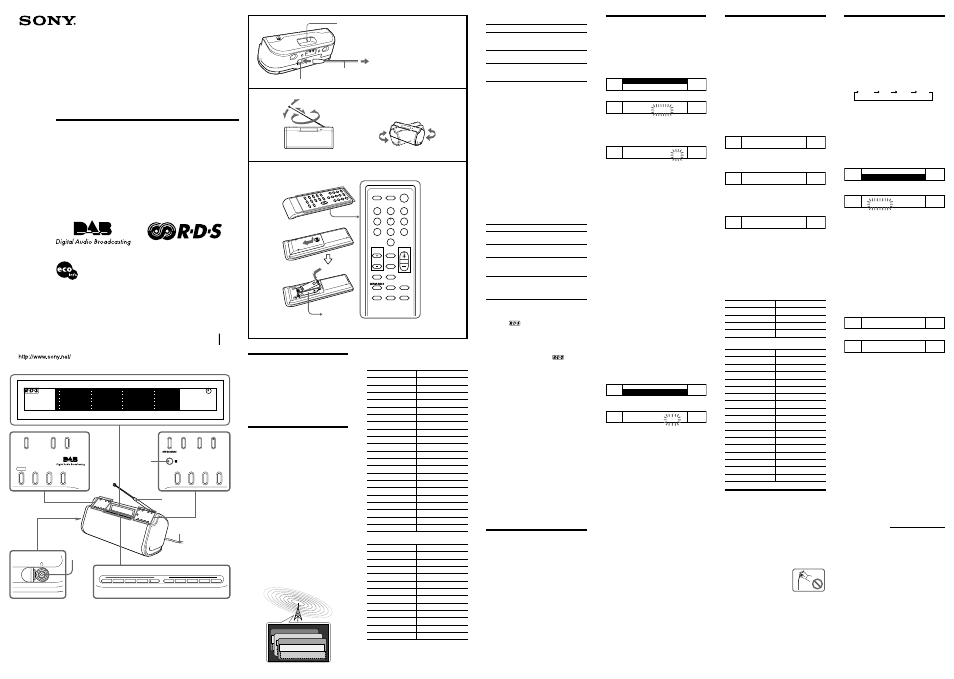
3-265-723-12(1)
DAB/FM/MW/LW
DIGITAL RADIO
Operating Instructions
XDR-S1
© 2004 Sony Corporation Printed in China
Printed on 100% recycled paper using
VOC (Volatile Organic Compound)-free
vegetable oil based ink.
SC
Digital NR
MEGA BASS
SLEEP
VOL
+
-
+
-
SOUND
TUNE/SET UP
SC
MENU/ENTER
OPERATE
SLEEP TIMER STANDBY
DISPLAY/CANCEL
Digital NR
AUTO TUNE
BAND
PRESET
1
2
3
4
5
6
7
8
9
10
Telescopic
antenna
AC power cord
Infrared
receiver
TIMER
STAND BY
SLEEP
OPERATE
1
2
3
4
5
6
7
8
9
10
TUNE/
SET UP
SOUND
MENU/ENTER
SC
AUTO TUNE
BAND
Digital NR
DISPLAY
CANCEL
TEXT MEMO
LINE
VOL
A
B
C
AC power cord
AC IN
To wall outlet
DAB BAND-
III
/FM
DAB L-BAND/MW/LW
Size AAA
(R03)
×
2
The VOL + and the PRESET 5
button have a tactile dot.
WARNING
To prevent fire or shock hazard, do not
expose the unit to rain or moisture.
To avoid electrical shock, do not open the
cabinet. Refer servicing to qualified
personnel only.
Do not install the appliance in a confined space, such
as a bookcase or built-in cabinet.
To prevent fire or shock hazard, do not place objects
filled with liquids, such as vases, on the apparatus.
Features
–What is DAB?
DAB (Digital Audio Broadcasting) is a new
multimedia broadcasting system that transmits audio
programmes with a quality which approaches CD
quality.
Each DAB broadcast multiplex “
services
” (radio
programmes) into an
“ensemble
”
which are then
broadcast.
Each service (radio programme) contains “
compo-
nent,
” which you can select and you wish to listen to.
All services and components are identified by name,
so you can access any of them without having to
know their frequencies.
Furthermore, additional information (called
programme associated data) can be broadcast along
with the services in the form of text.
DAB programmes are broadcast in Band-III (174 to
240 MHz) and L-Band (1 452 to 1 491 MHz), with
each band divided into ensemble (41 in Band-III and
23 in L-Band). These ensemble have its own channel
label. For the details of the channel label and its
frequency, see “DAB frequency table.” One ensemble
is broadcast per channel by each DAB station.
Note
The status of the DAB broadcast depends on your
country or region.
Ensemble
Service
Service
Service
Secondary Component
Component
DAB frequency table
BAND-III
(MHz)
No. Channel Frequency
No. Channel Frequency
1
5A
174.928
22
10B
211.648
2
5B
176.640
23
10C
213.360
3
5C
178.352
24
10D
215.072
4
5D
180.064
25
10N
210.096
5
6A
181.936
26
11A
216.928
6
6B
183.648
27
11B
218.640
7
6C
185.360
28
11C
220.352
8
6D
187.072
29
11D
222.064
9
7A
188.928
30
11N
217.088
10
7B
190.640
31
12A
223.936
11
7C
192.352
32
12B
225.648
12
7D
194.064
33
12C
227.360
13
8A
195.936
34
12D
229.072
14
8B
197.648
35
12N
224.096
15
8C
199.360
36
13A
230.784
16
8D
201.072
37
13B
232.496
17
9A
202.928
38
13C
234.208
18
9B
204.640
39
13D
235.776
19
9C
206.352
40
13E
237.488
20
9D
208.064
41
13F
239.200
21
10A
209.936
L-BAND
(MHz)
No. Channel Frequency
No. Channel Frequency
42
LA
1 452.960
54
LM
1 473.504
43
LB
1 454.672
55
LN
1 475.216
44
LC
1 456.384
56
LO
1 476.928
45
LD
1 458.096
57
LP
1 478.640
46
LE
1 459.808
58
LQ
1 480.352
47
LF
1 461.520
59
LR
1 482.064
48
LG
1 463.232
60
LS
1 483.776
49
LH
1 464.944
61
LT
1 485.488
50
LI
1 466.656
62
LU
1 487.200
51
LJ
1 468.368
63
LV
1 488.912
52
LK
1 470.080
64
LW
1 490.624
53
LL
1 471.792
DAB Features
DAB broadcast reception
Receiving DAB broadcast means selecting one
service among the multiplex radio programmes into
an ensemble, not receiving one frequency such as the
current FM/MW broadcasts.
To receive a DAB broadcast in this unit, it is
necessary to scan using the DAB search function and
to find the available ensemble in advance.
Any broadcast found during the DAB search are
stored in the unit.
When tuning the unit to the DAB broadcast, it
receives the signal according to the stored information
list.
–What is RDS?
Introduced by the European Broadcasting Union
(EBU) in 1987, the Radio Data System (RDS) allows
information such as station name, etc., to be received
via the 57kHz sub-carrier signal of FM broadcasts.
However, the availability of the RDS data varies
according to area. It therefore may not always be
possible to receive the RDS information.
RDS Features
Using the RDS Functions
When the unit receives an FM station transmitting
RDS data, “
” appears in the display and the
above functions are available. Tune to an FM station
by performing “Manual tuning”, “Preset tuning”, or
“Scan tuning”, and then perform the above functions
as required.
Notes
• When RDS data is not received, “
” will
disappear.
• RDS function will not be activated if the FM station
being received is not transmitting RDS data. It may
also not work properly in areas where RDS
transmissions are in the experimental stage.
• If the radio signal being received is weak, it may
take time to receive RDS data.
Other Features
• A total of 40 stations or services can be preset, 10
DAB services and 10 stations each for FM, MW and
LW.
• Easy to press 10
PRESET TUNING
buttons.
• Scan tuning that automatically scans the FM, MW
and LW stations in the frequency range.
• Radio standby timer that turns on the radio at a
preset time.
• Sleep timer that turns off the radio automatically.
(can be set to turn off after 15, 30, 45 or 60
minutes).
• Noise reduction function for FM, MW and LW.
• MEGA BASS sound produces rich, deep bass tones.
• 5 sound characteristics.
• Digital volume function provides for very precise
adjustment of volume level.
• Backlight for viewing the display in the dark.
• Adjustable LCD contrast.
• Optical-Line out, Line-in/out terminal. (MD Link)
Power sources
Using on house current
(See Fig. A)
Connect the AC power cord (supplied) to the AC IN
jack of the unit and plug it in to a wall outlet.
Note
If the AC power cord is disconnected for more than 5
minutes, the settings for the clock, standby timers, any
lists of receivable broadcasts for DAB search and
preset station memory will be initialized. Should this
happen, set the function again.
Setting the clock
“
AM 12:00” will blink in the display when the AC
power cord is plugged in for the first time. (“
0:00”
for non-UK models)
1
Press MENU/ENTER to show the menu
display.
2
Press TUNE/SETUP +/- to select
“
TIME SET” and press MENU/ENTER.
1 . T I M E S E T
2 . C L O C K A U T O A D J U S T
Then the “hour” sign starts blinking.
T I M E S E T
A M 1 2 : 0 0
3
Press TUNE/SETUP +/- to set the hour
for the current time, and then press
MENU/ENTER.
The “minute” sign starts blinking.
T I M E S E T
P M 6 : 0 0
4
Press TUNE/SETUP +/- to set the
minute, then press MENU/ENTER.
The clock starts operating, and “
:” starts blinking.
Tips
• To set the current time rapidly, hold down
TUNE/SETUP +/-
.
• To set the current time exactly to the seconds, adjust
the minute function in step
4
and then press
MENU/ENTER
to synchronize it with a time signal
(such as the telephone time signal).
• To display the time while the unit is on, press
DISPLAY/CANCEL
a few times. (See “Changing
the display”.)
Notes
• If you do not operate
MENU/ENTER
or
TUNE/SETUP +/-
within 65 seconds while setting
the clock, the clock setting mode will be cancelled.
• To cancel the clock setting mode halfway, press
DISPLAY/CANCEL
.
Pressing the button will terminate the menu mode.
• The clock system varies depending on the model
purchased. For example, in the 24-hour system,
“0:00” is indicated as midnight, and “12:00” is
indicated as noon.
Setting the Clock Auto
Adjustment Function
This function enables the built-in clock of this unit to
automatically synchronize with the RDS data being
received.
1
Press MENU/ENTER to show the menu
display.
2
Press TUNE/SETUP +/- to select
“
CLOCK AUTO ADJUST” and press
MENU/ENTER.
1 . T I M E S E T
2 . C L O C K A U T O A D J U S T
“
CLOCK AUTO ADJUST” appears and current
setting of “
ON” or “OFF” starts blinking.
C L O C K A U T O A D J U S T
O N O F F
3
Press TUNE/SETUP +/- to select “
ON”,
then press MENU/ENTER.
RDS data will adjust the clock when the unit receives
it.
To turn off this function, select “
CLOCK AUTO
ADJUST” function and then press
TUNE/SETUP +/-
to select “
OFF”, then press
MENU/ENTER
.
Notes
• This function works only when receiving RDS data.
• If it may not operate depending on the areas, disable
this function.
• If this function is being activated while adjusting the
clock manually, RDS data will adjust the clock the
next time the unit receives it.
Initial setting for
the DAB
DAB Search makes it easy to create a preset list of
receivable DAB broadcasts.
When you set up the unit for the first time, or move
this unit, adjust the telescopic antenna in the proper
position. Then follow the steps below.
DAB search automatically creates a list of receivable
broadcasts (from minimum BAND-III frequency to
maximum L-BAND frequency).
1
Press OPERATE to turn on the radio.
“
PUSH AUTO TUNE” appears in the display.
2
Press BAND to select the DAB band.
3
Press AUTO TUNE.
Sound is silent, and “
DAB < SEARCHING >”
appears in the upper line, and lower line indicated
with the square marks will become big from left
to right while the scanning.
D A B < S E A R C H I N G >
DAB search takes about 3 minutes. When finished,
the unit receives the first service of the lowest
ensemble stored by the DAB search.
D A B A L P H A 1 R A D I O
1 1 B 2 1 8 . 6 4 0 M H z
Notes
• If no broadcasts are found by the DAB search,
“
DAB < NO ENSEMBLE >” and default frequency
appear in the display.
D A B < N O E N S E M B L E >
1 1 B 2 1 8 . 6 4 0 M H z
And to cancel the DAB search during the receiving
broadcasts, press
AUTO TUNE
once.
In both cases, the unit returns to the status same as
before the DAB search, and the receiving history list
will not be changed.
• When you move this unit, search for the DAB
broadcasts again.
• If the AC power cord disconnected for a while, the
newest receiving history list is replaced to the initial
setting. The initial setting list is as follows.
United Kingdom:
(MHz)
Channel Frequency
Channel Frequency
11B
218.640
12B
225.648
11C
220.352
12C
227.360
11D
222.064
12D
229.072
12A
223.936
Other countries/regions:
(MHz)
Channel Frequency
Channel Frequency
5C
178.352
LA
1452.960
8B
197.648
LB
1454.672
8C
199.360
LC
1456.384
9D
208.064
LD
1458.096
10B
211.648
LE
1459.808
10D
215.072
LF
1461.520
11A
216.928
LG
1463.232
11B
218.640
LH
1464.944
11C
220.352
LI
1466.656
11D
222.064
LJ
1468.368
12A
223.936
LK
1470.080
12B
225.648
LL
1471.792
12C
227.360
LM
1473.504
12D
229.072
LN
1475.216
13A
230.784
LO
1476.928
13B
232.496
LP
1478.640
13C
234.208
Improving the
Reception
(See Fig. B)
DAB BAND-
III
/FM:
Extend the telescopic antenna and adjust the length
and the angle for best reception.
DAB L-BAND/MW/LW:
Rotate the unit horizontally for optimum reception.
An antenna is built in the unit.
Note
Adjust the direction of the antenna
by holding the bottom of it. The
antenna can be damaged when you
move the antenna with excessive
force.
Headphone jack
DAB
SERVICE/
COMPONENT
LABEL DISPLAY
PTY
DYNAMIC
LABEL
Features
• Displays the service label and
the component label you are
listening to.
• Displays the program type of
the received service.
• Displays and scrolls the text of
broadcast information.
• Memorizes and recalls it.
The VOL + and the PRESET 5 button have a tactile dot.
RDS
STATION NAME
DISPLAY
PTY
RADIO TEXT
CLOCK AUTO
ADJUSTMENT
Features
• Displays the station name you
are listening to.
• Displays the program type of
the received programme.
• Displays and scrolls the radio
text of broadcast information.
• Memorizes and recalls it.
• Automatic current time
synchronization.
• Auto adjustment for daylight
saving time.
Operating the
Radio
–Manual tuning
1
Press OPERATE to turn on the radio.
When the unit is turned on again, the last listening
band is received.
2
Press BAND repeatedly to select the
desired band.
Each press changes the band as follows:
DAB
LW
MW
FM
When you select the DAB band, there are 2
modes of setting. Usually the “NORMAL” setting
is used to tune in to a service in the preset list
created by the DAB search. Alternatively, you can
also search an ensemble by frequency by setting
to “MANUAL.”
Normal mode:
1 Press
MENU/ENTER
to show the menu
display.
2 Press
TUNE/SETUP +/-
to select “
TUNING
MODE” and press
MENU/ENTER
.
3 . S T A N D B Y T I M E R S E T
4 . T U N I N G M O D E
“
TUNING MODE” appears and current setting of
“
NORMAL” or “MANUAL” starts blinking.
T U N I N G M O D E
N O R M A L M A N U A L
3 Press
TUNE/SETUP +/-
to select “
NORMAL”,
then press
MENU/ENTER
.
Manual mode:
1 Repeat step 1 and 2 as Normal mode.
2 Press
TUNE/SETUP +/-
to select “
MANUAL”,
then press
MENU/ENTER
.
3
Press TUNE/SETUP +/- to tune in to the
desired service or station.
Two short beeps sound when the lowest ensemble
of DAB or the minimum frequency of LW/MW/
FM is received during tuning.
4
Adjust the volume using VOL+/-.
Tip
You can adjust the volume by 32 steps. The volume
increases as the slider is moved towards the right.
V O L :
N
V O L :
Notes in FM, MW and LW usage
• When you press
TUNE/SETUP +/-
, the frequency
digits change by one step. When you hold down it,
the frequency digits change rapidly.
• The channel step is set to 0.05 MHz on FM, 9 kHz
on MW, and 3 kHz on LW.
• When you select FM, the name of station will
appear if that station transmits RDS data. (See
“Changing the display”.)
Notes in DAB usage
• Before receiving DAB broadcasts, one or more
ensembles should be stored on the list by the DAB
search. (See “Initial setting for the DAB”.)
• “
< WAITING >” blinks in the display when the unit
is tuned in to an ensemble.
• “
< NO SERVICE >” message appears when the
selected service is not being broadcast, and
“
< NO ENSEMBLE >” message appears when the
ensemble for the selected service cannot be received.
• You will hear a beep when selecting the first service
of the first ensemble in the receiving history list by
pressing
TUNE/SETUP +/-
.
• When the selected service finishes during reception,
the sound stops and a “
< NO SERVICE >”
message appears. In this case, press
TUNE/SETUP +/-
to return to the first service of
the same ensemble.
Continue to next page
RESET button
Press this button with a pointed object when the radio fails
to function properly. The clock settings, and the services
and stations you have preset, etc., will revert to the factory
preset.
