Removing the optional hard drive (pcgahdx10), Windows me models, 3 click ok – Sony PCG-XG700K User Manual
Page 68: Windows 2000 models, 3 confirm the device and click ok, Removing the optional hard drive (pcga-hdx10)
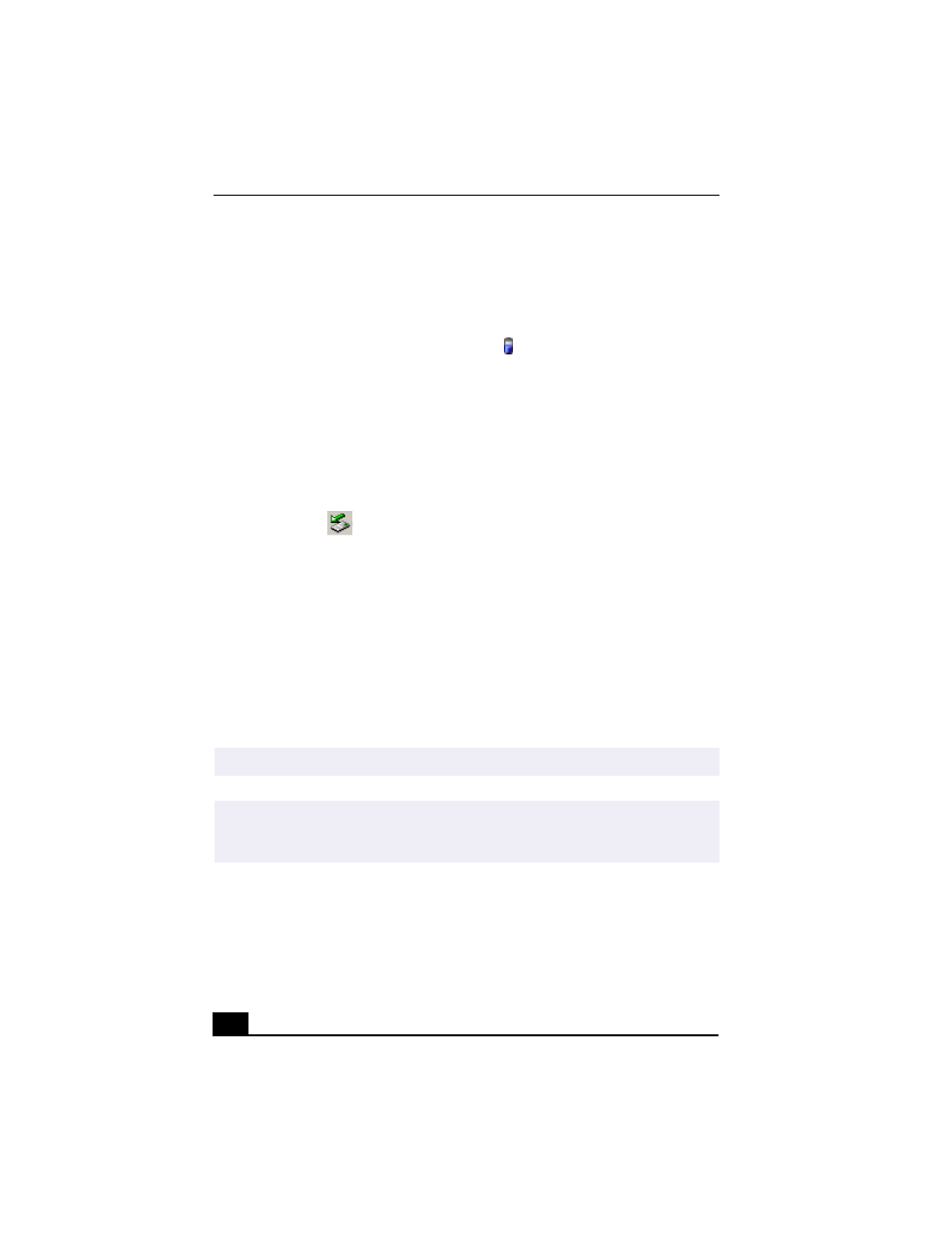
VAIO Notebook User Guide
68
Removing the Optional Hard Drive
(PCGA-HDX10)
Windows Me models
1
Right-click the Power Management icon
in the system task tray and
select “Remove multipurpose bay device”. The Device Swapping message
appears.
2
Slide the Release lever on the bottom of the unit in the direction of the arrow
and hold while sliding the device out of the multipurpose bay.
3
Click OK.
Windows 2000 models
1
Double-click
in the system task tray. The Unplug or Eject Hardware
dialog box appears.
2
In the Unplug or Eject Hardware dialog box, select the appropriate device,
and then click Stop.
3
Confirm the device and click OK.
4
A message appears informing you that the device can now be safely removed
from the system.
5
Slide the RELEASE lever on the bottom of the computer in the direction of
the arrow and then unplug the drive from the computer.
✍
When the computer is in power saving mode, you cannot remove the hardware device.
✍
While using the optional hard drive (PCGA-HDX10) in the multipurpose bay, do not put
the system into power saving mode. Power saving mode may not work properly and
unsaved data may be lost.
