My notebook starts but a bios error appears – Sony PCG-FXA33 User Manual
Page 90
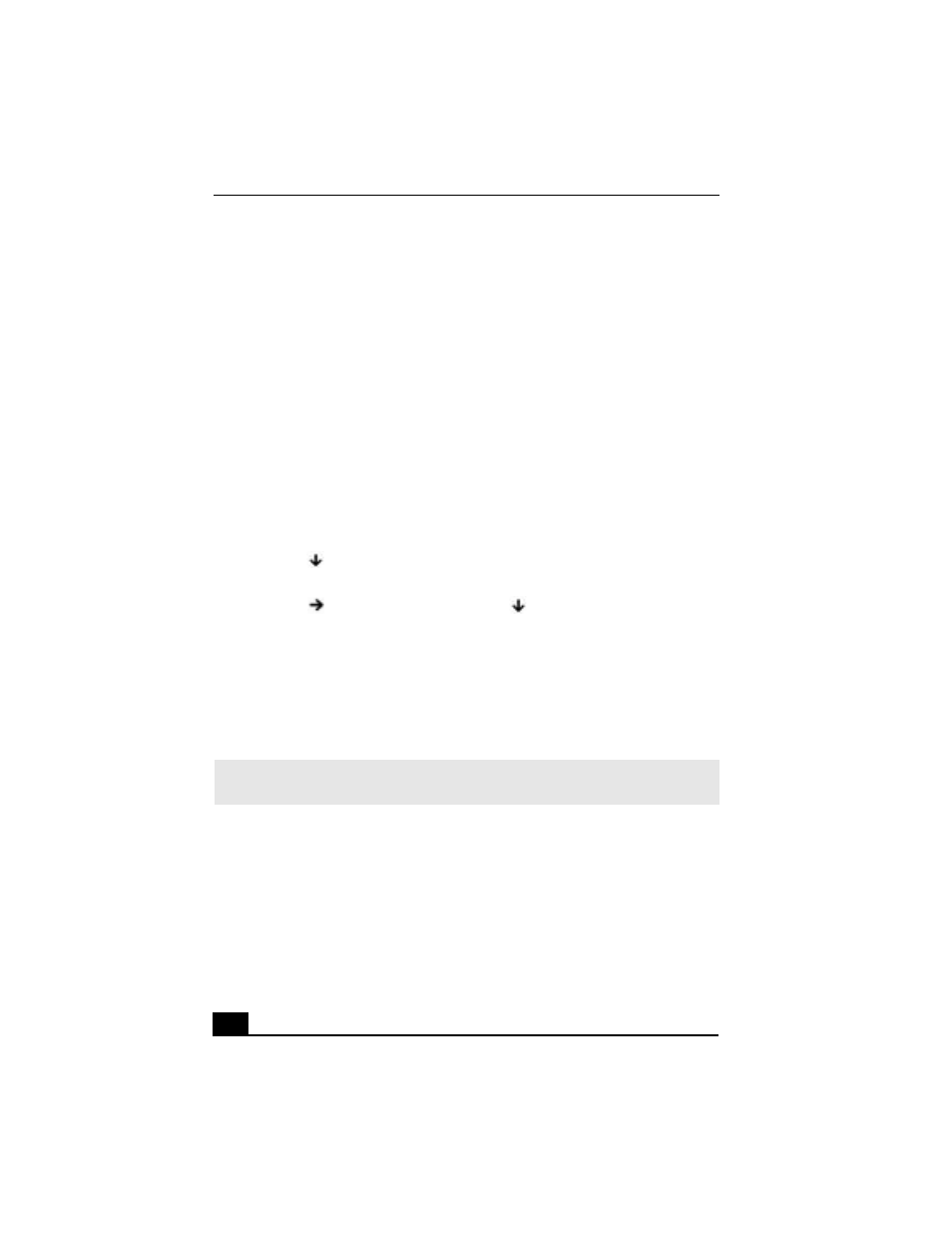
Change text in this variable definition to document title.
90
❑
If you are using an external display, check that it is plugged into a power
source and turned on. Check that the brightness and contrast controls are
adjusted correctly. See the manual that came with the display for details.
❑
Condensation may cause the notebook to malfunction. If this occurs, do not
use it for at least one hour.
❑
Take the battery pack out of the notebook, unplug the power cord, plug it in
again, and then turn on the power.
My notebook starts but a BIOS error appears.
❑
When the internal backup battery is low on power, it may not start your
system properly. The message, “Press
appears at the bottom of the screen. Follow these steps:
1
Press F2. The BIOS Setup menu appears.
2
Set the date (month/day/year). Press Enter.
3
Press
to select System Time, and then set the time (hour: minute:
second). Press Enter.
4
Press
to select Exit, and then press
to select Get Default Values.
The message “Load default configuration now?” appears.
5
Select Yes and then press Enter.
6
Select Exit (Save Changes), and then press Enter. The message “Save
Configuration changes and exit now?” appears.
7
Select Yes, and then press Enter. The notebook restarts.
My notebook starts, but the message “Operating system not
found” appears and Windows does not start.
❑
Make sure there is no floppy disk in the floppy disk drive (non-bootable).
❑
If a non-bootable floppy disk is in a connected floppy disk drive, follow
these steps:
1
Turn off the notebook, and then remove the floppy disk.
✍
If this occurs on a regular basis, contact Sony PC Support
(http://www.sony.com/pcsupport/).
