Why is there no sound in any application – Sony PCV-RS315 User Manual
Page 145
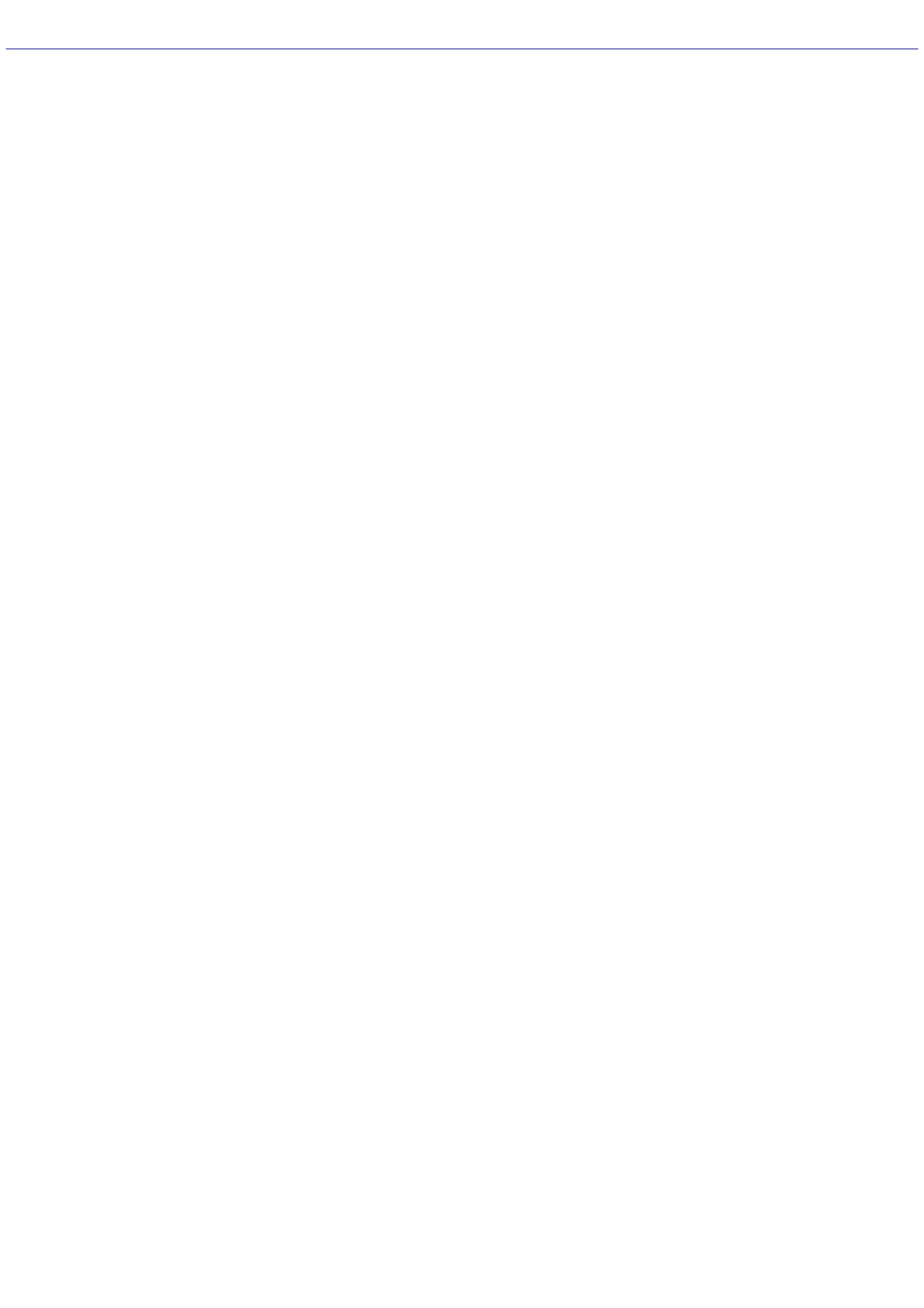
About the Speakers
Why is there no sound in any application?
Check that the speakers are plugged into the Headphones jack.
If your speakers have a mute button, verify that it is turned off.
If your speakers are powered by batteries, verify that the batteries are inserted properly and that they are
charged.
If your speakers use an external power source, verify that the power cord is plugged into a grounded wall outlet or
power strip.
If your speakers have volume control, check the volume level.
You cannot hear sound from your speakers if headphones are connected to your computer.
If the software application you are using has its own volume control, check that the volume is turned up.
Check the volume controls in the Windows
®
operating system using these steps:
1.
Click Start in the Windows taskbar, then select Control Panel.
2.
Select Sounds, Speech, and Audio Devices, then click Adjust the system volume.
3.
From the Volume tab, adjust the Device volume by moving the slider bar to the desired sound level.
Verify that the Mute option is not selected.
Check that the Mute check box is not selected in the Windows volume control.
The sound driver(s) may not be working properly. To recover your sound drivers, see the online guide, VAIO
Recovery Options, for more information.
To access VAIO Recovery Options, follow these steps:
1.
Click Start in the Windows
®
taskbar and click Help and Support.
2.
From the VAIO Help And Support Center menu, click VAIO Recovery Options.
For PCV-W series models only
Adjust the volume control dial, located on the left panel, to adjust speaker volume.
The speakers continue to produce sound even when headphones have been connected. If you want to use your
own headphones instead of the supplied speakers, adjust the volume control dial, located on the left panel, to mute
the sound from the built-in stereo speakers.
Page 145
