Why isn't my dvd playing properly – Sony PCV-RS315 User Manual
Page 135
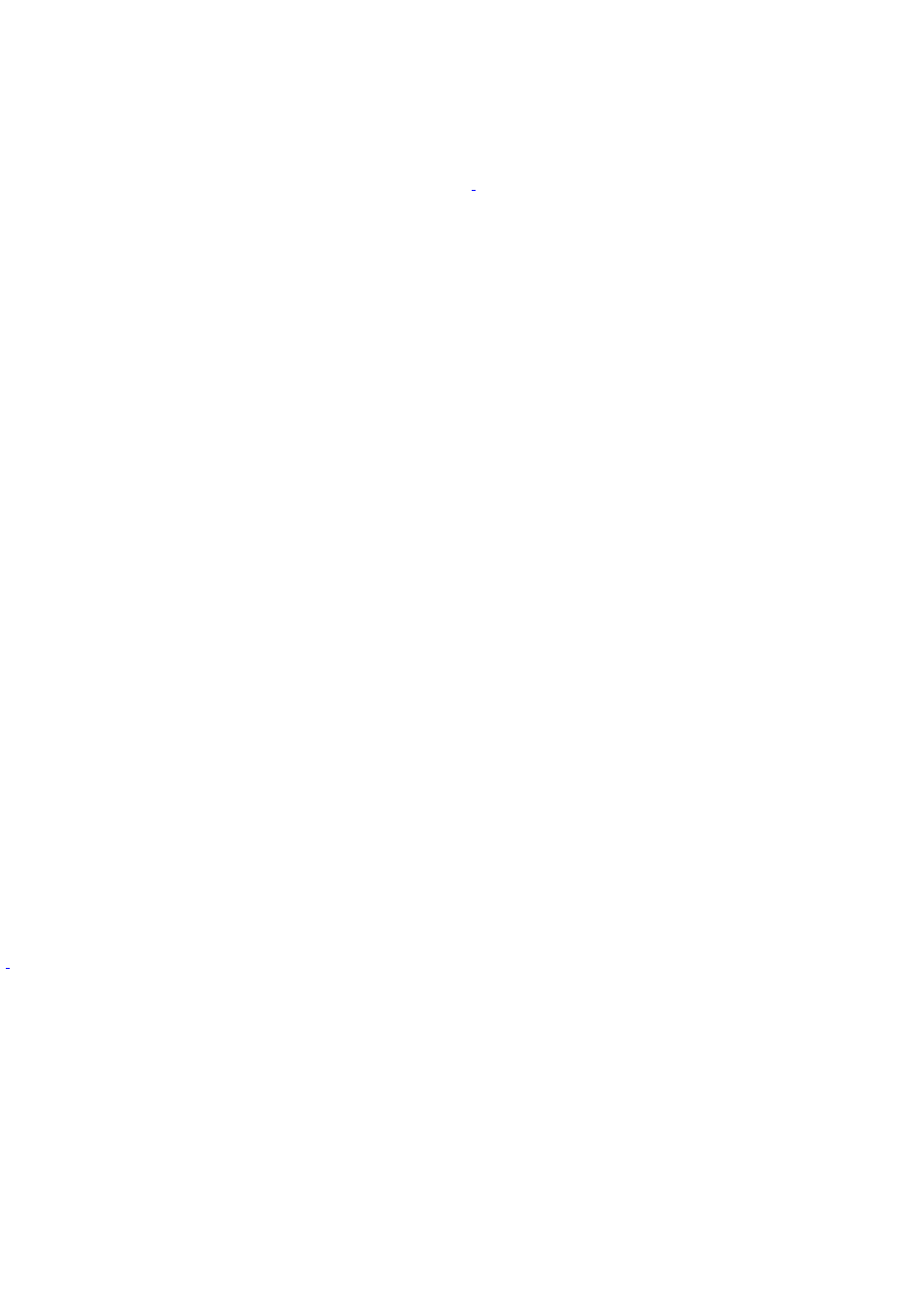
Why isn't my DVD playing properly?
If a region code warning appears when you are using the DVD player application, it may be that the region code of
the DVD you are trying to play is incompatible with the region code setting of your optical drive. A region code is
listed on the disc packaging. Region code indicators such as "1" or "ALL" are labeled on some DVDs to indicate the
type of player that can play the disc. Unless a "1" or "ALL" appears on the DVD or on its packaging, you cannot play
the disc on this system.
If you hear audio but cannot see video, your computer's video resolution may be set too high. To improve video
resolution, verify that your screen area is set to 1024 x 768
, using 32-bit color (preset factory default). To verify or
change your video resolution:
1.
Click Start in the Windows taskbar and then select Control Panel.
2.
Select Appearance and Themes, then select Change the screen resolution.
3.
Click the Settings tab.
4.
Change the Screen resolution and Color quality to the desired levels.
5.
Click Apply and then click OK.
If you see video but cannot hear audio, check all of the following:
1.
Verify that your DVD player's mute feature is turned off.
2.
Check the master volume setting in the Audio Mixer.
3.
Check the volume settings on your computer speakers.
4.
Check the connections between your speakers and the computer.
5.
Verify that drivers are installed properly, by following these steps:
1.
Click Start in the Windows taskbar, then select Control Panel.
2.
Click Performance and Maintenance and then click Systems. The System Properties dialog box
appears.
3.
Select the Hardware tab and then select the Device Manager button to view installed drivers.
A dirty or damaged disc may also cause the computer to stop responding while it tries to read the disc. If necessary,
remove the disc and check that it is not dirty or damaged.
The preinstalled CD or DVD software may not be working properly. To recover this software, see the online guide,
VAIO Recovery Options, for more information.
To access VAIO Recovery Options, follow these steps:
1.
Click Start in the Windows
®
taskbar and click Help and Support.
2.
From the VAIO Help And Support Center menu, click VAIO Recovery Options.
T he V A I O "W" s eries c omputer us es 1 2 8 0 x 7 6 8 for the default video res olution s etting.
Page 135
