Sony DCR-TRV260 User Manual
Page 25
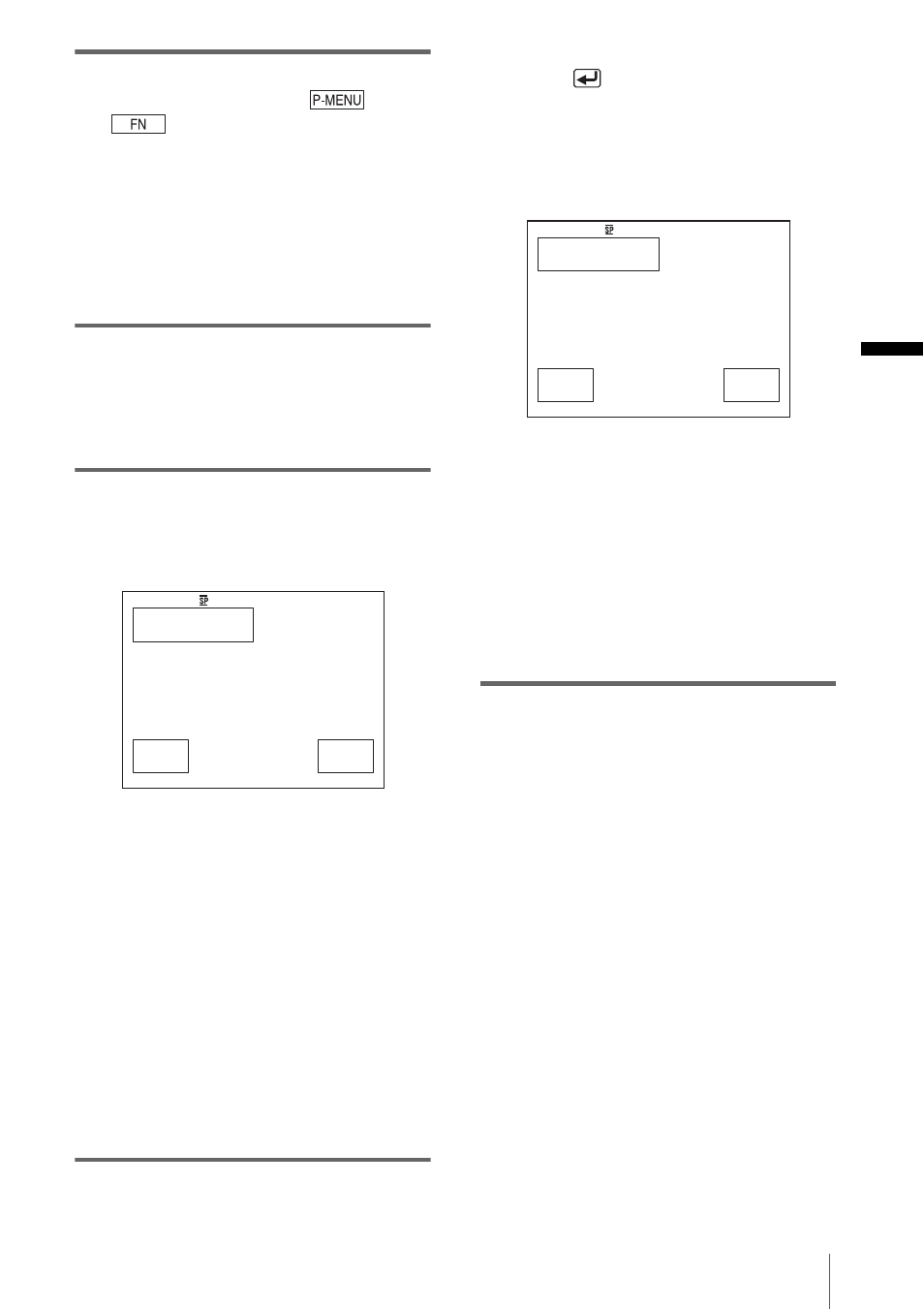
Managing pictures on a Windows computer
Mana
gi
ng
pi
ct
ur
es on
a
Wi
nd
ow
s comp
ut
er
25
6
For touch panel models,
select [BURN VCD] on
or
of your camcorder.
For SEL/PUSH EXEC dial models,
press BURN DVD/VCD of your
camcorder, then select [VCD] on the
[SELECT DISC].
[Picture Package VCD Maker] starts up.
The procedure of the menu settings varies
depending on the model.
7
Place a new CD-R in the disc drive of
the computer.
b
Note
• CD-RWs cannot be used.
8
For touch panel models,
select [EXEC] of your camcorder.
For SEL/PUSH EXEC dial models,
press the dial of your camcorder.
.
The status of the operation on your
computer is displayed on the LCD screen of
your camcorder.
CAPTURING: The picture recorded on
the tape is being copied to the computer.
CONVERTING: The picture is being
converted to the MPEG1 format.
WRITING: The picture is being written
onto the CD-R.
b
Notes
• The screen varies depending on the model.
• You cannot cancel the operation after
[Finalizing VCD.] is displayed on the LCD
screen of your camcorder.
9
Follow the steps below to finish
creating a Video CD.
For touch panel models
Select [
END] or [NO] of your
camcorder.
For SEL/PUSH EXEC dial models
Press BURN DVD/VCD of your
camcorder.
The disc tray comes out automatically.
.
To create another Video CD with the same
content, follow the on-screen instructions,
place a new CD-R in the disc drive, then
repeat steps 8 and 9.
b
Note
• The screen varies depending on the model.
z
Tip
• You can also operate steps 8 and 9 from your
computer.
b
Notes
• The importing of the picture stops automatically,
when there is a blank portion of 10 seconds or longer
on the tape.
• Select a hard disk that has enough space (more than
about 6 GB) for the [Temporary folder] on the
[Options] screen.
• Once you have created a Video CD, you cannot add
images to the same CD-R.
• There may be a few second-break about every 10
minutes on the created Video CD. This is due to the
AVI format used to create the Video CD, which
divides a picture every 10 minutes (about 4 GB) to
write it on a CD-R.
• The picture being written onto the CD-R does not
appear on the computer screen.
z
Tip
• The importing of the picture stops automatically
when the tape is played to the end.
To play the Video CD
You can play back the Video CD in one of the
following devices. Refer to the operating
BURN VCD
START
EXEC
0:00:00:00
CREATE VCD?
CANCEL
BURN VCD
COMPLETED
YES
0:00:00:00
C r e a t e a n o t h e r
c o p y ?
D i s c t r a y o p e n s .
NO
,
continued
