Xplug control – Airlink101 AIC250W User Manual
Page 75
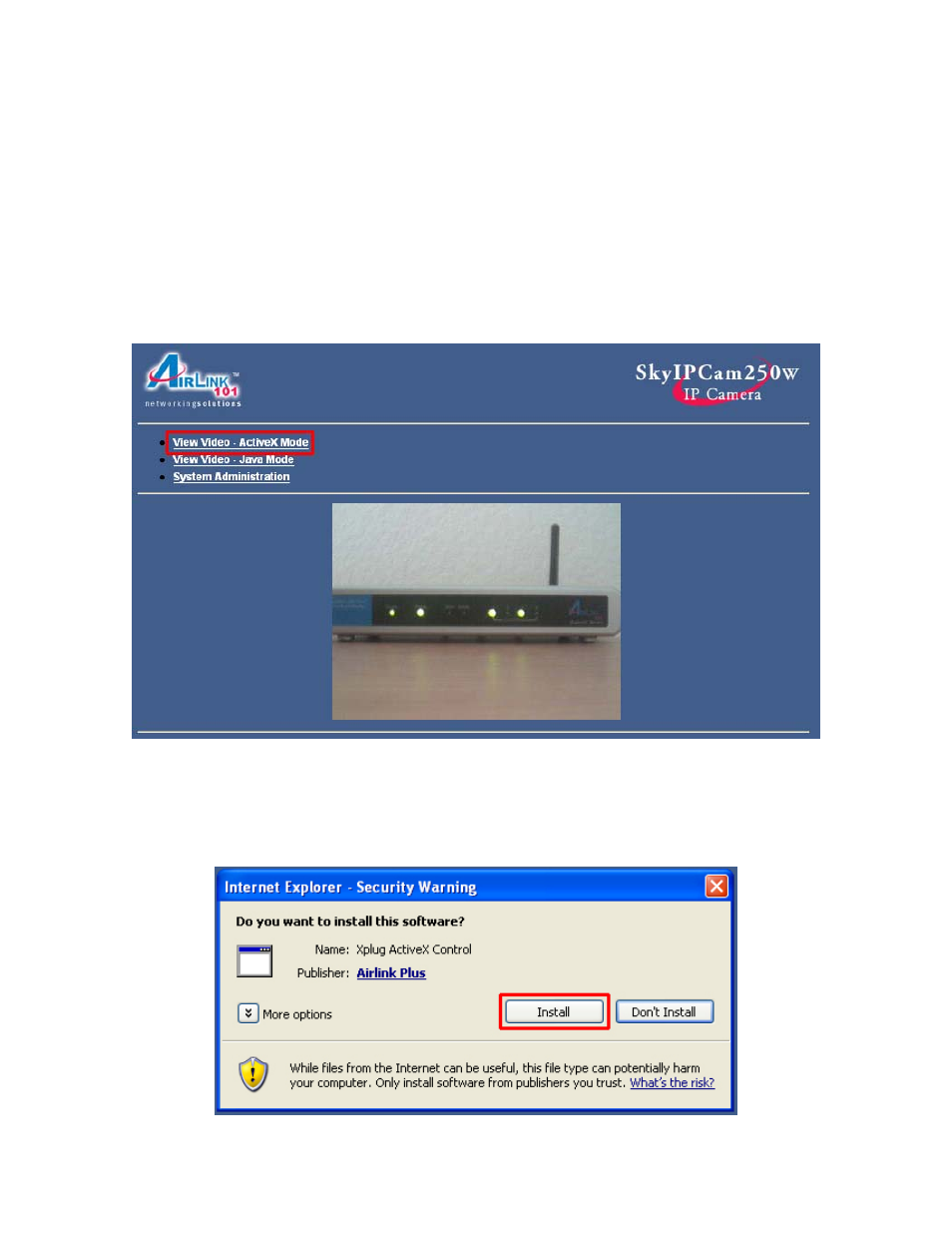
75
11. Xplug Control
If you need to install/enable ActiveX for your web browser (Internet Explorer), please
follow the steps below.
11.1 Installing Xplug Control
Step 1
At the Web Configuration screen, click on View Video – ActiveX Mode.
Note: If you are able to see the video, you already have ActiveX installed and enabled.
If you do not see the video, continue with the rest of the steps.
Step 2
Click on Install at the prompt to install Xplug ActiveX Control.
