Dubbing (tape y dvd), Dubbing from a vhs tape to a dvd, Dubbing (tape – Sony RDR-VX525 User Manual
Page 84: Dvd), Press dvd and insert a recordable disc, Insert a source vhs tape, Press video to operate the vcr, Press t video on the recorder, Dubbing starts, Finalize the disc ( see page 88)
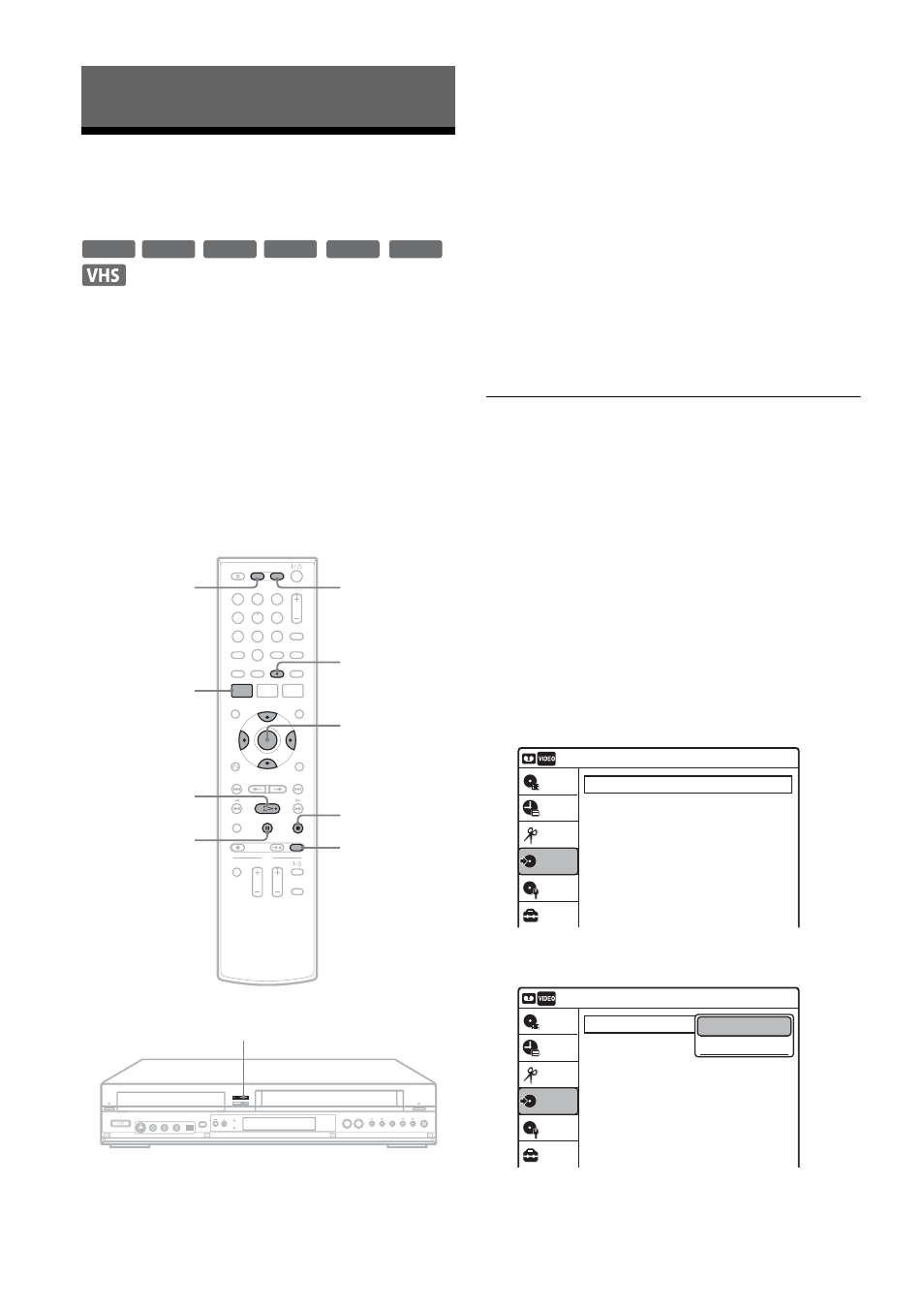
84
Dubbing (TAPE
y
DVD)
Dubbing From a VHS Tape to
a DVD
You can easily record (dub) a VHS tape to a disc.
Before dubbing, make the necessary audio settings
on the VCR.
◆How titles and chapters are created
The recorder takes each recording on the VHS tape
and automatically divides them into titles as they
are dubbed to a disc. These titles are then further
divided into chapters at either 5 or 15-minute
intervals, according to the “DVD Auto Chapter”
setting of “Features” in the “Setup” display.
1
Press DVD and insert a recordable disc.
To select the recording mode, press REC
MODE repeatedly (see page 46).
2
Insert a source VHS tape.
3
Press VIDEO to operate the VCR.
4
Start playing the VHS tape, and then press
x
STOP or X PAUSE at the point where
you want to start dubbing.
To select VCR sound, press AUDIO during
playback (see page 74).
5
Press T VIDEO on the recorder.
Dubbing starts.
To stop dubbing
Press x STOP.
Note that it may take a few seconds for the
recorder to stop dubbing.
To play discs recorded with this recorder on
other DVD equipment
Finalize the disc (see page 88).
To dub using the on-screen menu
1
After step 4 above, press SYSTEM MENU.
2
Select “Dubbing” from the System Menu, and
press ENTER.
3
Select “Simple Dubbing,” and press ENTER.
4
Select “VIDEO
t DVD,” and press ENTER.
The display asks for confirmation.
-RW
VR
-RW
Video
+
RW
+
R
-R
VR
-R
Video
1
1
2
2
3
3
4
4
5
5
6
6
7
7
8
8
0
0
9
9
M/m/ENTER
REC MODE
x STOP
SYSTEM
MENU
DVD
VIDEO
X PAUSE
H PLAY
AUDIO
TVIDEO
Dubbing
10:10 AM
Simple Dubbing
Program Dubbing
DV/D8 Dubbing
Setup
Disc Setting
Edit
Title List
Timer
Dubbing
Dubbing
10:10 AM
Simple Dubbing
Program Dubbing
DV/D8 Dubbing
Setup
Disc Setting
Edit
Title List
Timer
Dubbing
VIDEO --> DVD
DVD --> VIDEO
