Other useful features, Scroll setting, Setting the background screen color (day/night) – Alpine CVA-1004 User Manual
Page 33: Setting the automatic background screen color
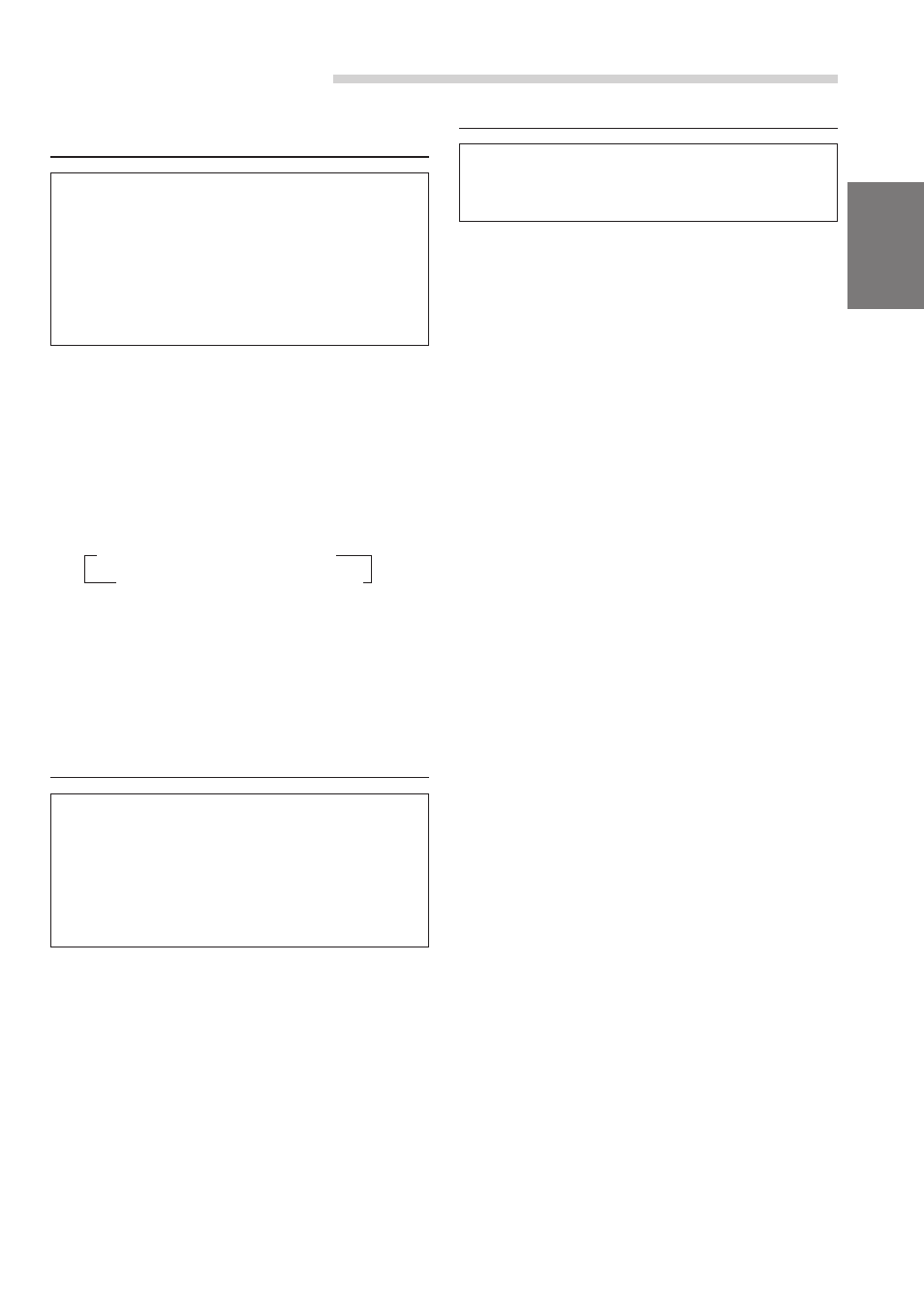
31
-EN
Scroll Setting
After carrying out steps 1 to 3 of "To display the
SETUP screen" (page 29), perform the operation
shown below.
1
When the monitor is open, press and hold
MUTE/SETUP for at least 2 seconds.
2
Press preset 2 to select GENERAL Setting
mode. Press preset 2 to select SCROLL.
3
Press g or f and select AUTO or
MANUAL.
AUTO:
The display of CD text, title, etc., is
scrolled continuously.
MANUAL: The display is scrolled only when a
disc is loaded or when a track is
changed, etc.
For any other settings, press preset 1 or another
preset button.
4
When the setting is completed, press MUTE/
SETUP to return to normal mode.
Setting the Background Screen
Color (DAY/NIGHT)
The background color can be set differently for
daytime use (DIMMER OFF) and nighttime use
(DIMMER ON). (For details of Dimmer ON/OFF,
refer to “Illumination Control” on page 29.)
After carrying out steps 1 to 3 of “To display the
SETUP screen” (page 29), perform the operation
shown below.
1
When the monitor is open, press and hold
MUTE/SETUP for at least 2 seconds. The
SETUP screen appears.
2
Press preset 1 to activate the DISPLAY setting
mode. Press preset 1 again to select
B.GND(DAY) or B.GND(NIGHT).
3
Press g or f to select the color.
For any other settings, press preset 1 or another
preset button.
4
After setting is completed, press MUTE/SETUP
to return to normal mode.
Setting the Automatic Background
Screen Color
When the Auto Background Screen Color is set to
ON, turning the ignition key on and off changes the
background screen color to blue, green or gray.
After carrying out steps 1 to 3 of “To display the
SETUP screen” (page 29), perform the operation
shown below.
1
When the monitor is open, press and hold
MUTE/SETUP for at least 2 seconds.
The SETUP screen appears.
2
Press preset 1 to activate the DISPLAY setting
mode. Press preset 1 again to select AUTO
B.GND.
3
Press g or f to set ON or OFF.
For any other settings, press preset 1 or another
preset button.
4
After setting is completed, press MUTE/SETUP
to return to normal mode.
Other Useful Features
→ BLUE-1 → GREEN-1 → GRAY-1
GRAY-2
← GREEN-2 ← BLUE-2 ←
