Sony DCR-DVD308 User Manual
Page 12
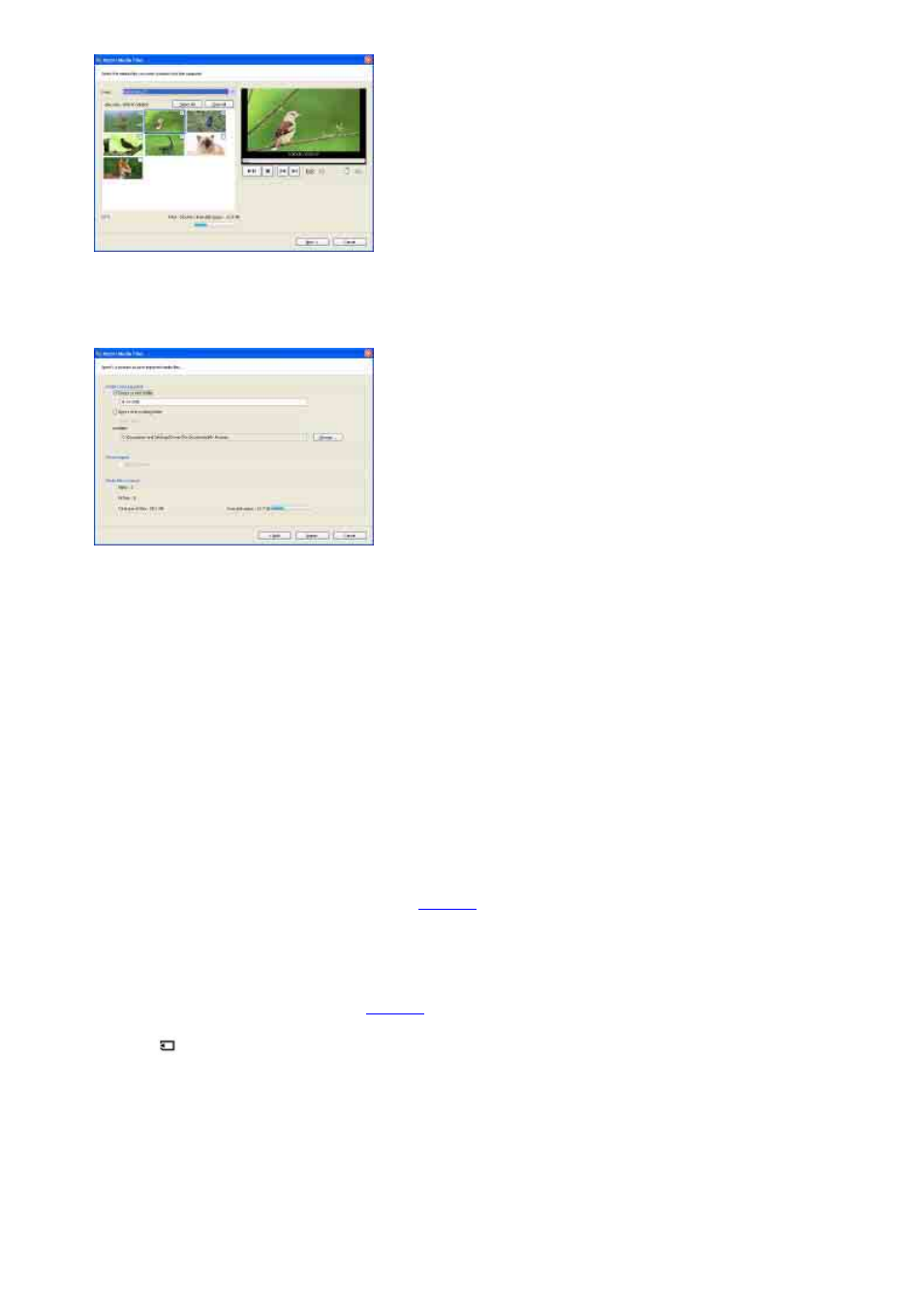
7
Click [Next].
The window used to select the destination folder is displayed.
You can change the destination folder for imported videos in this window.
Tip
z
The default location for the destination folder is set as [My Pictures]. You can specify a folder to be imported into by
clicking [Change], registering one of the Viewed folders in the displayed window.
8
Click [Import].
The import of the selected videos starts.
To import still images on a “Memory Stick Duo” to a computer
You can import the still images on a “Memory Stick Duo” to a computer with connecting your camcorder
and a computer using a USB cable.
Insert the “Memory Stick Duo” into the Memory Stick Duo Adaptor, then insert it into the Memory Stick
slot on your computer.
Tip
z
You can import the still images recorded with your camcorder on a “Memory Stick Duo” by inserting the “Memory Stick
Duo” into the Memory Stick slot of your computer.
1 Turn on the computer.
2 Connect your camcorder to a power source, and turn on your camcorder.
Use the AC Adaptor as the power source.
For operating the POWER switch, refer to the Operating Guide supplied with your camcorder.
3 Connect your camcorder and a computer.
The [USB SELECT] screen is displayed on the LCD screen.
4 Select [
COMPUTER] on the screen of your camcorder.
The Import Media Files window is displayed.
5 Select the drive for the images to be imported from.
6 Select the folder for the images to be imported to.
7 Click [Import].
The import of selected images to the selected folder starts.
Tip
If the Import Media Files window is not displayed in step 4, click [Start] - [All Programs] ([Programs] for Windows 2000) -
[Sony Picture Utility] - [Import from]- [Digital Still Camera/Memory Stick (DCF Format)].
Calendar functions
