Sony DCR-TRV240 User Manual
Page 72
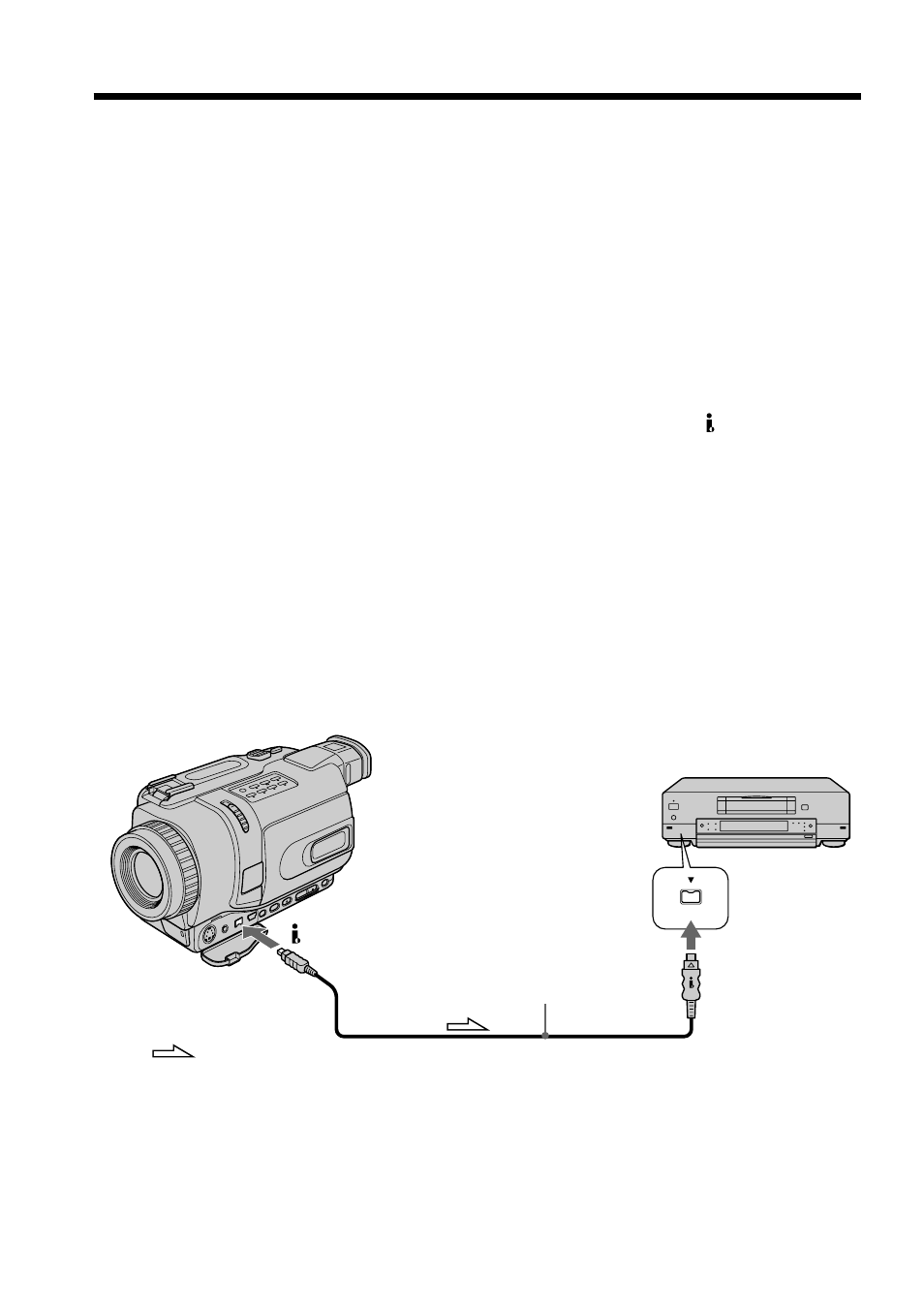
72
If your VCR is a monaural type
Connect the yellow plug of the A/V connecting cable to the video input jack and the
white or the red plug to the audio input jack on the VCR or the TV. When the white
plug is connected, the left channel audio is output, and when the red plug is connected,
the right channel audio is output.
If your VCR has an S video jack
Pictures can be reproduced more faithfully by using an S video cable (optional).
With this connection, you do not need to connect the yellow (video) plug of the A/V
connecting cable.
Connect an S video cable (optional) to the S video jacks of both your camcorder and the
VCR.
Using the i.LINK cable (DV connecting cable)
Simply connect the i.LINK cable (DV connecting cable) (optional) to DV IN/OUT on
your camcorder and to DV IN/OUT on the DV products. With a digital-to-digital
connection, video and audio signals are transmitted in digital form for high-quality
editing. You cannot dub the screen indicators.
(1)
Insert a blank tape (or a tape you want to record over) into the VCR, and insert
the recorded tape into your camcorder.
(2)
Set the input selector on the VCR to DV IN if it is available. Refer to the
operating instructions of your VCR.
(3)
Set the POWER switch to VCR on your camcorder.
(4)
Play back the recorded tape on your camcorder.
(5)
Start recording on the VCR.
Refer to the operating instructions of your VCR.
When you have finished dubbing a tape
Press x on both your camcorder and the VCR.
Dubbing a tape
DV
DV IN/OUT
DV IN/OUT
: Signal flow
(optional)
