Notes about controlling i.link devices – Sony KDP-65WS550 User Manual
Page 89
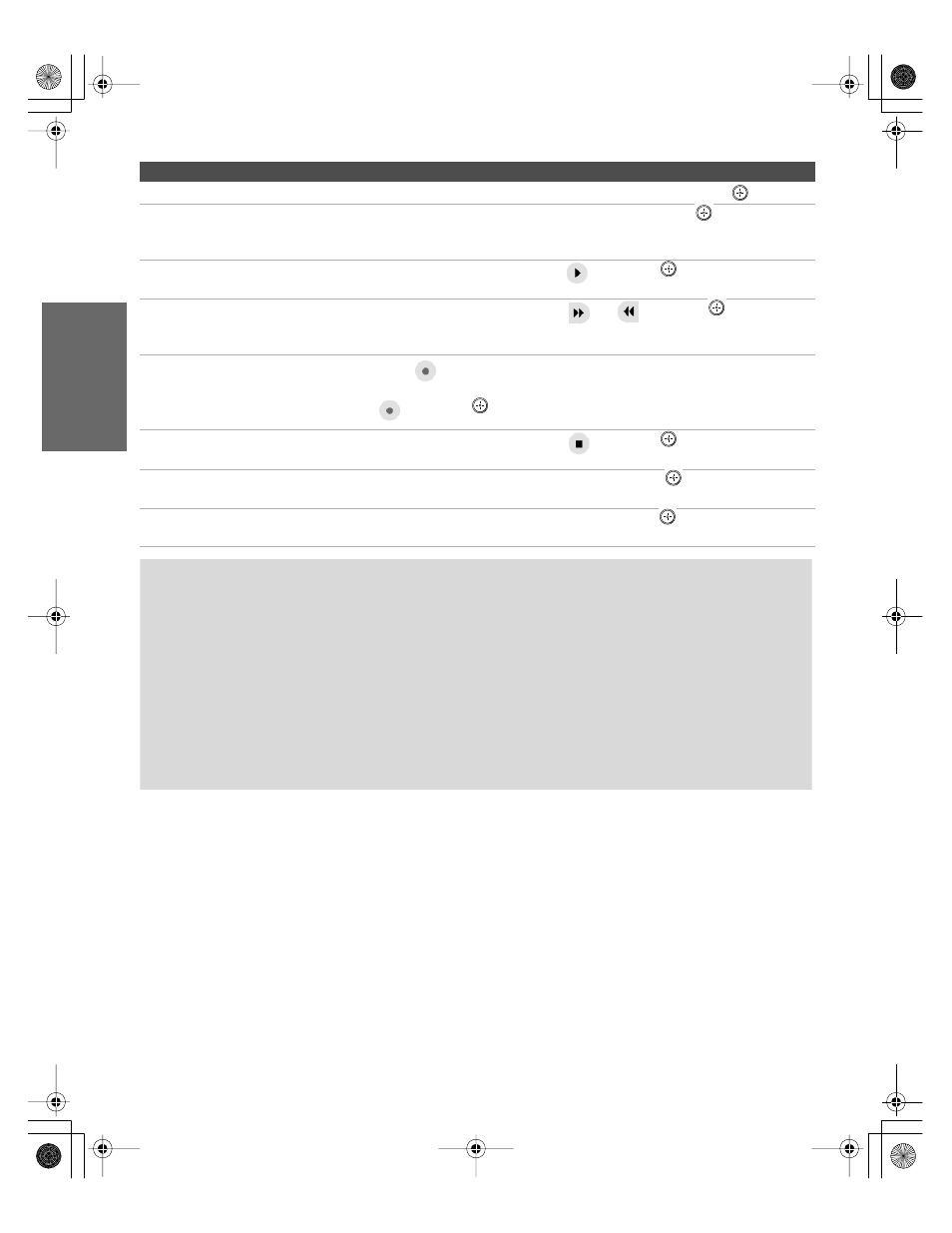
88
SETU
P
SETU
P
S
E
TU
P
i.LIN
K
i.LIN
K
SETU
P
To Do This ...
Do This ...
Go to the Device List
Move the joystick to highlight
Back to Device List
and press
.
Change the audio being played
from the TV to the current selected
device, and vice versa
Move the joystick to highlight
Swap Audio
and press
. An icon
appears next to the window that currently has sound.
Play a recording from the selected
i.LINK camcorder or digital VCR
Move the joystick to highlight
and press
.
Fast-forward or rewind a recording
from the selected i.LINK camcorder
or digital VCR
Move the joystick to highlight
or
and press
.
Record from TV to the selected
i.LINK digital VCR
If the
(record) button is available, move the joystick to highlight
and press
.
Stop a recording from the selected
i.LINK digital VCR
Move the joystick to highlight
and press
.
Turn the selected device power on
and off
Move the joystick to highlight
Power
and press
.
Setup the selected device
Move the joystick to highlight
Setup
and press
. For more details on
Setup, see page 89.
Notes About Controlling i.LINK Devices
❑
You can control the functions of the selected i.LINK device by using the equivalent
buttons on the TV's remote control. To program the remote control to operate i.LINK
devices, see “Programming the Remote Control” on page 49.
❑
Some options on the i.LINK Control Panel may not be available, depending on the device
being controlled.
❑
Only i.LINK-equipped digital camcorders and digital VCRs can be controlled directly
through the i.LINK Control Panel.
❑
Not all functions are supported for all i.LINK devices.
AX1 PJ.book Page 88 Wednesday, April 30, 2003 2:13 PM
