AOC L32W961 User Manual
Page 24
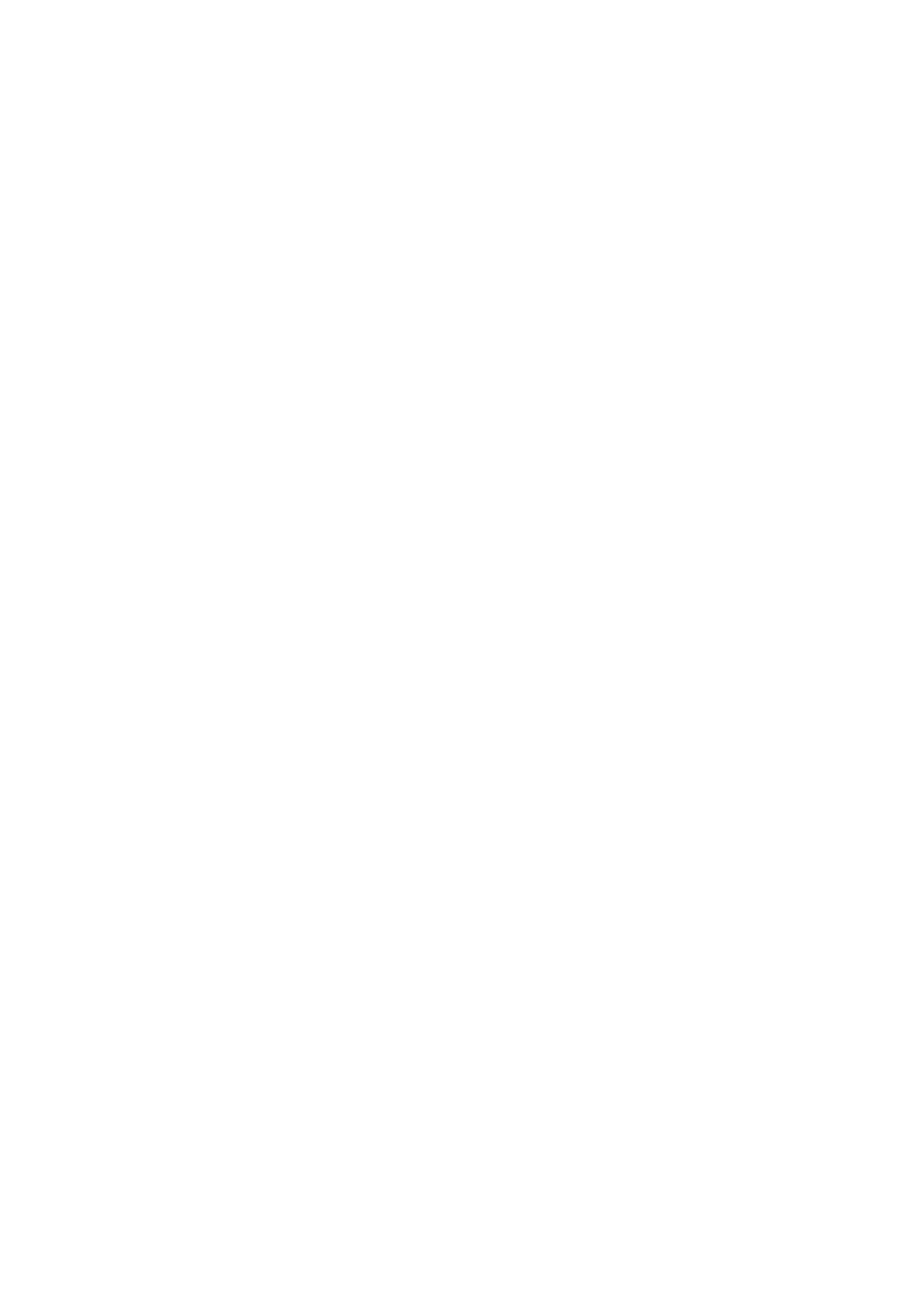
22
10.Digital Captions Setup: Provide
numerous options for setting the digital
closed caption style in the sub-menu.
[Style] – Set to Automatic or Custom
mode. If Custom mode is selected, user can
modify the detail styles described below. The
setting result will be shown immediately on
the bottom of the sub-menu OSD. Note:
This feature is only available in Digital TV
(ATSC) mode.
[Size] – Digital closed caption font size,
which can be set as Automatic, Small,
Normal or Large.
[Font] – Digital closed caption font style,
which can be chosen as Automatic, Default
or Font 1 ~ 7.
[Text Color] – Automatic / White / Red
/ Green / Blue / Yellow / Magenta / Cyan /
Black
[Text Opacity] – Automatic / Solid /
Flashing / Transparent / Translucent
[Background Color] – Automatic /
Black / White/ Red / Green / Blue/ Yellow /
Magenta / Cyan
[Background Opacity] – Automatic /
Solid / Flashing / Transparent / Translucent
[Edge Effect] – Automatic / None / Raised
/ Depressed / Uniform / Left Shadow / Right
Shadow
[Edge Color] – Automatic / Red / Green
/ Blue / Yellow / Magenta / Cyan / Black /
White.
11.Input Labels: User can edit the input
labels.
12.Component Setting: This option only
shows and is available in component mode,
which provides fine tuning component
display.
[Phase] – Adjust Picture Phase to reduce
Horizontal-Line noise. The tuning range is
from 0 to 100.
[Preset] – Restore the default component
setting values.
13.Reset to Default: Restore all the default
settings.
VGA MENU
This option only shows and is available in VGA
mode, which provides several items for the
VGA display fine tuning.
1. H-Position: Adjust the horizontal position
of the picture. (0-100)
2. V-Position: Adjust the vertical position of
the picture. (0-100)
3. Clock: Adjust picture clock to reduce
Vertical-Line noise. (0-100)
4. Phase: Adjust Picture Phase to reduce
Horizontal-Line noise. (0-100)
5. Auto Adjust: Adjust the settings
automatically.
6. Preset: Restore the default VGA setting
values.
