AOC L32W961 User Manual
Page 15
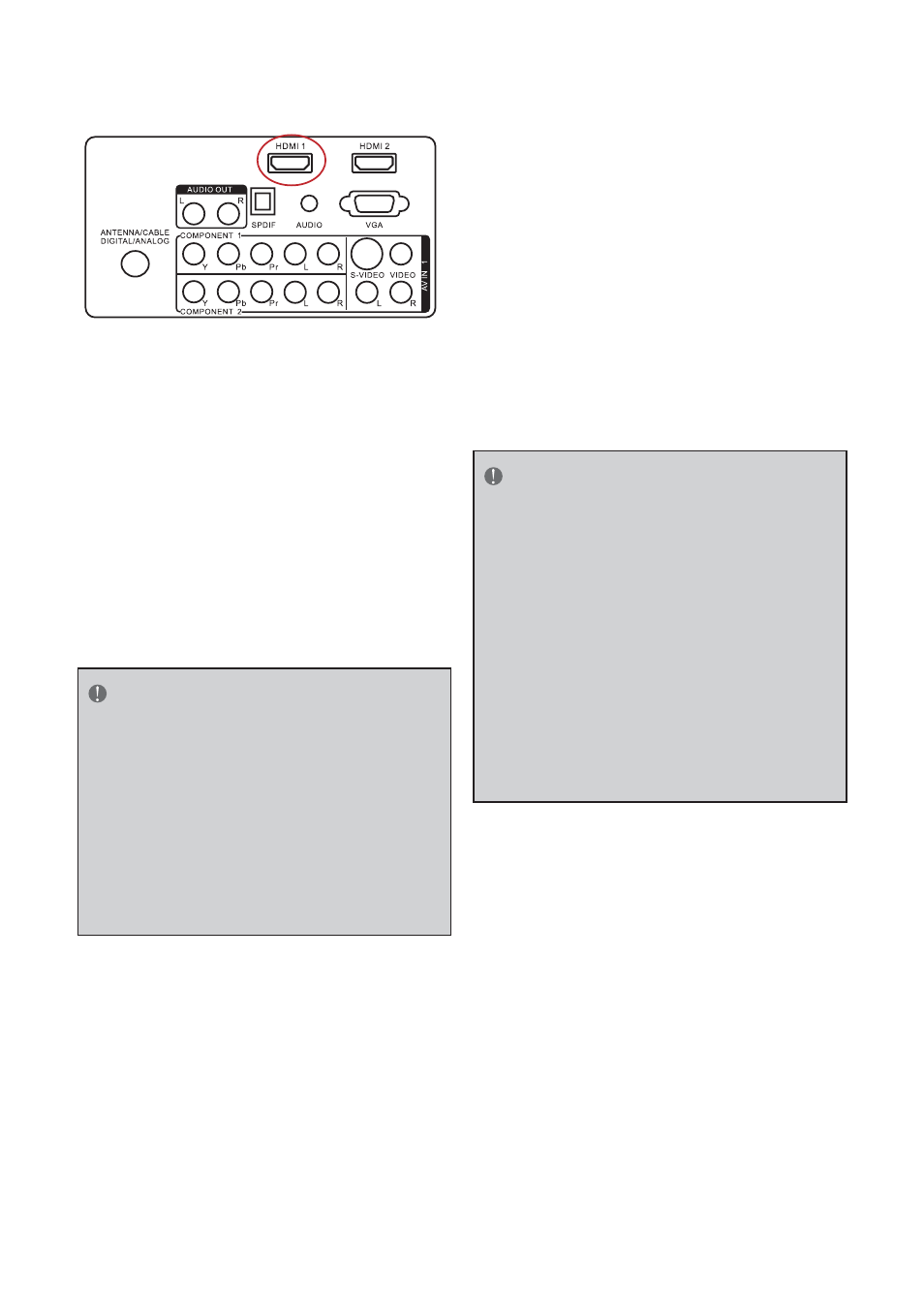
13
Connecting your HDTV Set-Top Box
(Best)
1.
Turn off the HDTV and HDTV Set-Top
Box.
2.
Connect a HDMI cable to the HDMI
output of your HDTV Set-Top Box and the
other end to the HDMI Input at the rear
of the HDTV.
3.
Turn on the HDTV and HDTV Set-Top
Box.
4.
Select HDMI using the
SOURCE
button on
the remote, side of the HDTV, or directly
by pressing the HDMI/PC button on the
Remote Control.
NOTE
f The HDMI input on the HDTV supports
High-bandwidth Digital Content Protection
(HDCP). HDCP encrypts the transmission
between the video source and the digital
display for added security and protection.
f Refer to your HDTV Set-Top Box user
manual for more information about the
video output requirements of the product
or consult your cable or satellite operator.
For HDTV Set-Top Boxes with DVI
1.
Turn off the HDTV and HDTV Set-Top
Box.
2.
Using a HDMI-DVI cable, connect the DVI
end to your HDTV Set-Top Box and the
HDMI end to the HDMI Input at the rear
of the HDTV.
3.
Turn on the HDTV and HDTV Set-Top
Box.
4.
Select HDMI using the SOURCE button on
the remote, side of the HDTV, or directly
by pressing the HDMI/PC button on the
Remote Control.
NOTE
f The HDMI input on the HDTV supports
High-bandwidth Digital Content Protection
(HDCP). HDCP encrypts the transmission
between the video source and the digital
display for added security and protection.
f Refer to your HDTV Set-Top Box user
manual for more information about the
video output requirements of the product
or consult your cable or satellite operator.
f The DVI to HDMI connection provides
video only. Connection to an alternate
audio player is required for audio.
