Sony DVP-NS71HP User Manual
Page 64
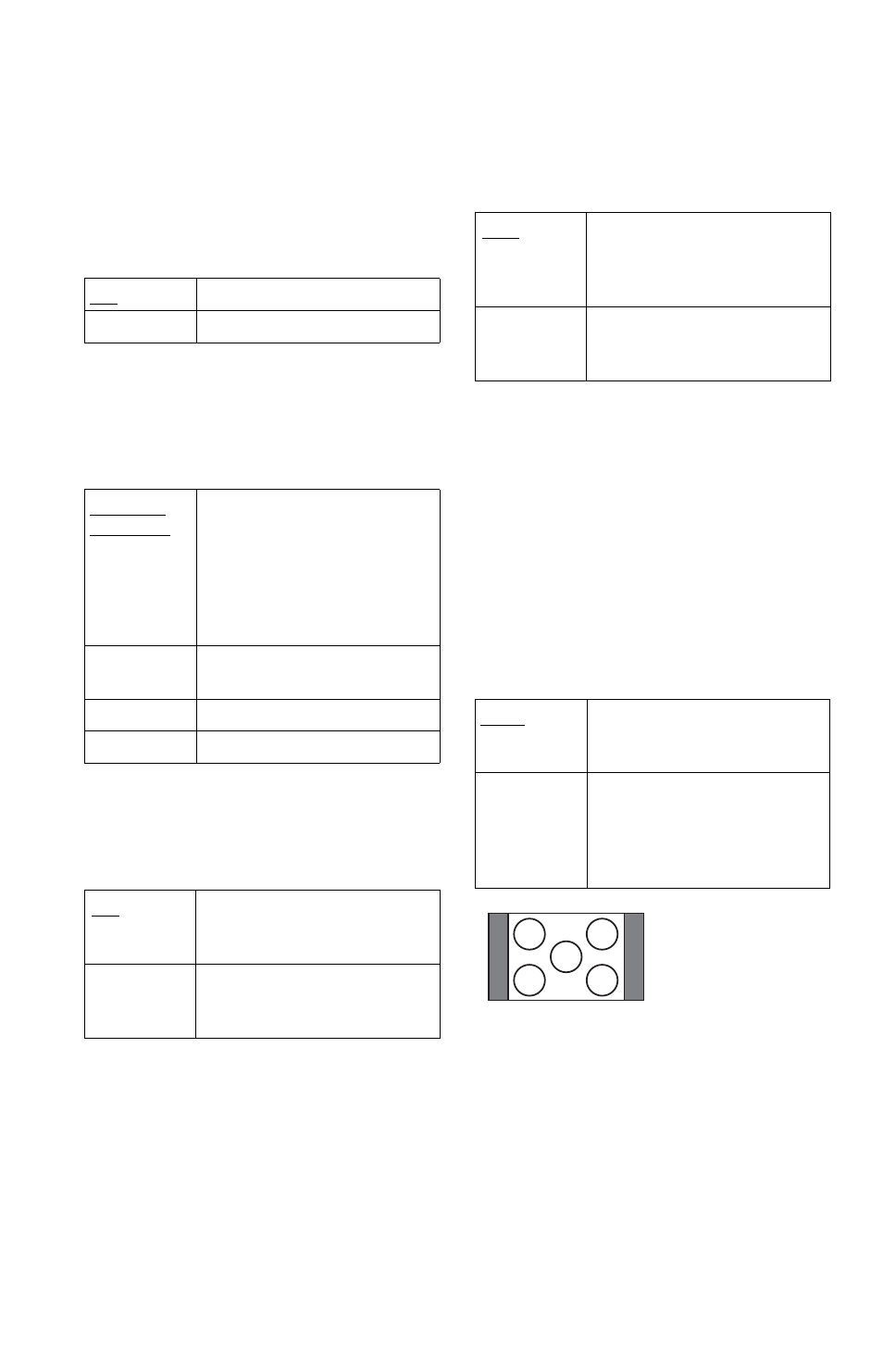
64
◆ SCREEN SAVER
The screen saver image appears when you
leave the player in pause or stop mode for 15
minutes, or when you play a CD or DATA
CD (MP3 audio)/DATA DVD (MP3 audio)
for more than 15 minutes. The screen saver
will help prevent your display device from
becoming damaged (ghosting). Press H to
turn off the screen saver.
◆ BACKGROUND
Selects the background color or picture on the
TV screen when the player is in stop mode or
while playing a CD or DATA CD (MP3
audio)/DATA DVD (MP3 audio).
◆ BLACK LEVEL
Selects the black level (setup level) for the
video signals output from the jacks other than
COMPONENT VIDEO OUT/HDMI OUT.
◆ BLACK LEVEL (COMPONENT OUT)
Selects the black level (setup level) for the
video signals output from the COMPONENT
VIDEO OUT jacks. You cannot select this
when the player outputs progressive signals
(page 20).
◆ 4:3 OUTPUT
This setting is effective only when you set
“TV TYPE” in “SCREEN SETUP” to
“16:9.”
Adjust this to watch 4:3 aspect ratio
progressive signals. If you can change the
aspect ratio on your progressive format
(480p) compatible TV, change the setting on
your TV, not the player. Note that this setting
is effective only for HDMI connection or
progressive signals output from the
COMPONENT VIDEO OUT jacks.
ON
Turns on the screen saver.
OFF
Turns off the screen saver.
JACKET
PICTURE
The jacket picture (still picture)
appears, but only when the
jacket picture is already
recorded on the disc (CD-
EXTRA, etc.). If the disc does
not contain a jacket picture, the
“GRAPHICS” picture appears.
GRAPHICS
A preset picture stored in the
player appears.
BLUE
The background color is blue.
BLACK
The background color is black.
ON
Sets the black level of the
output signal to the standard
level.
OFF
Lowers the standard black
level. Use this when the picture
becomes too white.
OFF
Sets the black level of the
output signal to the standard
level. Normally select this
position.
ON
Raises the standard black level.
Use this setting when the
picture appears too dark.
FULL
Select this when you can
change the aspect ratio on your
TV.
NORMAL
Select this when you cannot
change the aspect ratio on your
TV. Shows a 16:9 aspect ratio
signal with black bands on left
and right sides of the image.
16:9 aspect ratio TV
