Sony PCG-TR1A User Manual
Page 157
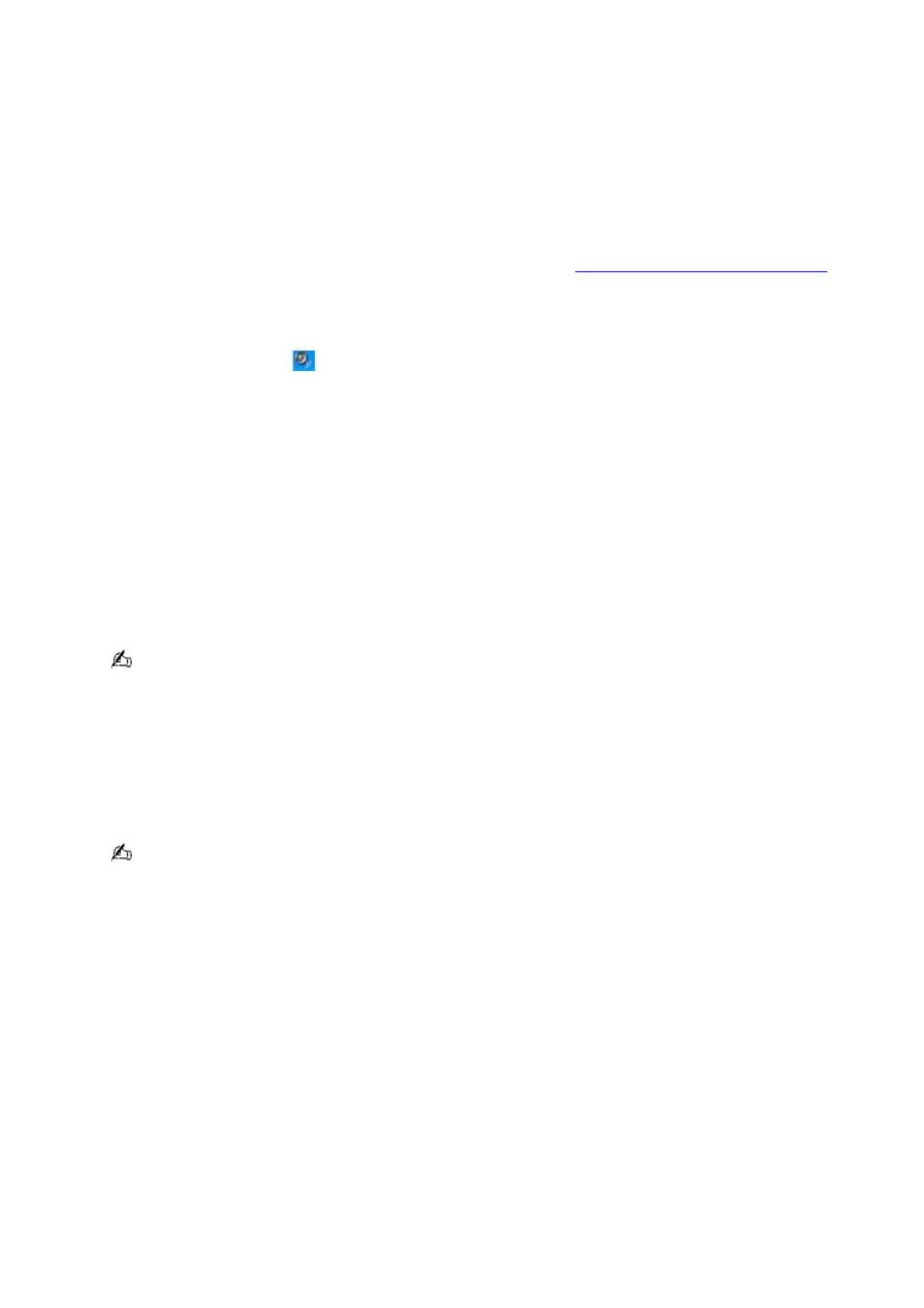
What do I do if the optical drive isn't playing my CD or DVD properly?
Make sure the disc was inserted into the drive with the label facing up.
Make sure the necessary program(s) is installed according to the manufacturer's instructions.
If the CD or DVD is dirty or damaged, the computer will stop responding. Follow these steps:
1.
Restart the computer by pressing the Ctrl+Alt+Delete keys, and selecting Restart from the Shut Down
menu of the Windows Task Manger dialog box.
2.
Remove the CD or DVD from the optical drive.
3.
Check the disc for dirt or damage. If you need to clean the disc, see
How do I maintain CDs and DVDs?
for instructions.
If you are playing a CD or DVD and cannot hear sound, follow these steps:
1.
Double-click the Volume icon
on the Taskbar Notification area, and click to cancel the Volume Control
Mute All and Wave Mute check boxes.
2.
Check the volume setting in the audio mixer.
3.
If you are using external speakers, check the volume settings on the speakers and the connections
between the speakers and the computer.
4.
Make sure the CD audio feature is enabled and the correct driver software is installed. Follow these steps:
1.
Click Start on the Windows
®
taskbar, click Control Panel, Performance and Maintenance, and
System. The System Properties window appears.
2.
Select the Hardware tab, and click Device Manager in the Device Manager box. A window with a
listing of the computer's hardware devices appears.
If an "X" or an exclamation point appear on the listed device, you may need to enable the device or
reinstall the drivers.
3.
Double-click the optical drive device to open the submenu.
4.
Double-click the listed drive, and select the Properties tab.
5.
Click to select the Enable digital CD audio for this CD-ROM device check box, if it is not
selected.
You can confirm the driver software by selecting the Driver tab, and clicking Driver Details.
6.
Click OK to close the window.
Make sure an adhesive label was not attached to the CD or DVD. Adhesive labels can come off while the disc is in
the optical drive and damage the drive or cause it to malfunction.
If a region code warning appears, the disc may be incompatible with the optical drive. Check the DVD package to
make sure the region code is compatible with the optical drive.
If you notice condensation on the computer, do not use the computer for at least one hour. Condensation can
cause the computer to malfunction.
Page 157
