Auto 3d lens adjust (3d only), Handycam" user guide – Sony HDR-TD30V User Manual
Page 122
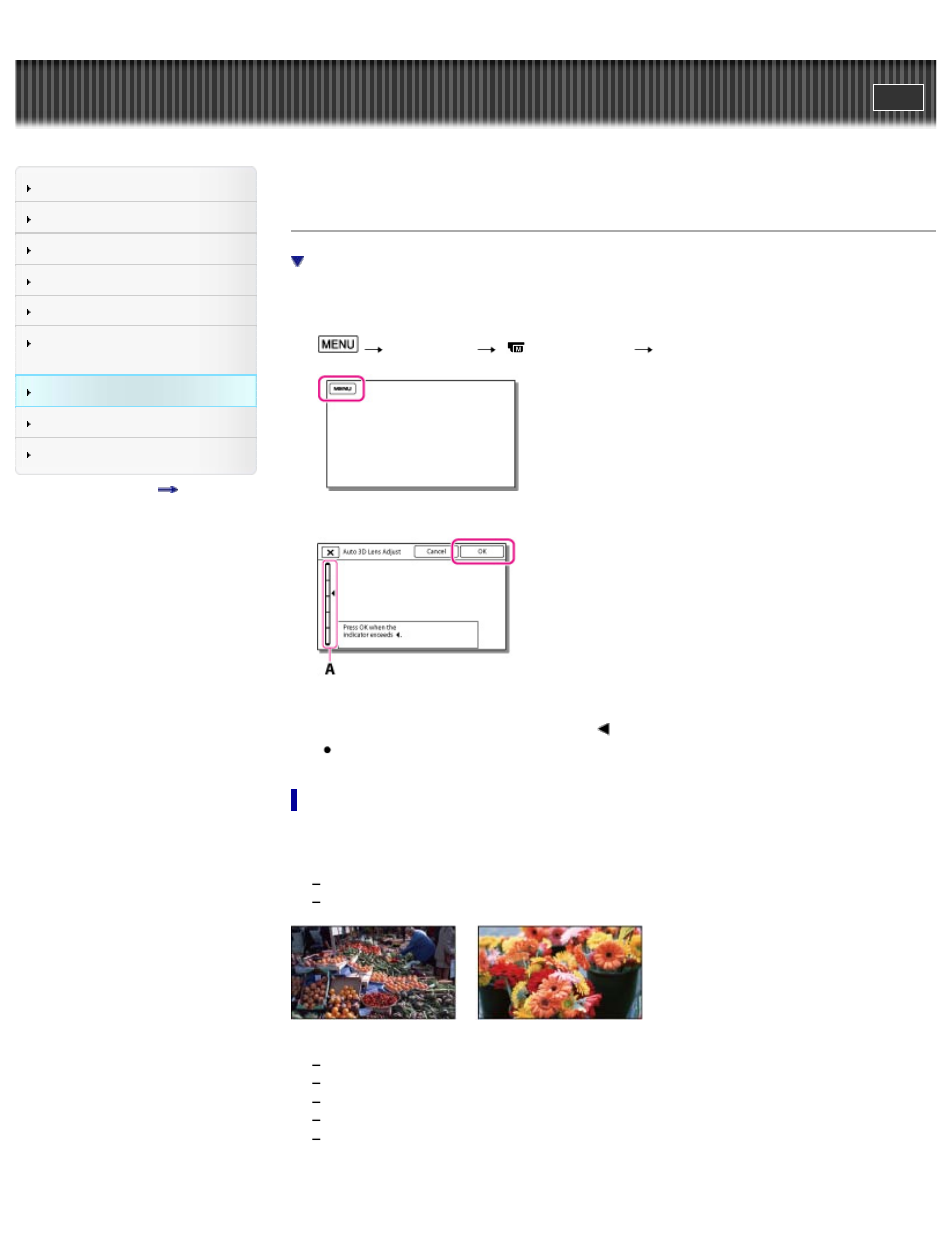
Search
Saving images with an external
device
Top page > Customizing your camcorder > Camera/Mic > Auto 3D Lens Adjust (3D only)
Auto 3D Lens Adjust (3D only)
Tips on using [Auto 3D Lens Adjust]
You can correct the vertical position of the right and left movies automatically to record optimum 3D
movies.
1.
[Camera/Mic]
[
Manual Settings]
[Auto 3D Lens Adjust].
2. Display a subject on the LCD screen.
A: Indicator
3. When the scale of the indicator exceeds the
mark, select [OK].
The camcorder automatically zooms in or out to adjust the lenses.
Tips on using [Auto 3D Lens Adjust]
Referring to the following examples, display a subject that will indicate a higher scale on the LCD
monitor.
Subjects that indicate a higher scale:
Bright subjects, such as objects outdoors in daylight
Subjects with various colors and shapes
Subjects that indicate a lower scale and result in adjustment failure:
Dark subjects, such as objects viewed at night
Subjects within 1.5 m (4 ft. 11 1/8 in.) away from the camcorder
Plain, non-colorful subjects
Subjects that repeat the same pattern, such as rows of windows on buildings
Moving subjects
122
