Starting network smart capture software – Sony PCV-RZ30GN4 User Manual
Page 144
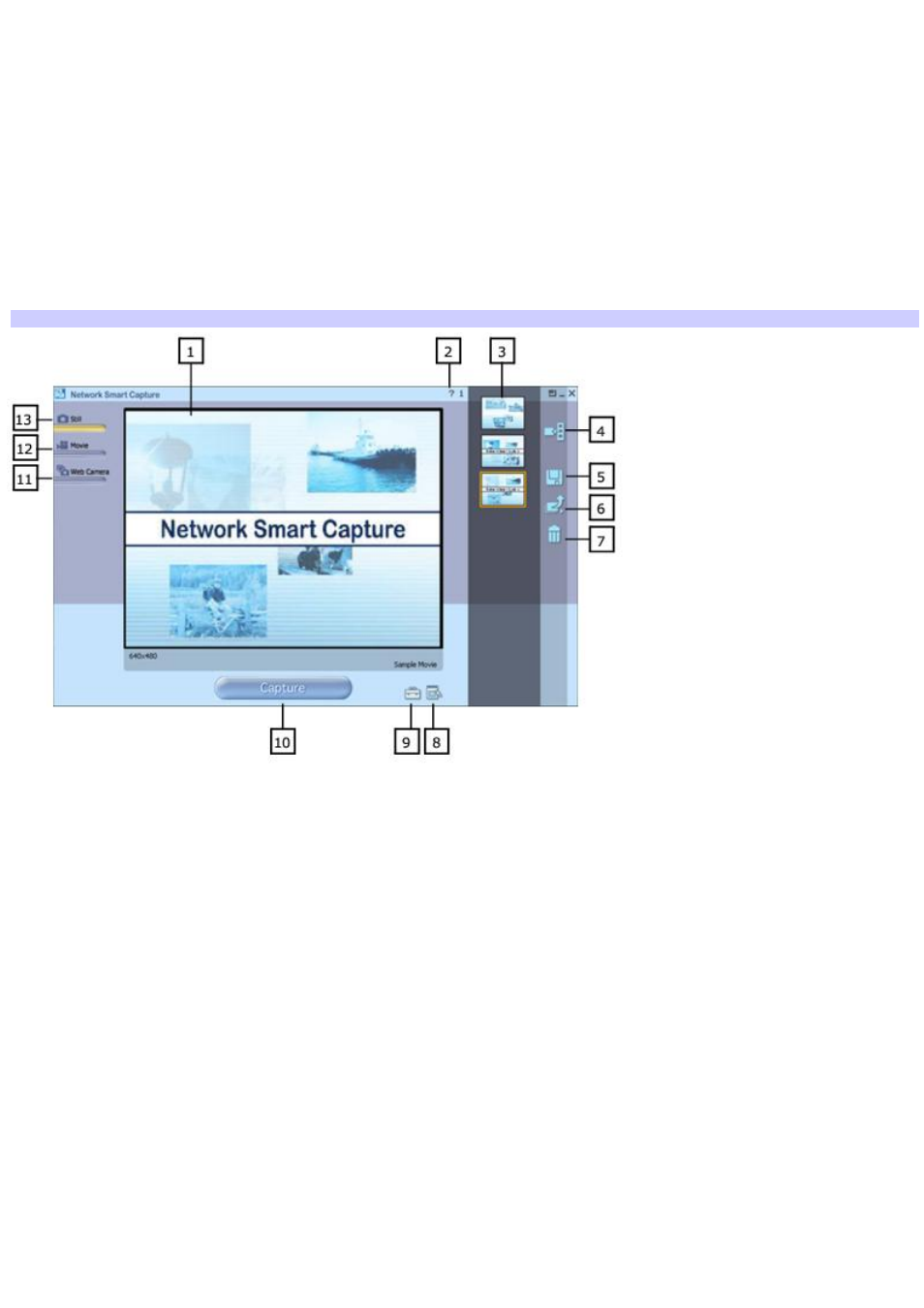
Starting Network Smart Capture software
1.
Click Start on the Windows taskbar and then point to All Programs.
2.
Point to Network Smart Capture and then click Network Smart Capture.
The Network Smart Capture main window appears.
Network Smart Capture opens with a preinstalled video clip in the Finder Window, indicating there is no data
input from a digital camera or camcorder.
When you connect your digital camera or camcorder to your system with an i.LINK
®
cable and turn it on, an image
appears in the main window. Some cameras and camcorders need to have recording media inserted before an
image can be displayed in the Finder Window. See the documentation supplied with your digital camera or
camcorder for more information.
Network Sm art Capture m ain window
1
Finder Window
Displays images in real-time
8
Select Effect
Saves an image to your hard disk
2
Help
Displays Help 9
Change Setting
Set preferences
3
Data list
Displays thumbnails of captured images
10
Capture
Records the image in the Finder window
4
Display Image
Page 144
