Recording a video capsule – Sony PCV-W510G User Manual
Page 36
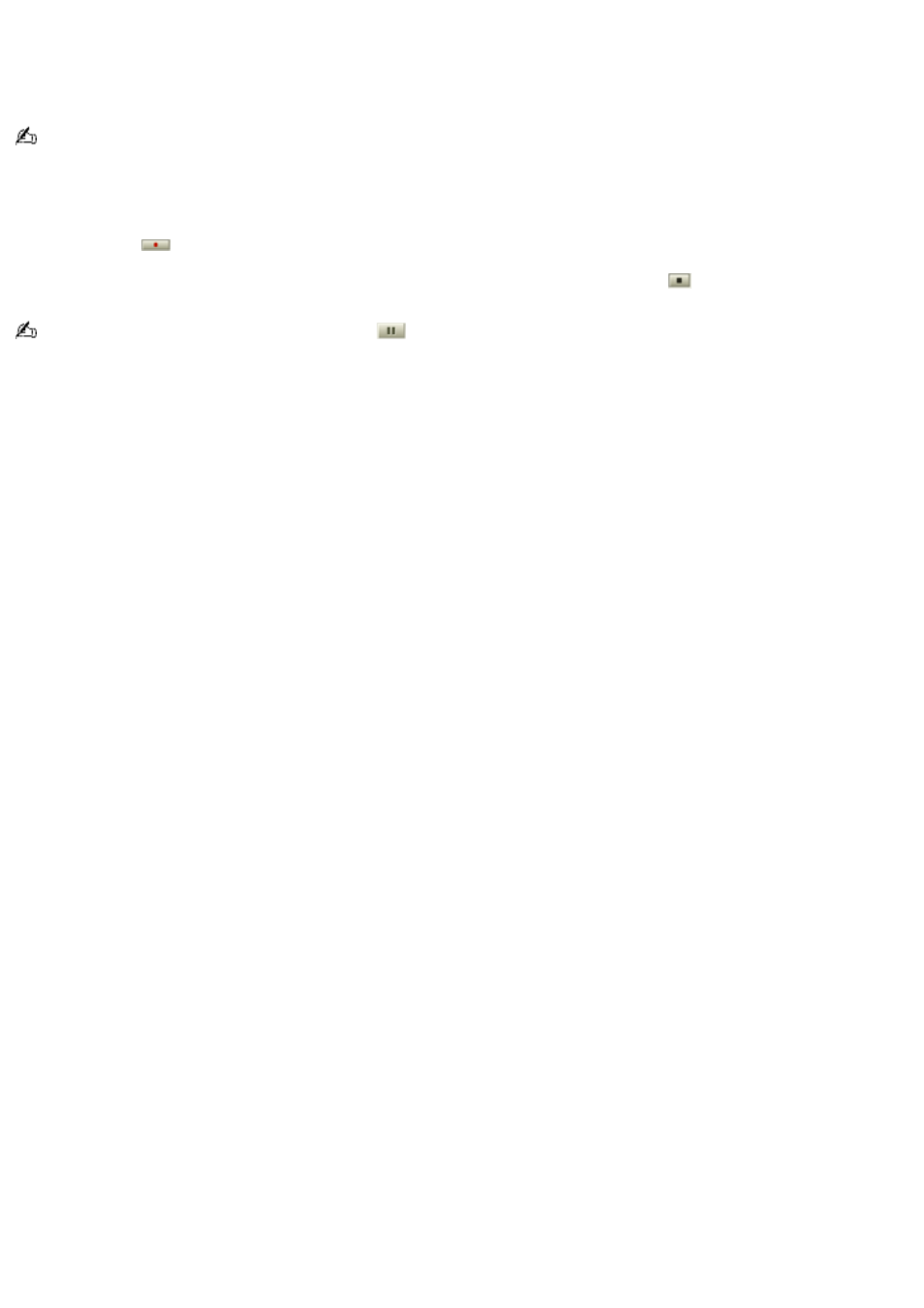
Recording a Video Capsule
Giga Pocket stores recorded images as Video Capsules. The Video Capsules provide file recording information, which can be
viewed through Giga Pocket Explorer. Manage your Video Capsules with Giga Pocket Explorer.
You cannot record a program into a previously recorded Video Capsule. All new content is recorded into a new Video
Capsule.
1.
Select your program by switching to the appropriate channel. Use the channel buttons located at the bottom of
the Giga Pocket window, or use the right and left direction arrows on your keyboard.
2.
Click Record
, located at the bottom of the window, to begin recording your Video Capsule.
3.
When your program has completed or you wish to end the Video Capsule, click Stop
.
To pause your recording session, click Pause
. Click on it again to resume recording.
Using the Slip Play feature
While a program is being recorded on the TV/Recording deck, you can watch that same program from the beginning, using
the Playback deck. You can begin using Slip Play to view your recording, beginning approximately ten seconds after your
recording session begins.
1.
From the menu bar, click Functions.
2.
Select Start Slip Play.
Additional information about Giga Pocket
Giga Pocket can be used for external video recording. Depending on conditions, not all video images can be
recorded or displayed.
Video input from game consoles may not be recorded or displayed in Giga Pocket.
When you input an image from a video player device, such as a VCR that is connected to your computer, the
following images may not record or display:
The still images of a paused playback screen.
A screen without images, such as a blue screen.
The menu screens of the attached video player device.
The Giga Pocket software's displayed image or images from a prerecorded Video Capsule may be interrupted or
distorted under the following circumstances:
If you change the channel on an attached video player device.
If you switch input during the analog input from an attached video player device.
If you attempt to play back a damaged video tape.
If you press Pause during the recording process.
When you play a Video Capsule for a few seconds from the end of the film roll using the scroll bar, you may not be
able to see a displayed image.
The computer's response may decrease when you attempt to play a Video Capsule while recording a TV program
using Giga Pocket.
Giga Pocket may interrupt or stop playback to allocate system resources for the timer recording event, if there are
other applications running simultaneously. If this occurs, wait until Giga Pocket finishes recording before playing the
Video Capsule.
The timer recording may fail due to an "Event buffer of audio overflow" error in the following circumstances:
The input cable (coaxial or video cable) is disconnected after recording starts.
Page 36
