Inserting an add-in board – Sony PCV-E518DS User Manual
Page 559
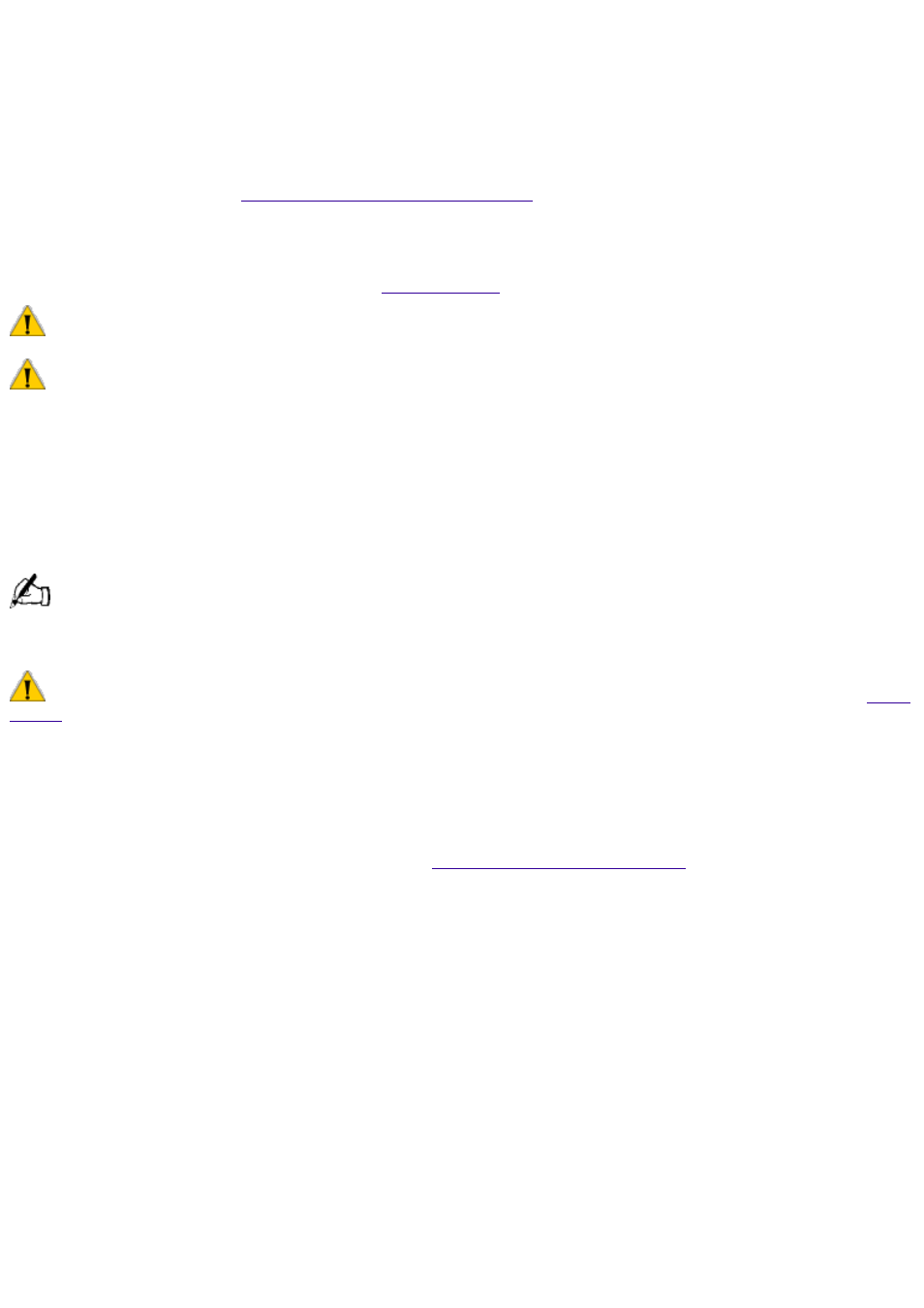
Upgrading and Maintaining Your VAIO Digital Studio
Computer
In the future you may want to install additional boards to expand the functionality of your computer. This
section describes how to open your computer and insert add-in boards, add memory, replace the lithium
battery, and install an additional hard disk drive. For more information on upgrading your Sony computer,
see the VAIO Digital Studio Computer Reference Manual. You can download this electronic document
from the Sony Web site at
The procedures in this section assume you are familiar with the general terminology associated with
personal computers and with the safety practices and regulatory compliance required for using and
modifying electronic equipment. Read
before upgrading your Sony computer.
Always switch the power off before you open the system or connect your computer to peripheral equipment;
otherwise, damage may occur to the integrated circuits in your computer.
Electrostatic discharge (ESD) can damage disk drives, add-in cards, and other components. Do the procedures
described here only at an ESD workstation. If such a station is not available, do not work in a carpeted area and do
not handle materials that produce or hold static electricity (cellophane wrappers, for example). Ground yourself by
maintaining continuous contact with an unpainted metal portion of the chassis while performing the procedure.
Inserting an Add-in Board
You can add up to two additional PCI boards to the system.
Your VAIO Digital Studio Computer cannot accommodate PCI add-in boards exceeding 7.7" in length.
To insert an add-in board
Make sure you observe the proper safety precautions when you add boards to your Sony computer. See
1. Shut down your computer and turn off all peripheral devices, such as your printer, display, and
speakers.
2. Unplug your computer and any peripheral devices.
3. Remove the left-side panel as described in
4. Identify the expansion slot where you want to insert the add-in board.
5. Remove the slot cover for the slot you have chosen.
Page 559
