Registering windows® 98, Registering your computer – Sony PCV-E518DS User Manual
Page 451
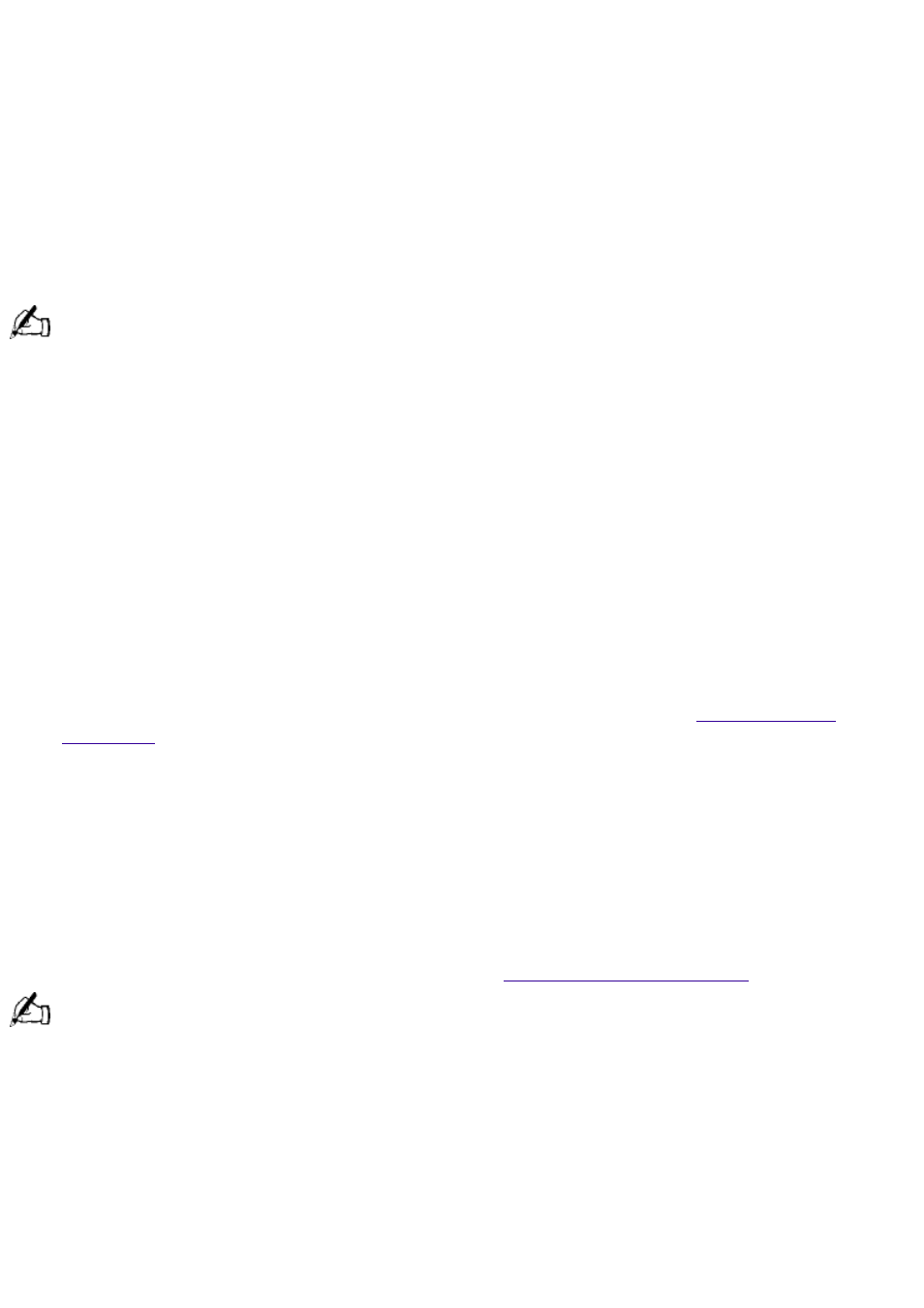
the top of the screen at or a little below eye level. Use the display's tilting feature to find the best
position. You can reduce eye strain and muscle fatigue by placing the display in the proper
position.
Lighting--Choose a location where windows and lights do not create glare and reflection on the
display. Use indirect lighting to avoid bright spots on the display. You can also purchase
accessories for your display that help reduce glare. Proper lighting adds to your comfort and work
effectiveness.
Registering Windows® 98
The first time you turn on your computer, you need to complete a few steps to register and
configure the Windows 98 software that is already installed on your computer. You do not need to
repeat these steps each time you turn on your computer.
You must register Windows 98 before you can use your computer.
The on-screen instructions guide you through the registration and configuration process. The
following is an overview of the process.
1. Gathering information:
o
Enter your name.
o
Read and accept the License Agreement.
o
Enter your Certificate of Authenticity number located on the cover of the Microsoft Windows
98 Getting Started manual.
2. Windows 98 setup: click the Finish button on the Windows 98 Setup Wizard screen.
3. Selecting your computer settings: if necessary, change the Time Zone, Date, and Time on the
Date/Time Properties screen.
4. Registering your computer: for details on registering your computer, see
. You can also sign up for 50 free hours of Internet service at this time.
5. Learning about Windows: if you want, take the tour of Windows.
Registering Your Computer
Take advantage of Sony's commitment to quality customer support and receive these benefits by
registering your computer:
Sony Online Support--Talk to a Support Representative to troubleshoot problems you may be
having with your computer.
Limited warranty--Protect your investment. See
for details.
You must register your VAIO Digital Studio Computer to extend the warranty for an additional nine months
beyond the initial 90-day warranty period.
On-site service--Provides convenient resolution of problems.
If you have not already registered, follow these steps to use the computer online registration
service.
1. Click the Sony VAIO Registration icon on the VAIO desktop.
2. Enter the information requested on the first online registration form. Press the tab key to move
from box to box.
3. Click the Next button to advance to the next form.
Page 451
