Using a microphone to record sound – Sony PCG-V505ACK User Manual
Page 110
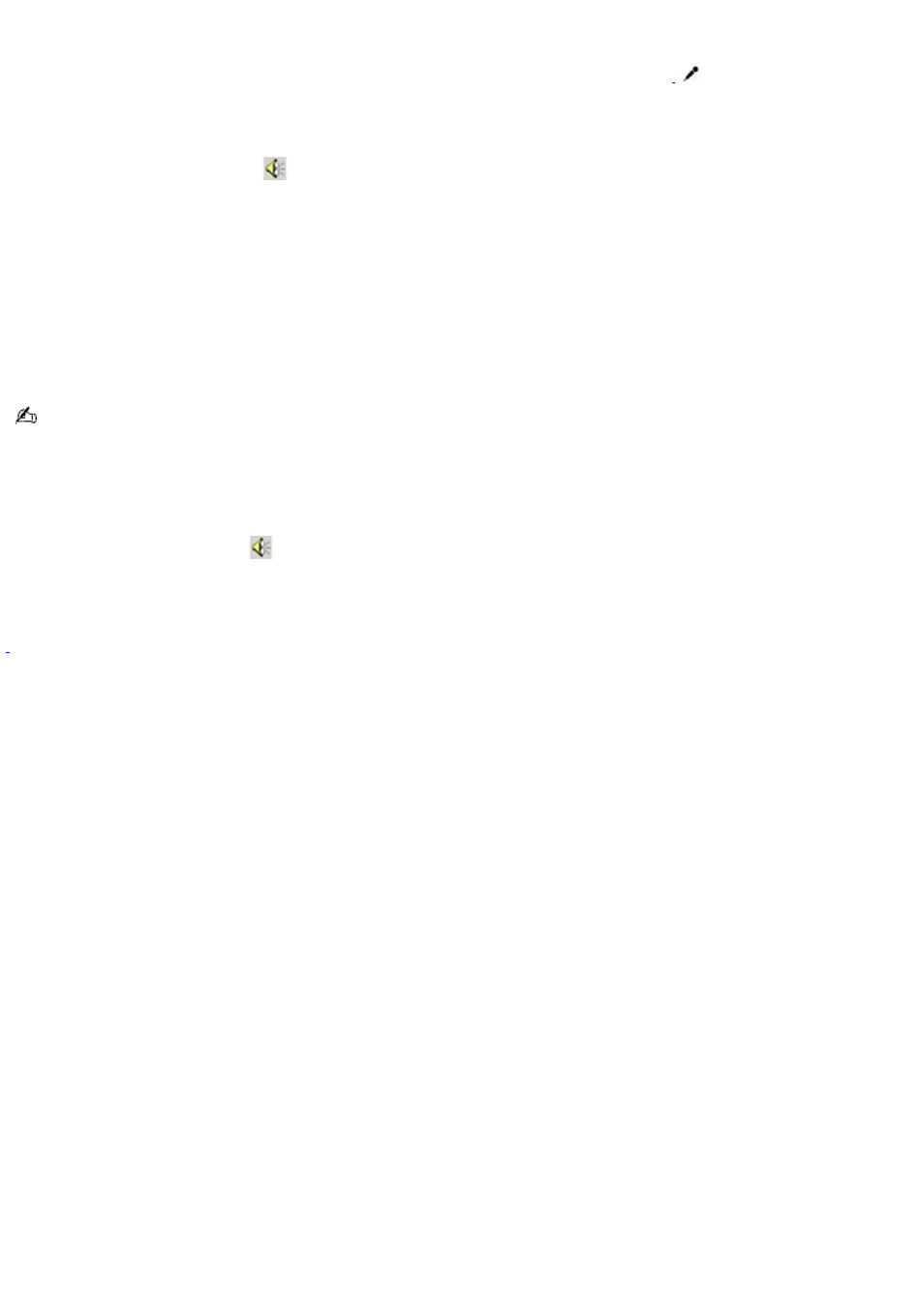
Using a microphone to record sound
You can record messages, memos, etc. by connecting a microphone to the Microphone jack
on your computer.
To record from a microphone
1.
Double-click the Volume icon
on the Taskbar Notification area. The Volume Control window appears.
2.
From the Options menu, click Properties. The Properties dialog box appears.
3.
Click to select the Recording option in the Adjust volume for box, and click OK. The Recording Control window
appears.
4.
If it is not already selected, click the Select check box at the bottom of the Microphone column. Close the
Recording Control window.
5.
Click Start, point to Programs, Accessories, Entertainment, and then click Sound Recorder. The Sound - Sound
Recorder window appears.
For help using Sound Recorder, click Help in the Sound Recorder window.
To adjust the volume for recording sound
You can only adjust the volume for recording in the Recording Control window.
1.
Right-click the Volume icon
on the Taskbar Notification area, and select Adjust Audio Properties.
2.
On the Audio tab, click Volume in the Sound recording box. The Recording Control window appears.
3.
Drag the Microphone slider up to increase volume and down to decrease volume.
A protruding dot loc ated next to the M ic rophone jac k dis tinguis hes this jac k from the H eadphone jac k.
Page 110
