Uninstalling the supplied applications, Uninstalling the supplied applications 51 – Sony PEG-N760C User Manual
Page 51
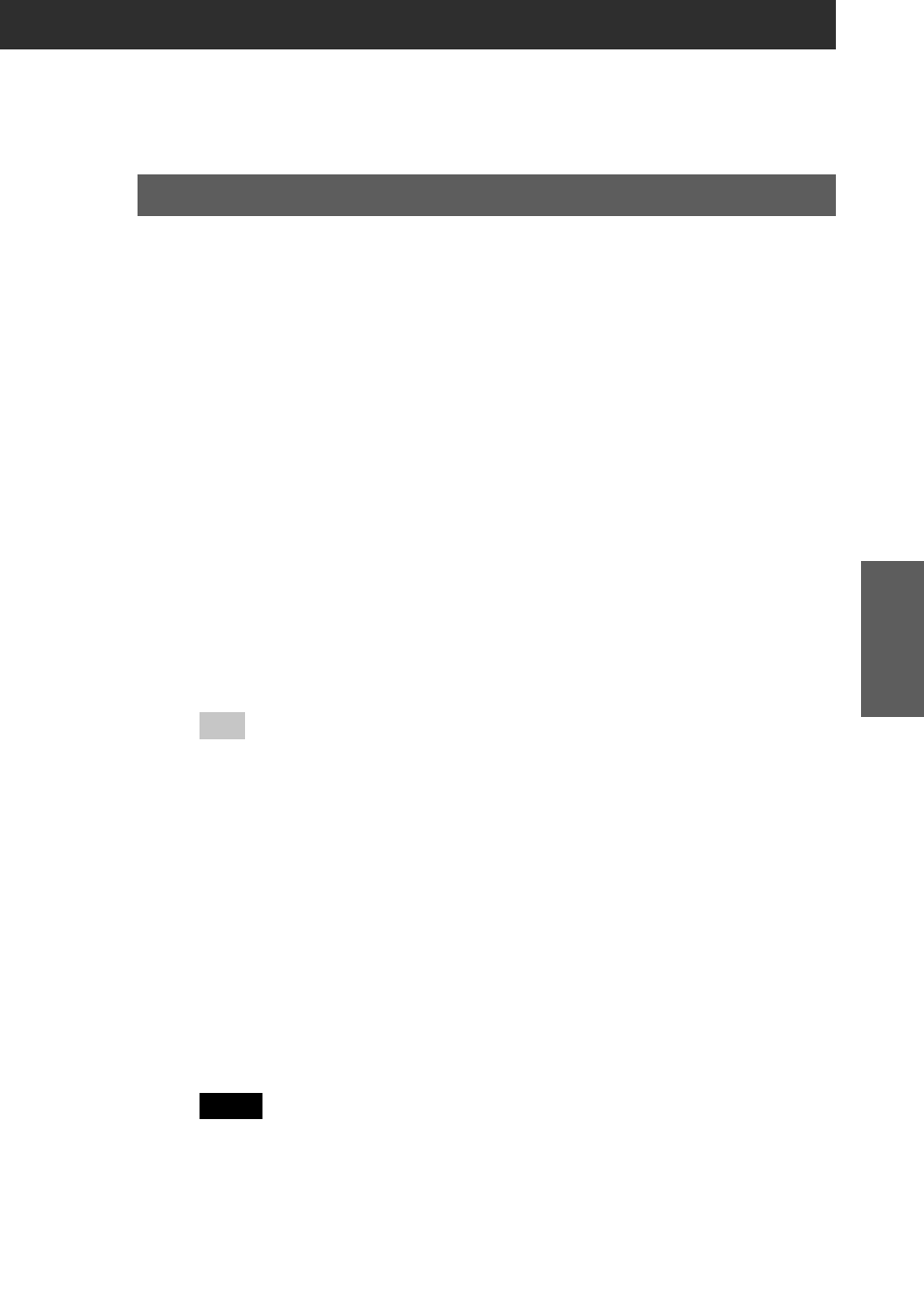
51
Setting up your Sony CLIÉ Handheld – Advanced
Chapter 3
Uninstalling the supplied applications
In the event that you no longer need an application you installed, you
can remove an application from your computer’s hard disk as follows:
1
Click Start from the taskbar, point to Settings, and then
click Control Panel.
The Control Panel window is displayed.
2
Double-click Add/Remove Programs.
The Add/Remove Programs Properties window is displayed.
3
In the Install/Uninstall tab, select the software that you
want to remove.
4
Click Add/Remove.
The confirmation dialog box is displayed.
5
Click OK to remove the software.
Follow the instructions onscreen to remove the application from
your computer’s hard disk.
Tip
Some applications have their own uninstaller program. To remove QuickTime,
for example, click Start on the taskbar, point to Programs, QuickTime, and then
click Uninstall QuickTime.
When uninstalling both OpenMG Jukebox and RealJukebox
for Sony
Together with OpenMG Jukebox and RealJukebox for Sony, delete the
following files according to the above steps. Click Yes to all
confirmation messages during the process.
• Memory Stick Formatter
• OpenMG CLIÉ Additional Module
• OpenMG Setup
Note
If you are planning to use either the OpenMG Jukebox or the RealJukebox for
Sony, do not delete the above files. All above files are necessary for both
software.
