Browsing pictures, Viewing and organizing pictures – Sony PEG-S360 User Manual
Page 14
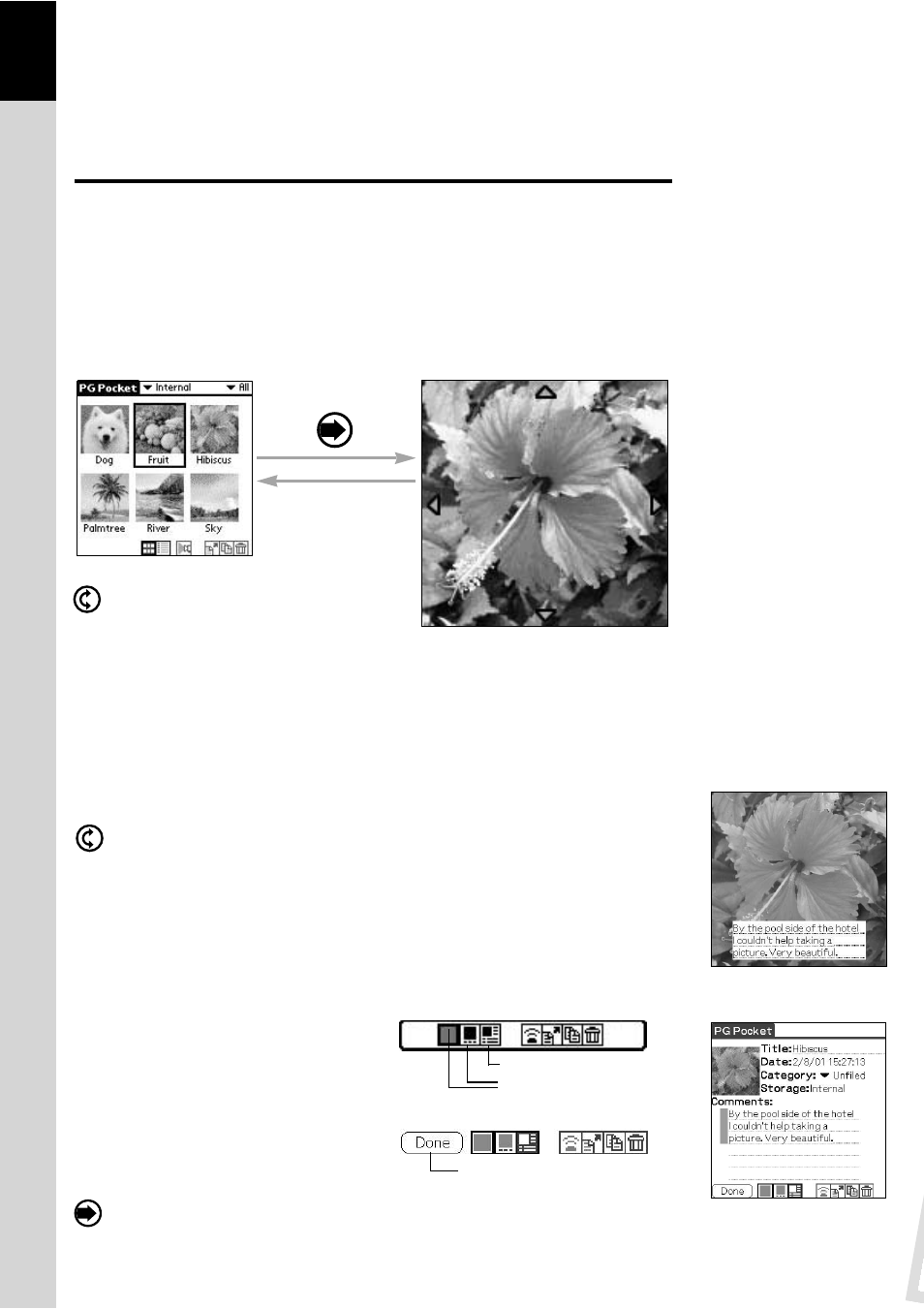
Browsing Pictures
To browse pictures, switch the display mode to the browse mode
( [Full Screen Mode] [Memo Mode] [Information Mode] ).
To switch to the browse mode, select either from the thumbnails in
[Preview Mode] or from the lists in [List Mode]. Press the Jog Dial
navigator.
Display a picture on the screen.
In [Full Screen Mode] or [Memo Mode]
The screen size of the CLIE handheld is 160 X 160 dots.
If a picture is larger than the screen size, a part of the picture is displayed.
To display the hidden part of the picture, use the Stylus to touch and hold the Scroll Arrow and to scroll
the picture.
Displaying another picture
Display another picture. Display the next or former picture.
By rotating the Jog Dial, another picture is displayed.
Rotate Jog Dial navigator up: Displays a picture above the picture currently displayed in [List
Mode].
Rotate Jog Dial navigator down: Displays a picture below the picture currently displayed in [List
Mode].
Changing to other reviewing modes
To change to other reviewing modes, tap the [Memo Mode] or [Information Mode] icon at the bottom of
the screen.
To display these icons on the bottom of the screen, tap the [Menu] button of the CLIE handheld.
Changing to selection modes
Changing the display mode from
[Information Mode]
By tapping the [Preview Mode] icon in the lower
portion of screen, the display mode is changed to
[Preview Mode]; and by tapping the [List Mode] icon,
the display mode is changed to [List Mode].
Changing the display mode from [Full
Screen Mode] or [Memo Mode]
By clicking the Jog Dial navigator, the display mode
returns to [Preview Mode] or [List Mode]. It
also returns to [Preview Mode] by tapping the screen.
2.4
Viewing and Organizing Pictures
2
Full Screen Mode
Preview Mode
Move cursor to select a picture
[Memo Mode]
[Information Mode]
[Information Mode] icon
[Memo Mode] icon
[Enlarge/Reduce] icon
Go [Selection Mode]
